How To Move Column In Excel
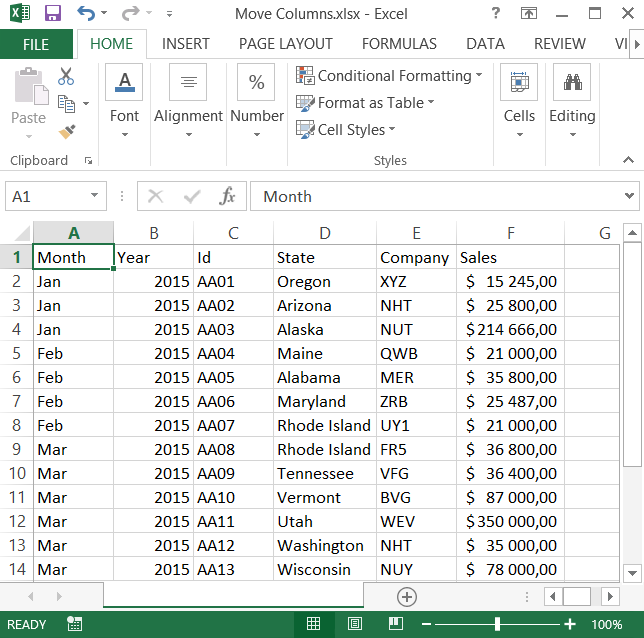
Suddenly, when whole table is ready, you’ve just realized that Id column should be first. See how to move C column to be first one (instead of Month).
Select C column with your mouse. Just move the mouse over C column and left-click once.
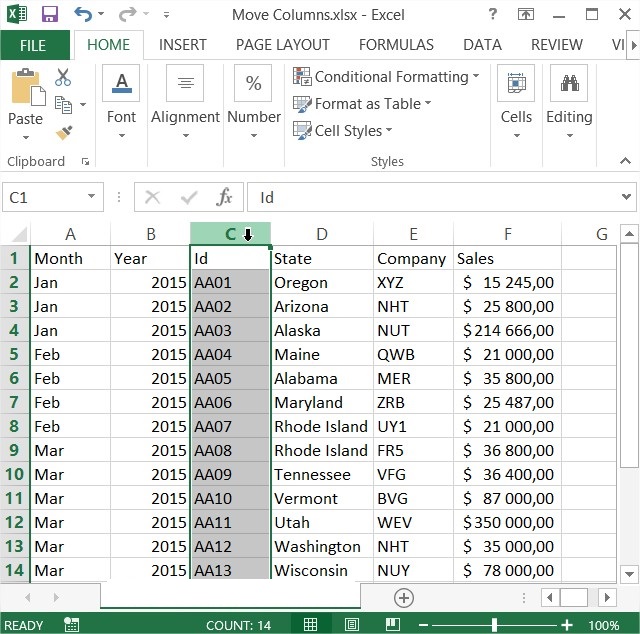
Move the mouse to the left edge of the first cell in this column. Cursor should look like in the picture below.
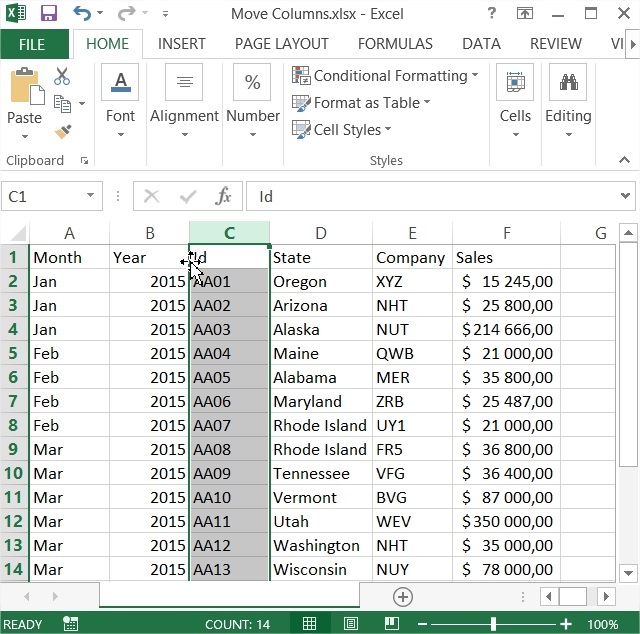
Next press and hold SHIFT on your keyboard. Than drag and drop C column on left to the A column. In this way C column will moved to A.
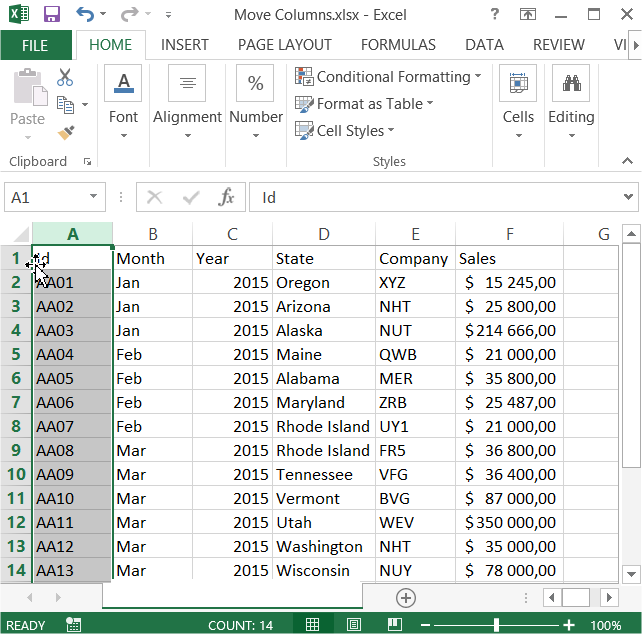
Excel is intuitive. The only thing you did not know is probably SHIFT key.
Template
You can download the Template here – Download
Further reading: Basic concepts Getting started with Excel Cell References




