How To Write Vertically In Excel
Write any text in cell A1 normally:
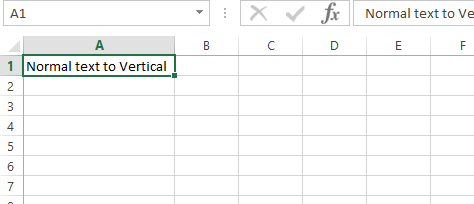
Then choosing the option Home > Alignment (select Orientation or ab->) to rotate it vertically:
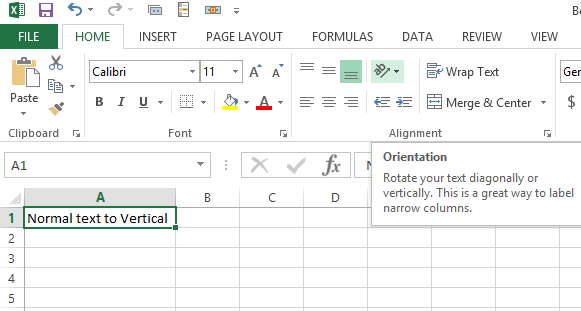
Select vertical text as shown below:
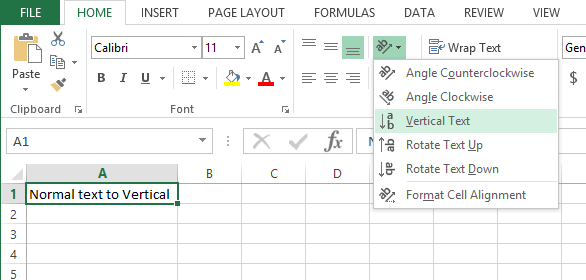
It will turn the text to the Vertical Text form as shown below:
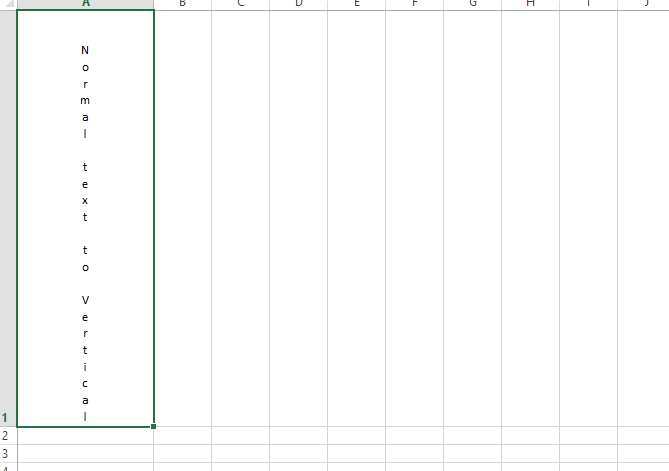
Similarly we can experiment with other options like:
Rotate text up
It will turn the text upside down starting from below:
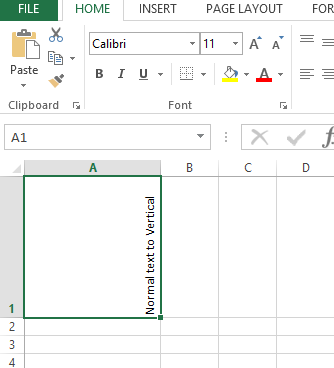
Rotate Text Down
It will turn the text upside down starting from above:
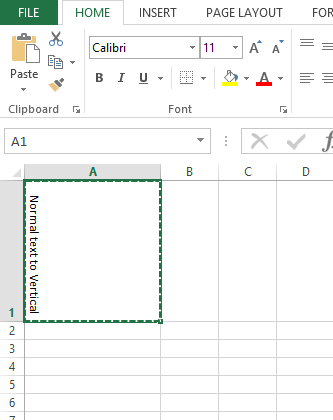
Angle Clockwise
It will turn the text at 45 degrees as shown below:
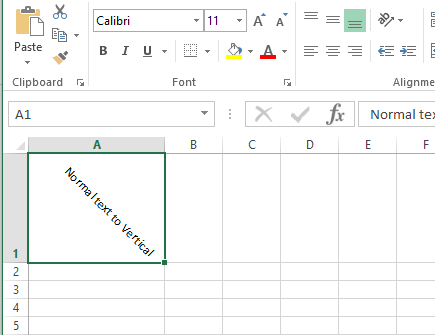
Angle Counter Clockwise
It will turn the text at 45 degrees as shown below:
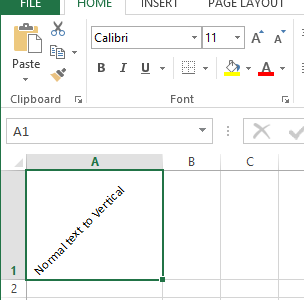
I have added all types of the text types explained in the article. It will show all text forms in different cells:
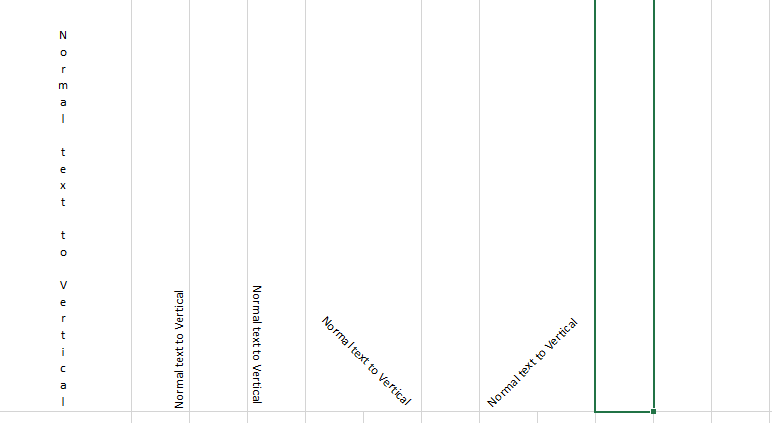
Template
You can download the Template here – Download




