How To Set Time In Milliseconds In Excel
Click on an empty cell.

Type
=TIME(hour:minute:seconds)

Right click on the result (1), and choose format cell (2).
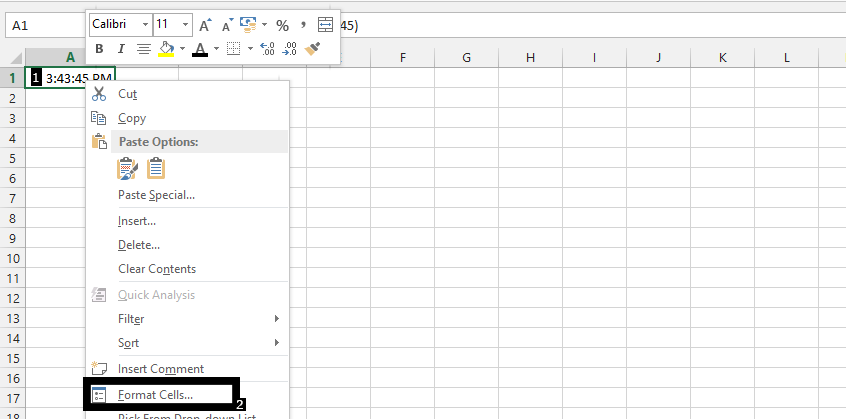
Choose custom (1), write hh(tt in this case):mm:ss,000;@ in the field under type (2), and press ok (3).
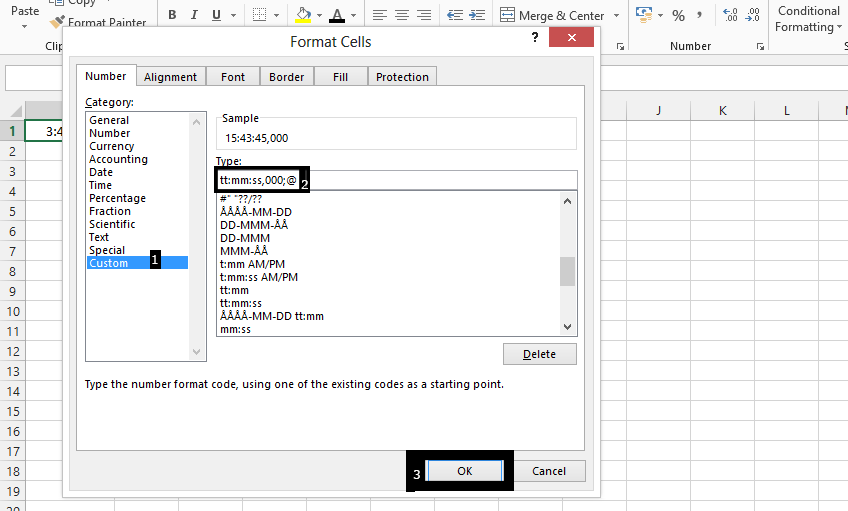
The Time format would now look like this:

By the way there are:
- 60 000 milliseconds in a minute,
- 3 600 000 in hour
- 86 400 000 milliseconds in a day,
- 604 800 000 milliseconds in a week,
- 2.62974383 × 109 in a month,
- 3.1556926 × 1010 milliseconds in a year.
Template
You can download the Template here – Download
Further reading: Basic concepts Getting started with Excel Cell References




