Showing Formula Calculation Steps In Excel
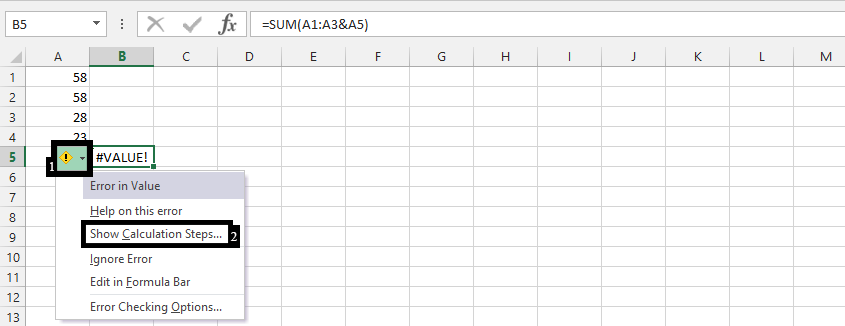 Note: It is clicking on the arrow (1), and then choosing “Show calculation steps” (2). This is perfect when the result has errors.1. Click on the result.
Note: It is clicking on the arrow (1), and then choosing “Show calculation steps” (2). This is perfect when the result has errors.1. Click on the result.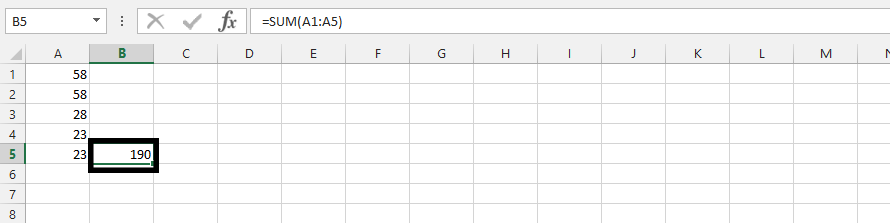
2. Click formula (1), then click evaluate formula (2).
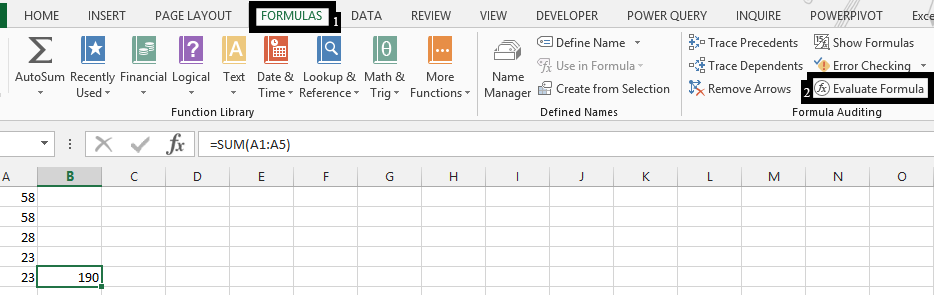
3. Click on Evaluate
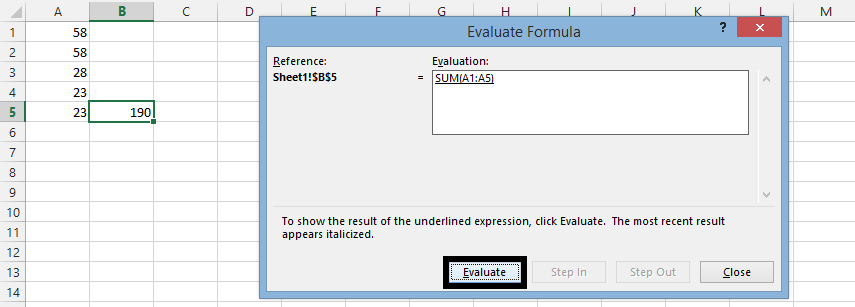
Note: Keep clicking evaluation to evaluate all your formulas. This is incase you’d have multiple formulas like
=SUM(A2:A6,B2:B5).
The A2 to A6 is one formula, and B2 to B5 is another. Repeating to click on evaluate will show the result of A2:A6, and B2:B5 respectively.
Template
You can download the Template here – Download
Further reading: Basic concepts Getting started with Excel Cell References




