Subtotal
Rows Hidden by a Filter | Manually Hidden Rows
Use the SUBTOTAL function in Excel instead of SUM, COUNT, MAX, etc. to ignore rows hidden by a filter or to ignore manually hidden rows.
Rows Hidden by a Filter
1. For example, the SUM function below calculates the total sales.
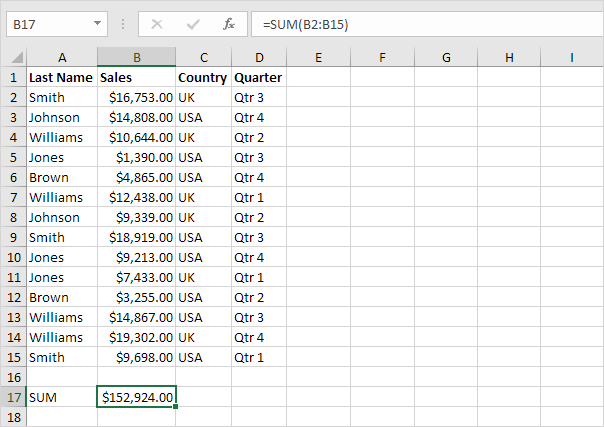
2. Apply a filter.
3. The SUM function includes rows hidden by a filter.
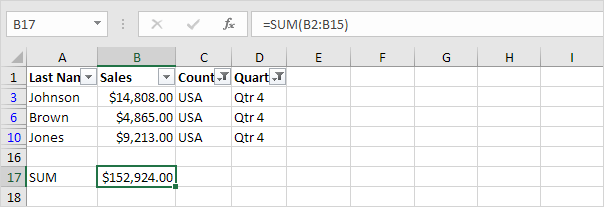
4. The SUBTOTAL function ignores rows hidden by a filter and calculates the correct result.
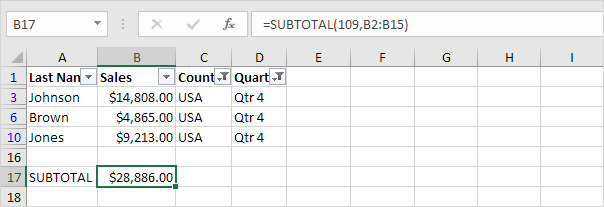
Note: 109 is the argument for Sum if you use the SUBTOTAL function.
5. It’s not easy to remember which argument belongs to which function. Fortunately, the AutoComplete feature in Excel helps you with this.
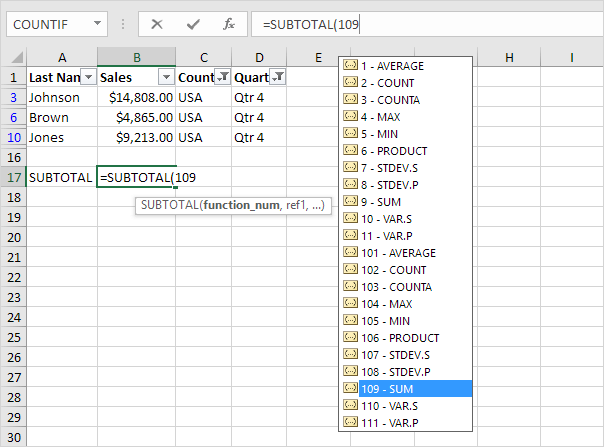
Note: instead of using 101 (AVERAGE) for the first argument, you could also use 1 (AVERAGE), instead of using 102 (COUNT), you could also use 2 (COUNT), etc. When filtering data, there’s no difference between the numbers 101-111 and the numbers 1-11. We recommend using the numbers 101-111 because Excel uses these numbers in total rows at the end of tables.
Manually Hidden Rows
1. For example, the SUM function below sums a range of cells.
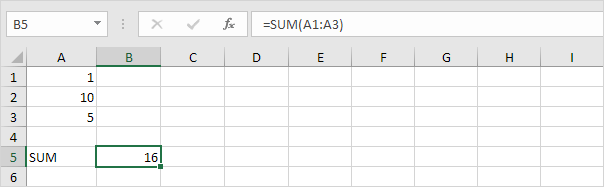
2. Hide row 2.
3. The SUM function includes manually hidden rows.
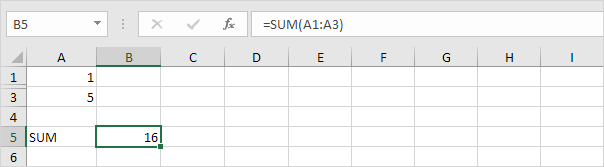
4. The SUBTOTAL function ignores manually hidden rows and calculates the correct result.
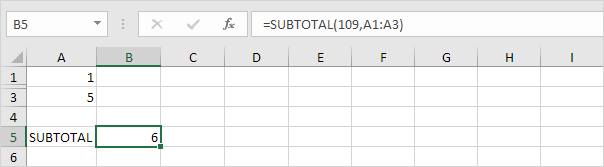
Note: the numbers 101-111 ignore manually hidden rows. However, the numbers 1-11 include manually hidden rows!
Next Chapter: Conditional Formatting




