Percent Change
The percent change formula is used very often in Excel. For example, to calculate the Monthly Change and Total Change.
1a. Select cell C3 and enter the formula shown below.
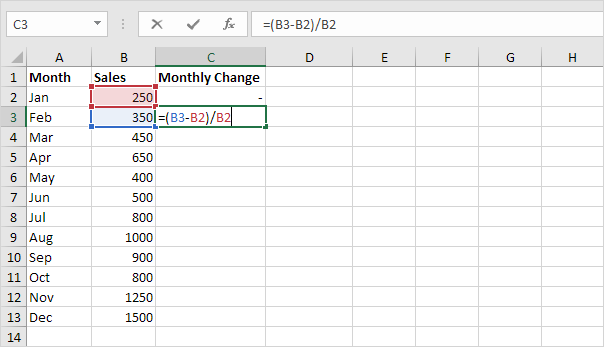
1b. Select cell C3. On the Home tab, in the Number group, apply a Percentage format.
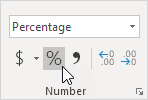
1c. Select cell C3, click on the lower right corner of cell C3 and drag it down to cell C13.
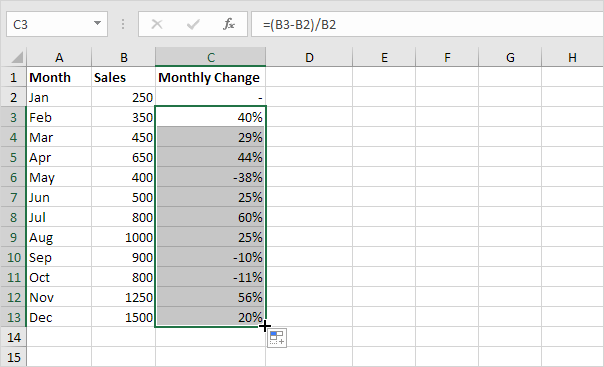
1d. Check if everything went alright.
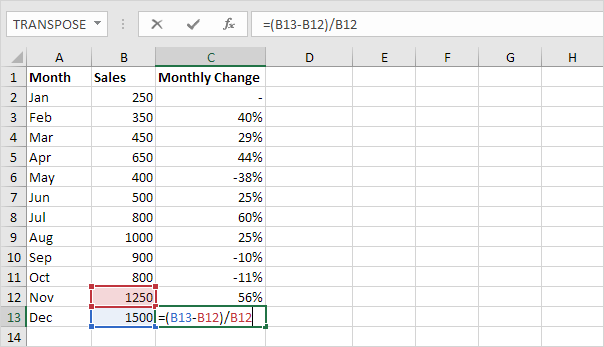
2a. In a similar way, we can calculate the Total Change. This time we fix the reference to cell B2. Select cell D3 and enter the formula shown below.
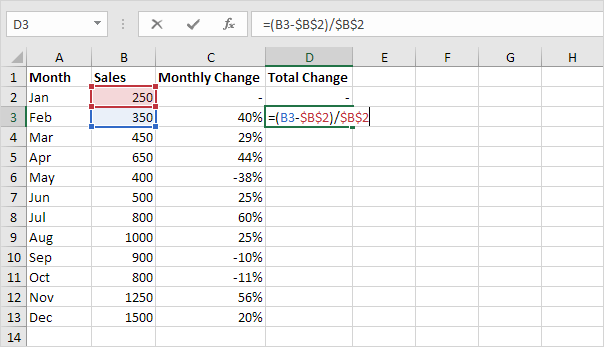
2b. Select cell D3. On the Home tab, in the Number group, apply a Percentage format.
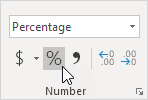
2c. Select cell D3, click on the lower right corner of cell D3 and drag it down to cell D13.
2d. Check if everything went alright.
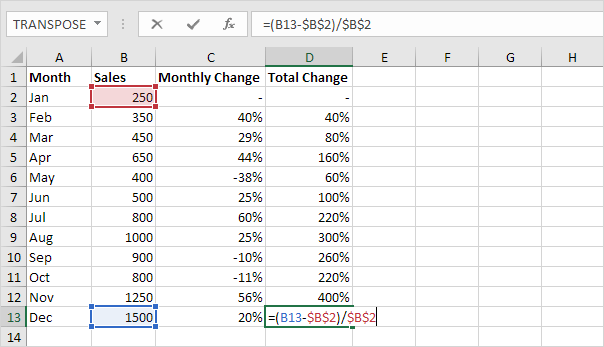
Explanation: when we drag the formula down, the absolute reference ($B$2) stays the same, while the relative reference (B3) changes to B4, B5, B6, etc.
Next Chapter: Date & Time Functions




