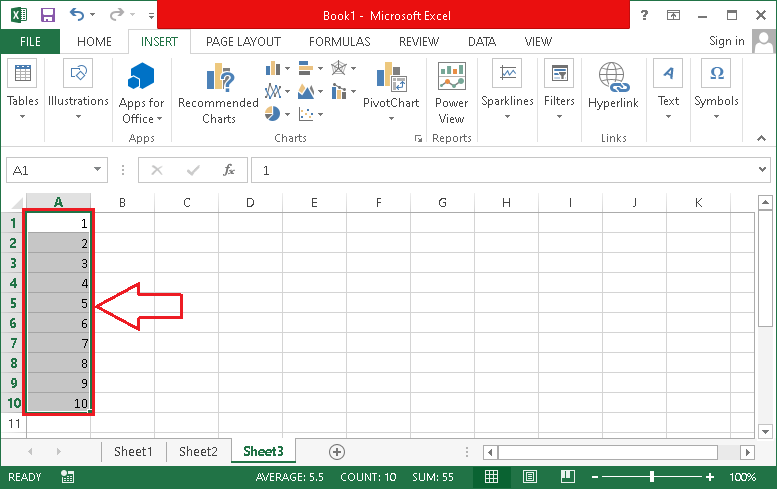Features of MS Excel
MS Excel or Microsoft Excel is one of the most popular and widely used spreadsheet programs introduced by the Microsoft Corporation. This powerful spreadsheet program comes included with the Microsoft Office Suite. Almost all professionals and people in business use this spreadsheet program, whether they are just entry-level users or advanced users. It allows users to improve their spreadsheet skills with its simple user interface and help them organize their data efficiently. Since Excel has been a spreadsheet solution for users for a very long time, it has gained many essential features over time. So, we must know some of its essential features and improve our skills and overall efficiency to work on it.
In this article, we discuss the most popular features of MS Excel. However, they are not limited. Based on learning stages, the number of features keeps on increasing. It will not be wrong to say that the features of MS Excel are almost countless. Let us now discuss the essential features of MS Excel:
Header and Footer
MS Excel allows users to insert header and footer into their spreadsheet document files. A header is the top margin of each page in an Excel Worksheet, while a footer is the bottom margin of each page in an Excel worksheet. These are the valuable components for Excel sheets as they appear on every page of the document. Users can enter any text or numbers to include header and footer in their Excel document. For example- title of the document, user/ author name, page numbers, etc.
Apart from this, the main advantage of header and footer in Excel is that this feature allows users to insert a watermark into their Excel documents.
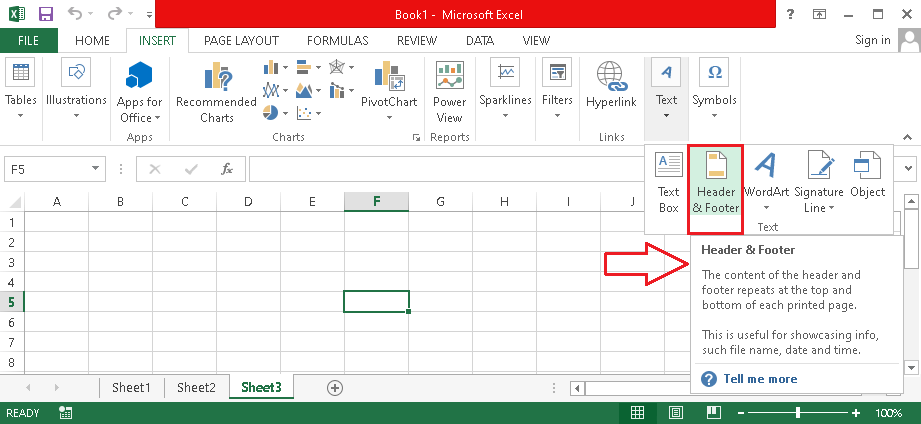
Shortcut Keys
The use of shortcut keys in Excel is one of the main features of this powerful spreadsheet program. MS Excel has an extensive range of shortcut keys that help users reduce their working time. The keyboard shortcuts are essential alternatives to using a mouse or a touchscreen to perform most excel commands instantly.
Since Excel has a pretty long list of shortcut keys, we discuss the few essential Excel shortcuts keys below:
| Shortcut Key(s) | Action |
|---|---|
| Ctrl + N | New Workbook |
| Ctrl + C | Copy Selected Contents |
| Ctrl + V | Paste Contents from Clipboard |
| Ctrl + Alt + V | Launch ‘Paste Special’ dialog box |
| Ctrl + X | Cut Selected Contents |
| Ctrl + Y | Redo Previous Change(s) |
| Ctrl + Z | Undo Last Change(s) |
| Ctrl + P | Print Current Workbook/ Worksheet(s) |
We can access more Excel shortcuts using the link given below:
Link: https://www.tutoraspire.com/excel-shortcut-keys
Inserting New Worksheets
By default, Excel typically starts with 1 to 3 worksheets whenever we create a new workbook. However, we can insert as many sheets as we need depending on our system resources and capability. Inserting and deleting the worksheets in Excel is so easy, and this can be performed while working on the worksheets from within the Excel program at any point in time.
To insert a new worksheet in any workbook, we need to click on the ‘PLUS’ sign from the bottom of the Excel window. It looks like the following image:

Additionally, we can press the shortcut keys Shift + F11 on the keyboard to insert a new worksheet instantly.
Besides, we can also delete any desired worksheet with ease. First, we must right-click on the desired worksheet name and then select the ‘Delete’ option from the menu options.
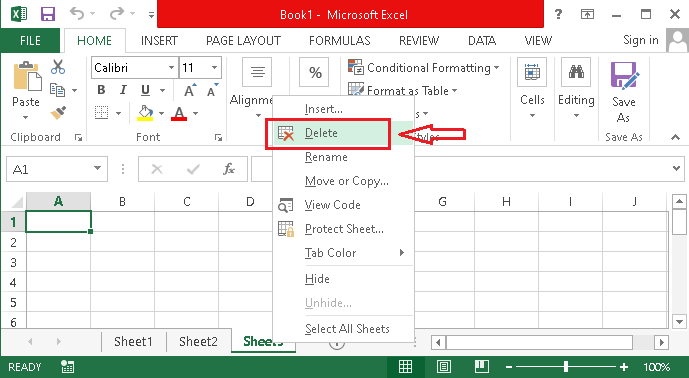
Find and Replace Command
MS Excel allows users to use the ‘Find and Replace’ command to find any specific data (text and numbers both) from the worksheet and further replace the data with the new one if desired. This feature is mainly beneficial while working on vast amounts of data. Using this feature, users quickly find the needed data and efficiently reduce the work process time.
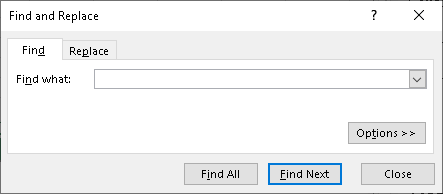
To use this feature, we need to navigate to the Home > Find and Select. Additionally, we can also use the following shortcuts for quick access to individual features:
| Shortcut Key(s) | Action |
|---|---|
| Ctrl + F | To display the ‘Find and Replace’ window with the Find tab selected |
| Ctrl + H | To display the ‘Find and Replace’ window with the Replace tab selected |
Protecting with the Password
Protecting the data in Excel is very easy. Excel has a built-in feature to enable users to password-protect their desired documents. Once a user has enabled the password for any specific Excel file, it cannot be opened on any device/ system without the particular password. This eventually keeps the data protected from unauthorized access and makes it easier to share the documents over email or the Internet.
To protect the excel documents with the password, we need to navigate to the File > Protect Workbook and select the desired protection tactics.
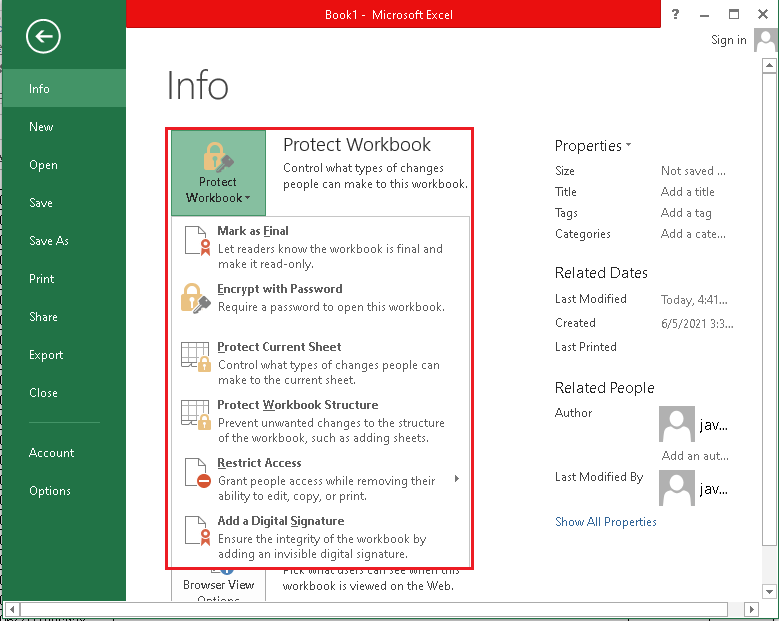
Data Sorting and Filtering
Instead of using the ‘Find and Replace’ feature, users can also use ‘Data Sorting and Filtering’ to quickly find the desired data based on the specific parameters. Then, users can either reorder the data or pick out just the needed data from the vast data sets. This particular feature eventually saves time and makes spreadsheets look neat, clean, and effective.
In particular, the sorting feature helps us to manage the order of the data in different manners, such as the lowest to highest, highest to lowest, alphabetically, etc. We must navigate to the Home > Sort and Filter and then select the appropriate sorting option from the list to use the sorting feature. Additionally, we can right-click on the selected range of data and then select the ‘Sort’ option from the list.
Besides, filtering of data in Excel is one of the most used options. It allows users to filter the data using advanced techniques. We must navigate to the Home > Sort and Filter and then select the appropriate filtering option from the list to use the filtering feature. Despite this, we can use keyboard shortcuts Ctrl + Shift + L to filter any data available under the filter section quickly.
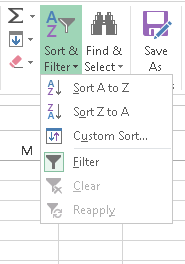
Once the filtering feature is applied to the data, Excel displays the drop-down icon on the top of the cells in each corresponding column. This looks like this:
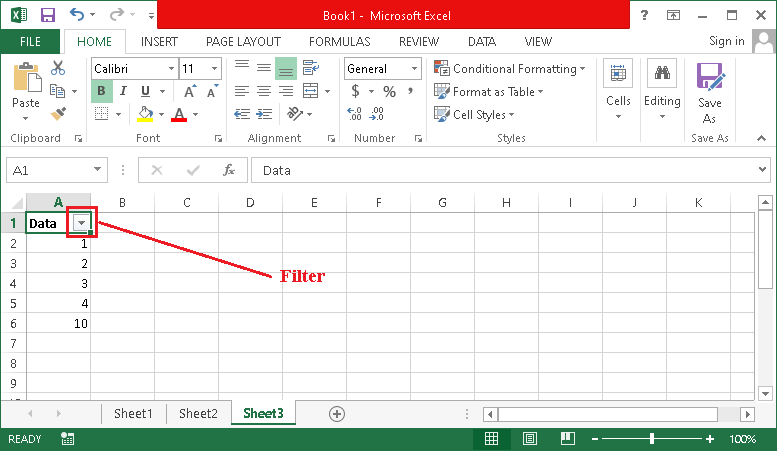
Users can apply the ‘Sorting and Filtering’ feature on one or more columns.
Built-in Formulae
Excel has a wide range of built-in formulae that allow users to perform different operations on the data in worksheets. Using functions and formulae to manipulate numbers and getting desired results is one of the most powerful features of MS Excel. It contains more than 450 functions and formulae, enabling users to perform basic to complex operations efficiently.
To access the formulae in Excel, we are required to navigate to the ‘Formulas’ tab.
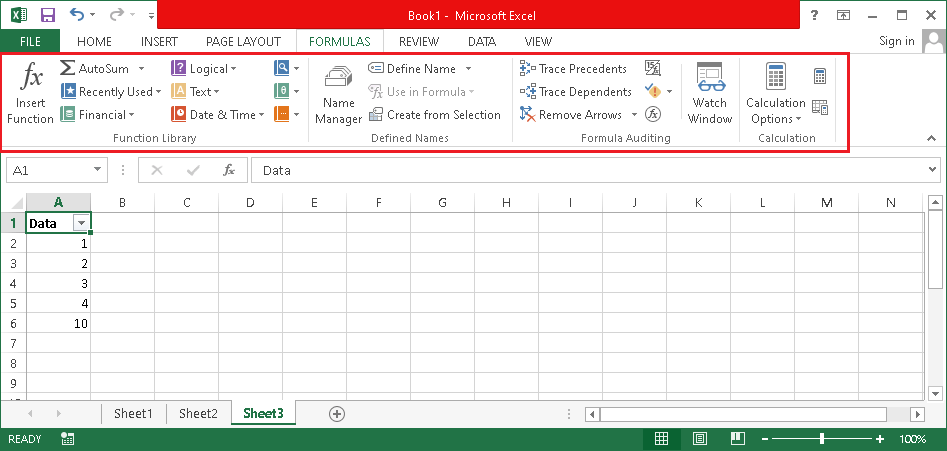
The basic formulae include SUM, AVERAGE, MINIMUM, MULTIPLY, etc. Let us understand this feature with the following example:
Suppose we have specific numerical values in cell A1 and cell A2, and we want to add these two values and get the result in cell A3. Thus, we apply the sum function in cell A3, i.e., =SUM(A1,A2). This way, Excel displays the sum of values from cell A1 and A2 in cell A3.
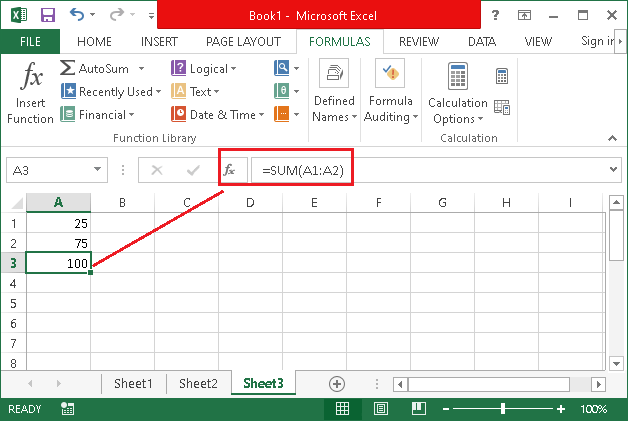
Similarly, we can use other operations on the data in spreadsheets.
Paste Special Feature
The ‘Paste Special’ option is another useful feature in MS Excel. This allows various individual options whenever we try to paste any contents from the clipboard. For example, by default, if we press the shortcut ‘Ctrl + V’ or select the ‘Paste’ option from the right-click menu list, Excel paste the contents from the clipboard similar to the copied content or the original contents. Therefore, if we want to paste only some specific part from the clipboard, such as the values without formatting or the formatting without values, we can use the ‘Paste Special’ feature.
This particular feature in Excel allows users to increase the overall workplace productivity and reduce the processing time to some extent. Let us understand this feature with an example:
Suppose we have the following data where we have the sum formula in the A5 cell for the range of cells from A1 to A4.
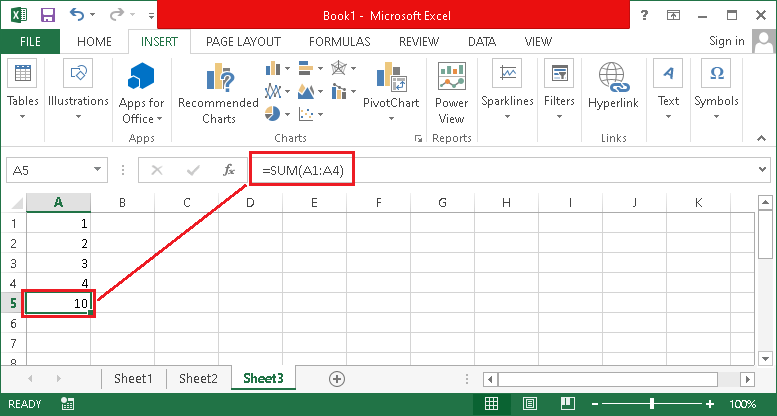
This means that cell A5 is dependent on the above cells to display the corresponding results (value). Therefore, if we copy the results from cell A5 and paste it on another cell using the ‘Paste’ option, Excel will only paste the corresponding formula but not the value.
If we want to paste as values only, we must copy cell A5 and then use the ‘Paste Special’ feature in a cell where we want to paste values. In our case, we paste the values in C5 Cell. When we select the ‘Paste Special’ or press its shortcut keys, such as Alt + E + S, we get the following window.
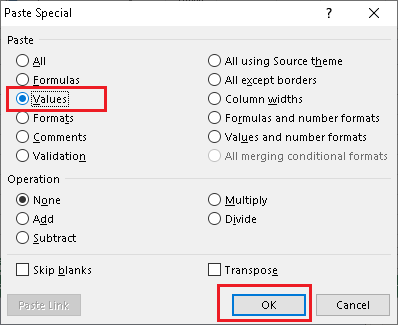
We have many options here to paste the contents as desired. However, since we want to paste only the values, we must select the ‘Values’ option and then click on the ‘OK’ button on cell C5.
Thus, Excel only pastes the values from the cell A5, i.e.:
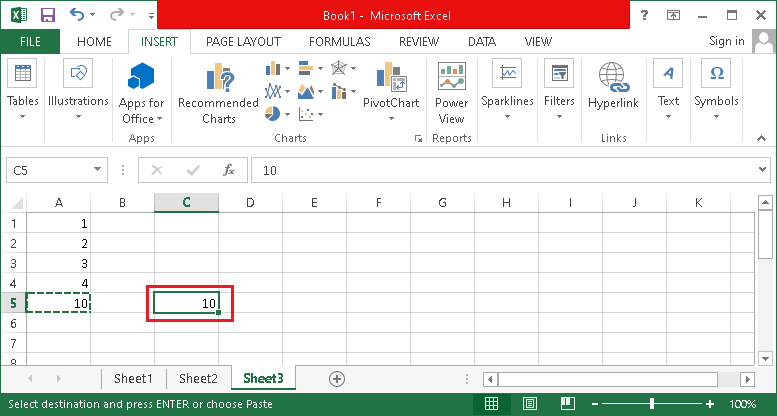
Similarly, we can use other options as per our requirements.
Pivot Tables
Pivot Tables help summarize vast amounts of data from the database organized so that the first row contains a heading and others contain values or categories. Besides, there should be no blank rows in the selected range of data. This feature is beneficial to analyze and compare data easily.
To insert Pivot Tables in Excel, we must first select the range of cells or table and then navigate to Insert > Tables > Recommended PivotTables.
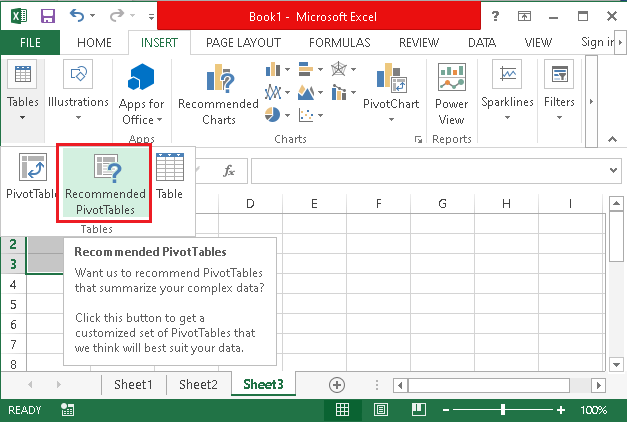
Once the user applies Pivot Tables in Excel, Excel then creates the PivotTables in a new worksheet and displays the different fields, allowing users to rearrange the data as desired.
Conditional Formatting
Conditional Formatting in Excel is another helpful feature that allows users to change the formatting of a cell based on the contents or range of the cells. This particular feature is mainly beneficial to focus on essential aspects of specific desired values in spreadsheets. For example, conditional formatting features enable users to fill in different colors to highlight the essential aspects of data in spreadsheets.
Users can also apply basic fonts and cell formattings such as font style, size, and other font attributes.
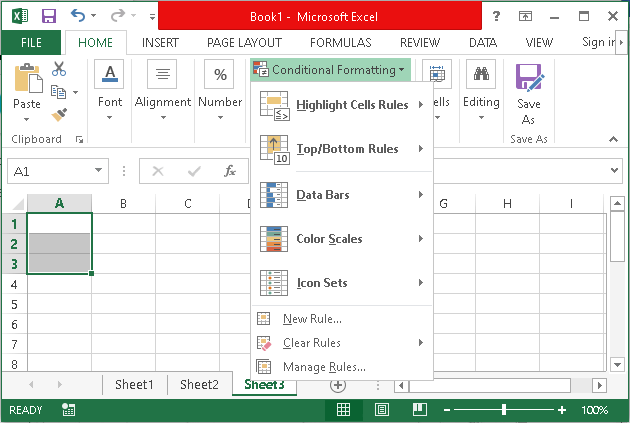
To highlight the contents, users get various rules and styles and can even create their custom rules as per needs.
Charts and Graphics
Excel allows users to create different types of charts based on the data in sheets. Users can also use different built-in shapes and images if desired. In addition to this, Excel also enables users to use mixed charts, meaning that we can use/ combine two styles of charts in the same worksheet.
For example, we can use the line chart and the column chart on the same range of data. This feature is mainly beneficial where users need to highlight two different types of information or a range of values that changes significantly.
To insert charts and other graphics objects, we are required to navigate to the Insert tab.
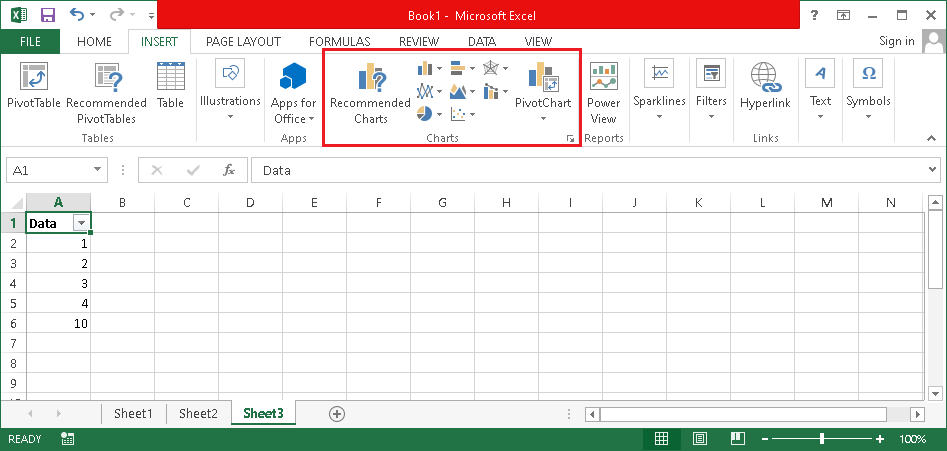
Auto-Fill Data
Although it is a minor feature, it is very much useful for regular users. Using the Auto-fill feature, users can fill data in series. For example- values from 1 to 10 or even more, weekdays, months name, dates, etc.
Let us understand this feature practically with the following example:
Suppose we need to enter the values 1 to 10 in cells starting from A1 to A10. Of course, we don’t need to enter each value in every cell. Instead, we can enter 1 and 2 in cells A1 and A2, respectively. After that, we select both cells (A1 and A2) from top to bottom. Next, we need to click, hold and extend the Excel Fill Handle drag till the cell where we want to insert values.
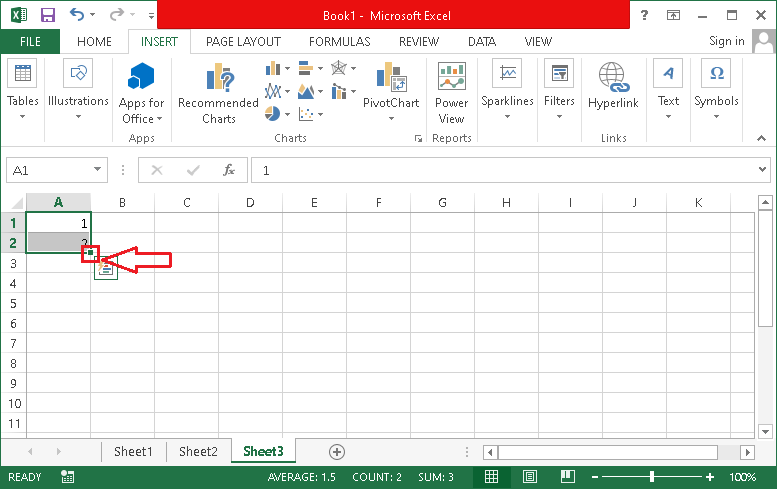
In our case, we drag the values to cell A10. When we drag the handle, Excel also displays the preview of the results, i.e.:
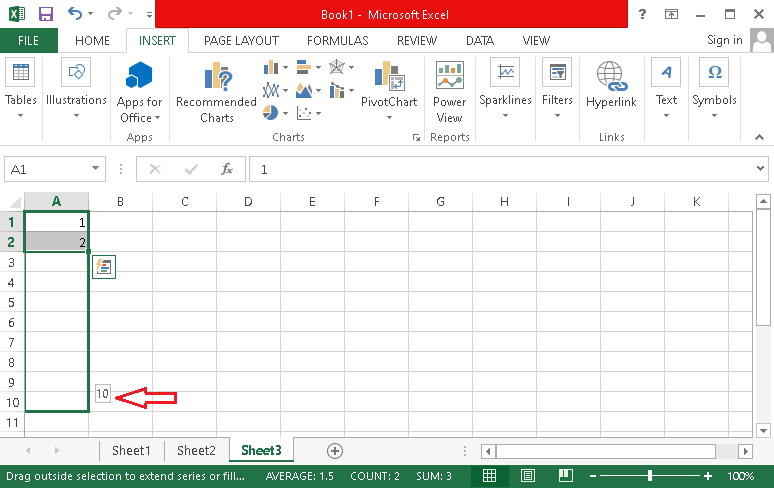
Lastly, we get the following result: