Change Case
To change the case of text in Excel, use LOWER, UPPER or PROPER. If you’re not a formula hero, use Flash Fill to change case in Excel.
1. Use the LOWER function in Excel to change the case of text to lowercase.
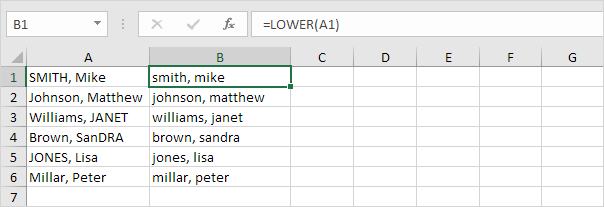
Note: double click the lower right corner of cell B1 to quickly copy this formula to the other cells.
2. Use the UPPER function in Excel to change the case of text to uppercase.
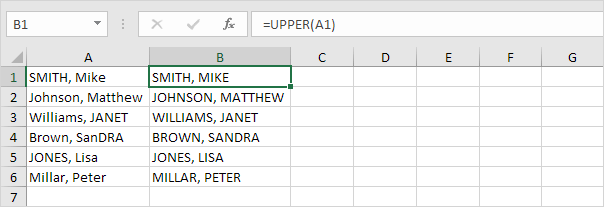
3. Use the PROPER function in Excel to change the first letter of each word to uppercase and all other letters to lowercase.
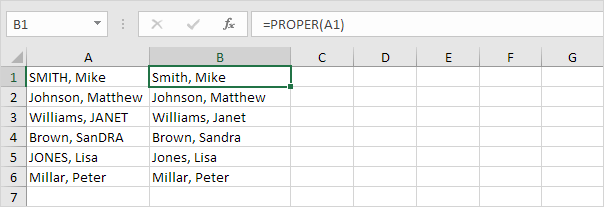
If you’re not a formula hero, use Flash Fill to change the case of text in Excel. In the example below, we are looking for a mix of proper case and uppercase.
4. First, tell Excel what you want to do by entering the correct city (proper case) and state abbreviation (uppercase) into cell B1.
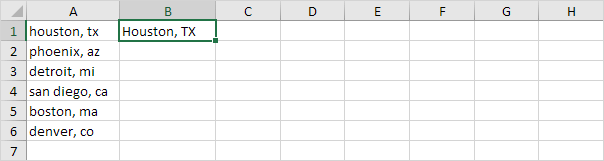
5. On the Data tab, in the Data Tools group, click Flash Fill (or press CTRL + E).
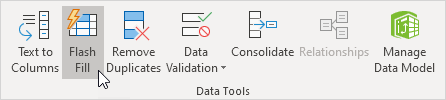
Result:
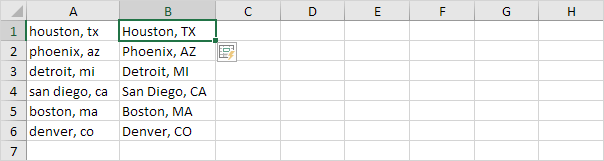
Note: Flash Fill is not perfect and sometimes needs a little help. Visit our page about Flash Fill to learn more about this great Excel tool.
Next Chapter: Lookup & Reference Functions




