Cube Functions In Excel
CUBEVALUE function
CubeValue function returns an aggregated value from the cube.
The syntax of the CUBE Function is:
=CUBEVALUE(connection, member_expression1, member_expression2…)
connection is a text string of the name of the connection to the cube
member_expression is a text string that evaluates to a member within the cube
Example:
=CUBEVAULE (“Sales”,” [Measures].[Profit]”, “[Time].[2004]”,” [All Product].[Beverages]”)
=CUBEVALUE ($A$1,” [Member].[Profit]”, D212,$A23)
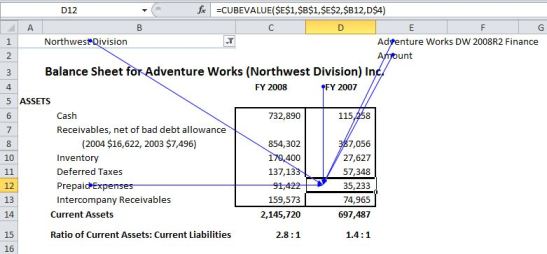
CUBEMEMBER function
CUBEMEMBER returns an element or a tuple from the cube.
The syntax of CUBEMEMBER function is:
=CUBEMEMBER (connection, member_expression, )
Connection is a text string of the name of the connection to the cube
member_expression is a text string that evaluates to a member within the cube
Caption is a text string that is displayed in the cell instead of the caption, if one is defined, from the cube.
Example:
=CUBEMEMBER (“Sales”, [months].[september])
CUBEKPIMEMBER function
CUBEKPIMEMBER returns a key performance indicator (KPI) property and displays the KPI name in the cell
The syntax of CUBEKPIMEMBER is:
=CUBEKPIMEMBER (connection, kpi_name, kpi_property, )
Connection is a text string of the name of the connection to the cube
Kpi_name is a text string of the name of the kpi in the cube
Kpi_property is the Kpi component returned
Example:
=CUBEKPIMEMBER (“Sales”,”MySalesKPI”, 1)
=CUBEKPIMEMBER (“Sales”,”MySalesKPI”, KPIGoal,”Sales KPI Goal”)
CUBERANKEDMEMBER function
Returns the nth, or ranked, member in a set.
Syntax
=CUBERANKEDMEMBER(connection, set_expression, rank, )
Examples
=CUBERANKEDMEMBER(“Sales”,$D$4,1,”Top Month”)
=CUBERANKEDMEMBER(“Sales”,CUBESET(“Sales”,”Summer”,”[2004].[June]”,”[2004].[July]”,”[2004].August]”),3,”Top Month”)
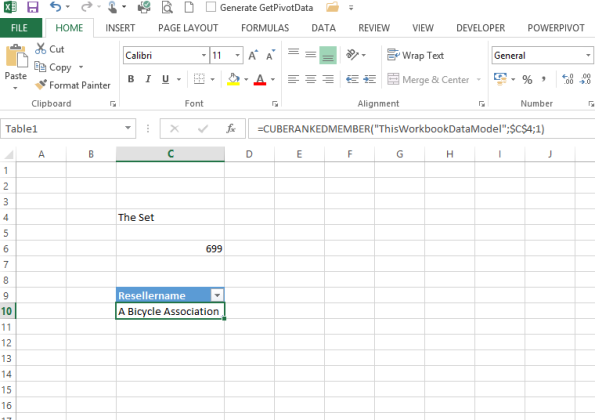
CUBESET function
Defines a calculated set of members or tuples by sending a set expression to the cube on the server, which creates the set, and then returns that set to Microsoft Excel.
Syntax
CUBESET(connection, set_expression, , [sort_order], [sort_by])
Set_expression is A text string of a set expression that results in a set of members or tuples.
Caption is a text string that is displayed in the cell instead of the caption, if one is defined, from the cube.
Sort_order is the type of sort, if any, to perform
Examples
=CUBESET(“Finance”,”Order([Product].[Product].[Product Category].Members,[Measures].[UnitSales],ASC)”,”Products”)
=CUBESET(“Sales”,”[Product].[All Products].Children”,”Products”,1,”[Measures].[Sales Amount]”)
=CUBESET(“Sales”,”Filter([Product].[Level_1].[Level_1].Members, Right([Product].[Level_1].CurrentMember.Name, 2)=””_Wisconsin””)”)
=CUBESET(“ThisWorkbookDataModel”,(A1,A2),”Product1 & Product2″)
CUBESETCOUNT function
Returns the number of items in a set.
The syntax of the CUBESETCOUNT Function is
=CUBESETCOUNT(set)
Where Set is a text string of a Microsoft Excel expression that evaluates to a set defined by the CUBESET function.
Examples:
=CUBESETCOUNT (A3)
=CUBESETCOUNT (CUBESET (“Sales”,”[Product]. [All Products].Children”,”Products”, 1,”[Measures]. [Sales Amount]”))
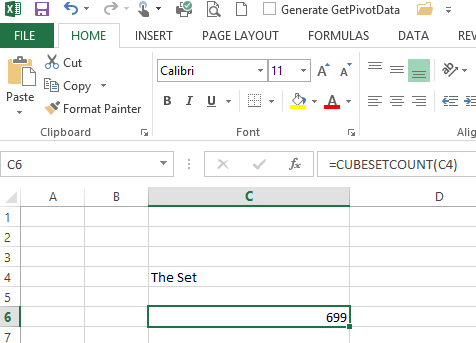
It is possible to create formulas using nested cube functions. For example you can create something like:
=CUBEVALUE(“DataModel”,”MyMeasure”,”Date”,”MyFilter”,CUBESET(“DataModel”,”MyFilter2″))




