Currency Converter in Excel
 1. Layout the data you want to convert
1. Layout the data you want to convert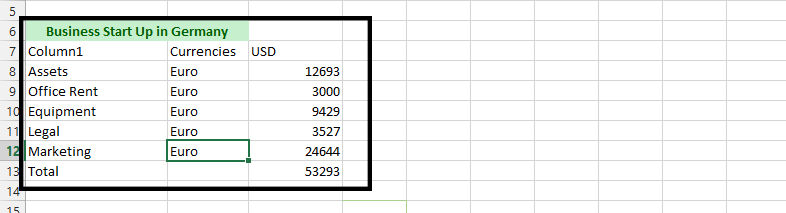
2. Mark the data you want to convert, add one empty column, and then press CTRL + T, just press ok.
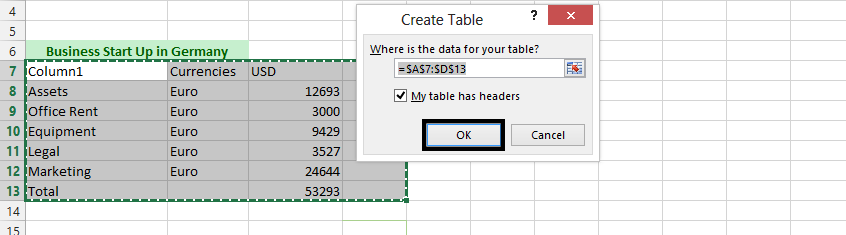
3. Click inside the table (1), and type
=(click on the cell with a currency you want to convert)*VLOOKUP([@currencies],$A$2:$B$3,2,False) (2), and press enter.
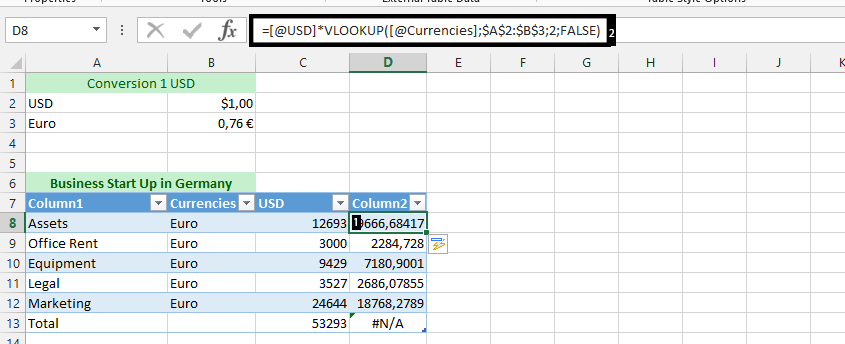
Note: It is crucial that you add the $ before and after the column before righting the cell numbers in the range. This step will automatically calculate the rest.
4. Write Euro between total and 53293.
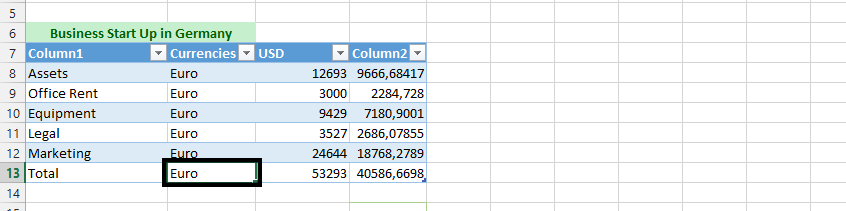
5. Change column2 to Euro
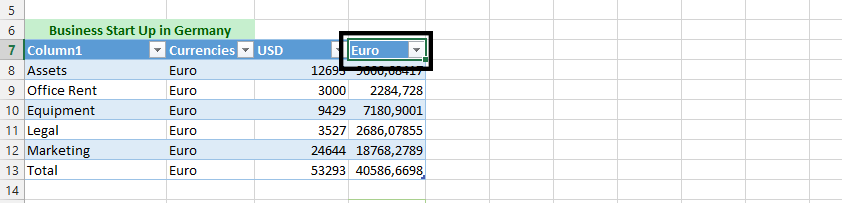
6. Choose all the cells in Euro column (1), right click on it, and choose Format Cells (2).
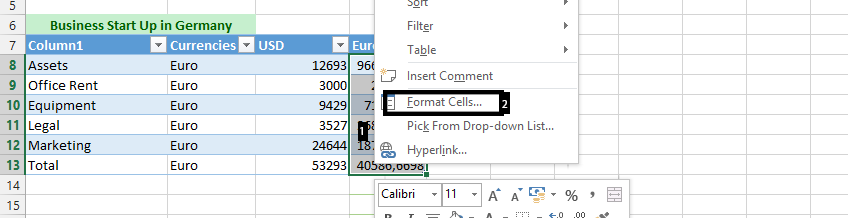
7. Choose Currency (1), choose Euro (2), and press ok (3).
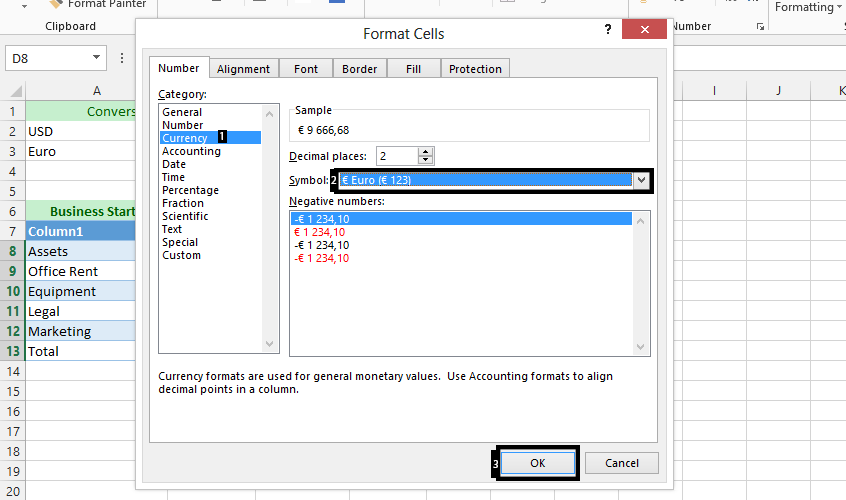
Note: Repeat this step on the USD column, but choose the dollar sign this time In conclusion, the best way to create currency converter is to first get the rate for all the currencies you want to convert. These steps laid above will then help you use those rate to convert.
We have created a currency converter that look like this:
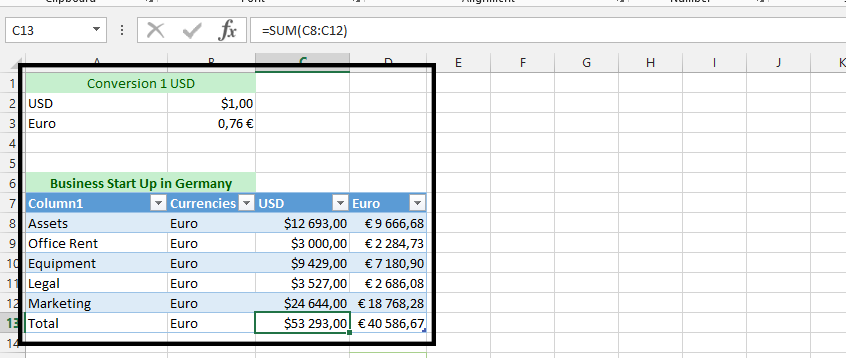
Template
Further reading: Basic concepts Getting started with Excel Cell References




