Define Name
Defining name of cells (or range of cells)
Select cell (or range) you want to name.
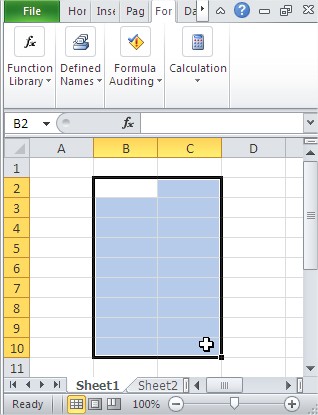
Go to Ribbon. Click the Formulas tab. Next go to Defined names section. Click Define Name.
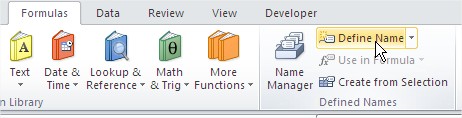
Dialog box appears. Fill it in.
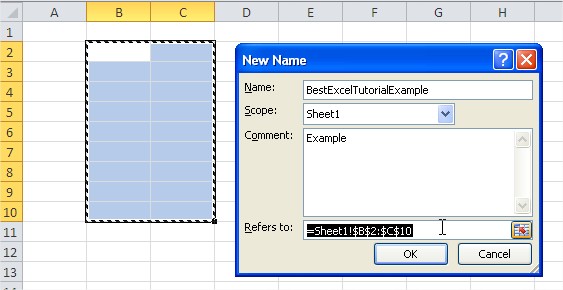
Your name is defined. You can see it here.
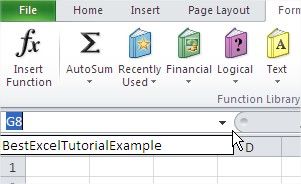
You can also define name in other way. Use this method to define name of ranges. Header will become names of range.
Create from Selection
Select range of cells you want to name (with header!).
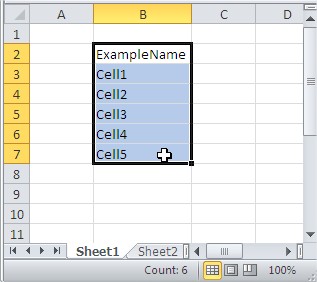
Go to Ribbon. Click the Formulas tab. Next go to Defined names section. Click Create from Selection button.
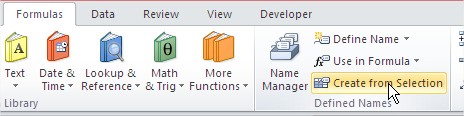
Dialog box appears. Click proper check box.
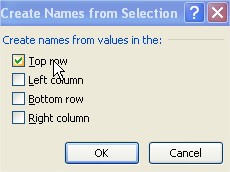
Name is defined.
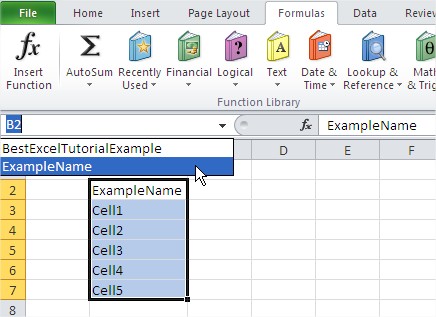
Before you learnt how to define names, you have used such formulas:
=SUM(A1:B2)
Now, you can use such formulas:
=SUM(ExampleName,BestExcelTutorialExample).
Excel remembers names which you defined. Excel will help you as you see at the picture below.
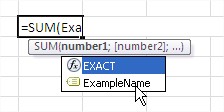
Excel shows your names the same such functions. Just use names and create functions incredibly easy.
Template
Further reading: Camera Tool Chart with Checkboxes Variables declaration Initials name




