How to Add Dynamic Range to Chart?

Just click ok.

Note: If you click on the beginning of data, it would automatically choose all the range. If it does not, you can change it yourself. Otherwise, just follow the step.
Click on insert (1), and then click on scatter chart (2).
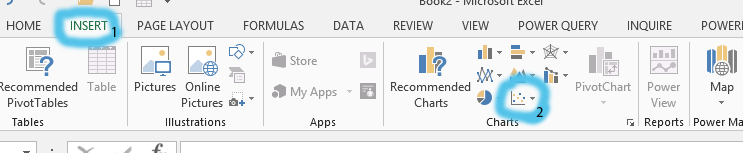
Add data to the table created in step 2, and the chart would be dynamically changing.
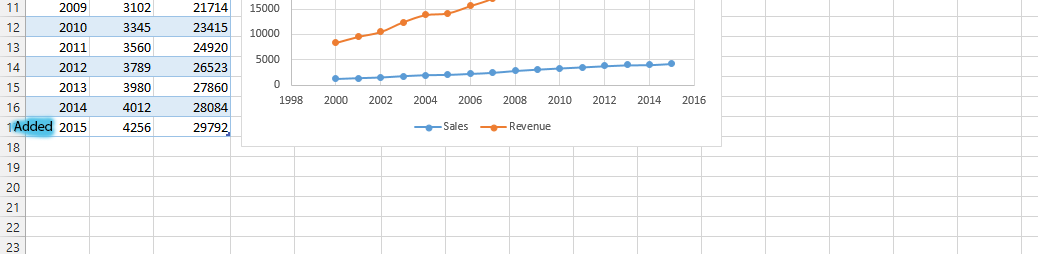
Template
You can download the Template here – Download
Further reading: Basic concepts Getting started with Excel Cell References




