Excel Download
Excel is a Microsoft Office product containing worksheets to store data in tabular form. It is a paid product, which needs to be purchase to use. Microsoft offers 28 of days free trial. Later you have to pay for its subscription.
Excel software comes inside the MS Office suite with several other softwares, such as – MS Word, MS Powerpoint, MS Access, Outlook, etc.
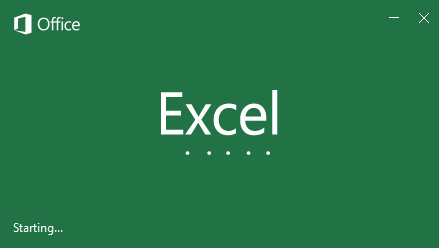
Nowadays, there are cracked versions available of MS-Excel on the internet. From where you can download and use it for free. This chapter will show you both methods to download Excel on your computer.
Topics covered in this chapter
This chapter will cover the following topics:
- What is a genuine MS Excel?
- What is a cracked version of MS Excel?
- Download MS Excel in Windows
- Download and install MS Office using command prompt
- Download MS Office Activator
- Use MS Excel online
- Purchase subscription for MS Excel
Before this, take a brief of paid subscription of Excel (Genuine MS Excel) and cracked version of MS Excel.
What is a genuine MS Excel?
A genuine MS Excel software when you pay for the subscription to Microsoft to use is called genuine MS Excel. You cannot use genuine Microsoft products for free. You have to pay for it to buy the product key for activation. This product key needs to be entered during the installation of the MS Office.
However, Microsoft also provides a 28 days free trial to use it. After that, you can purchase the product key to activate the Microsoft Office suite.
Note: All Microsoft products with a product key are genuine when you pay for them.
This subscription can be purchased per month/year. Later you have to purchase again. It means you have to pay every year to use the original product. You can download the complete MS Office suite from the official site of Microsoft.
What is a cracked version of MS Excel?
In this internet era, several websites allow to download the MS Excel for free. The cracked versions of the MS Office suite are also available on the internet. From where you can download and use it for free without paying any single coin of cost. These versions come with a product key or Office activator software to activate the software.
MS Office software can be activated in two ways:
- By finding a product key on the internet
- By cracking MS Office with KMSPico activator
You can search for a product key on the internet and activate Excel. Besides that, there is one more way to activate the Microsoft product, either Windows or MS Office. A software (virus software) named KMSPico helps to crack the Microsoft product activation and allows to use them for free. But this is an illegal way to use any software in this way.
Now, you will see the steps to download and install MS Excel to your desktop.
Download MS Excel on PC
Uninstall the previous version of MS Office from your computer before downloading it. Then, see the following steps to download and install the MS Excel on Windows:
Step 1: Create a new folder named ODT on your desktop. Go to the Microsoft Download Center (https://www.microsoft.com/en-ca/download/details.aspx?id=49117) and click the Download button here.
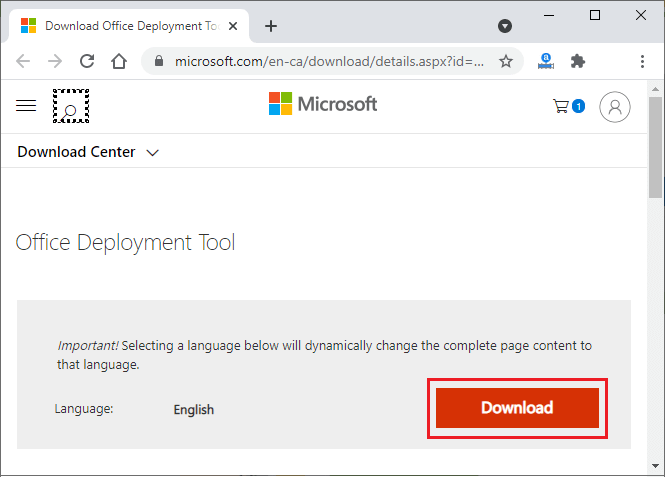
Step 2: Wait for few seconds; the Office deployment tool will be downloaded to your system.
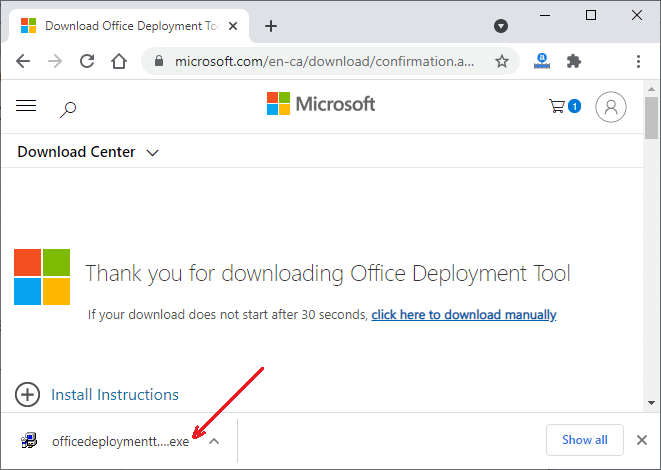
Step 3: Go to your Downloads folder and run the installed Office Deployment Tool (ODT) by double-tapping on it.
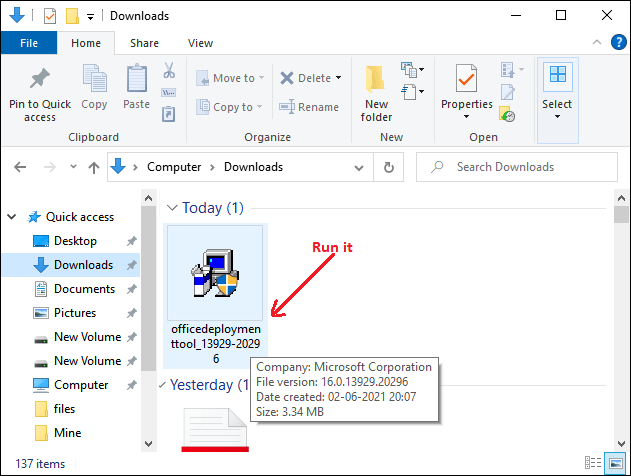
Allow the application to make the changes to your system.
Step 4: Mark the checkbox to accept the terms and conditions of the Microsoft license and click the Continue button.
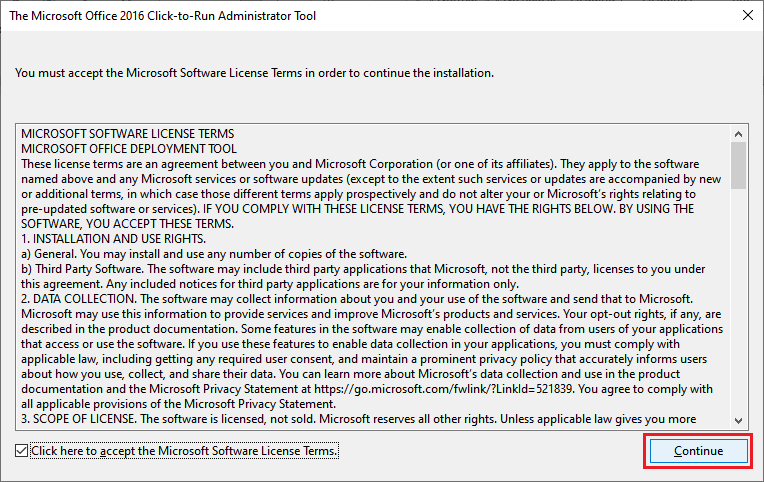
Step 5: Select the ODT folder you have created in an earlier step and click the OK.
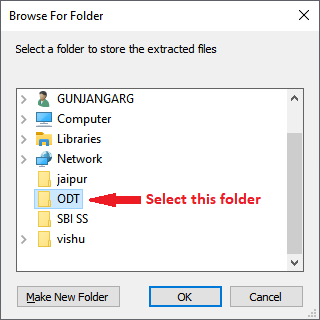
Step 6: The file has been extracted and stored inside the ODT folder. Click the OK now.
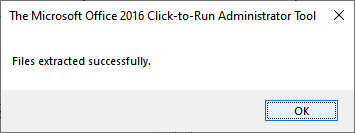
Step 7: Go inside that ODT folder (on your desktop) containing some files along with the setup.exe file.
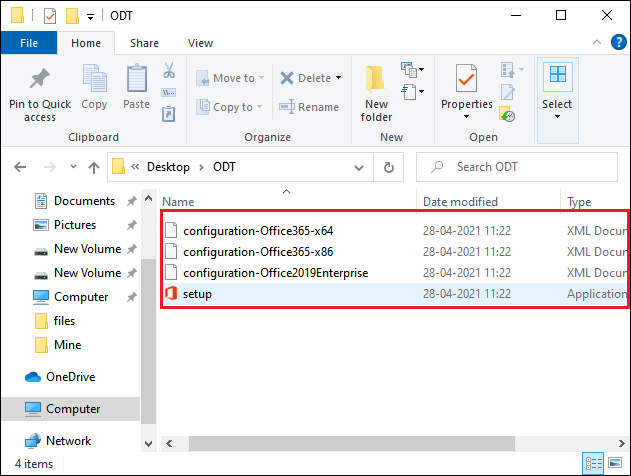
Step 8: Double-tap on this setup.exe file to install the MS Office to your system and allow the application to make the changes in your system.
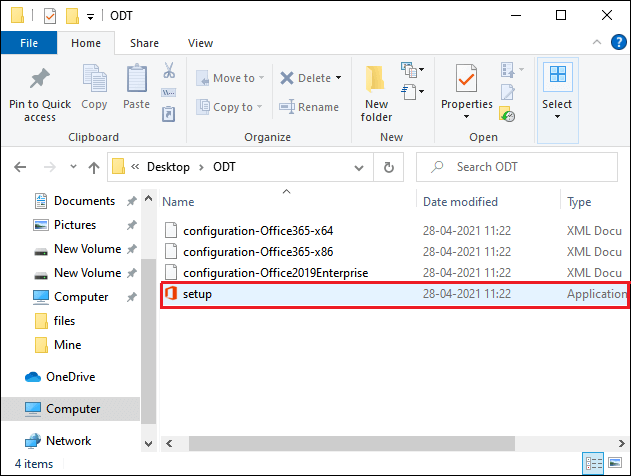
Step 9: Office is doing the things ready to install.
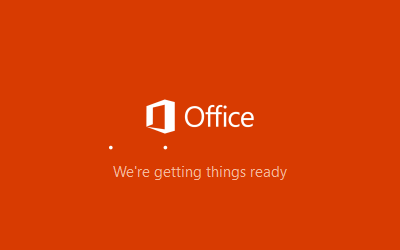
Step 10: It starts installing to your system.
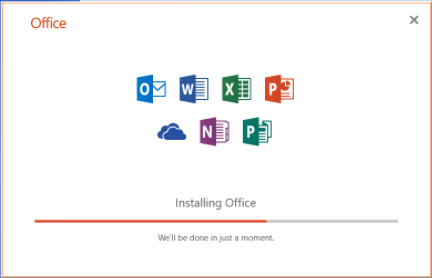
When it completes, you can use Excel without any interruption. In future, when the MS Office deactivates, use the MS Office activator KMSPico (discussing below).
Download and install MS Office using command prompt
Step 1: Choose an MS Office software that you want to install from the given list. These are available in English language and different versions.
Office standard 2019
Configure for 32-bit computers (https://app.box.com/s/2ffl43tf1g5x3plzyvfgjlo2glmo5n2b)
Configure for 64-bit computers (https://app.box.com/s/1Furfhe8BFbkEhXn1xcYPr8jYAACNpfV7p)
Office Professional Plus 2019
Configure for 32-bit computers (https://app.box.com/s/2ysrkgdbllqyftm4hpx41teujhh1yiip)
Configure for 64-bit computers (https://app.box.com/s/joi9l6nebvbvqvkcyw502vmesvvivoiu)
Step 2: When you click on one of the links, a configuration file (configuration.xml) will open on your web browser.
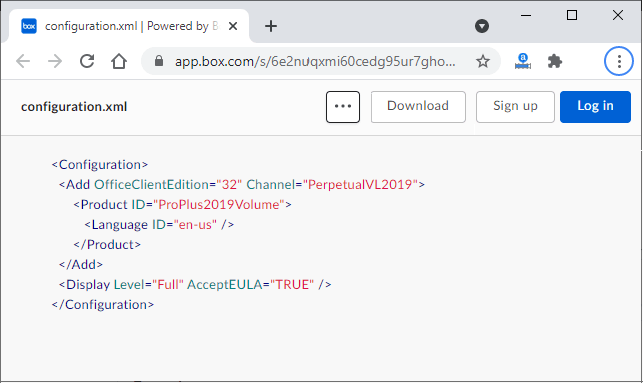
Step 3: Download this file on your system by clicking on the Download button present near the top right corner.
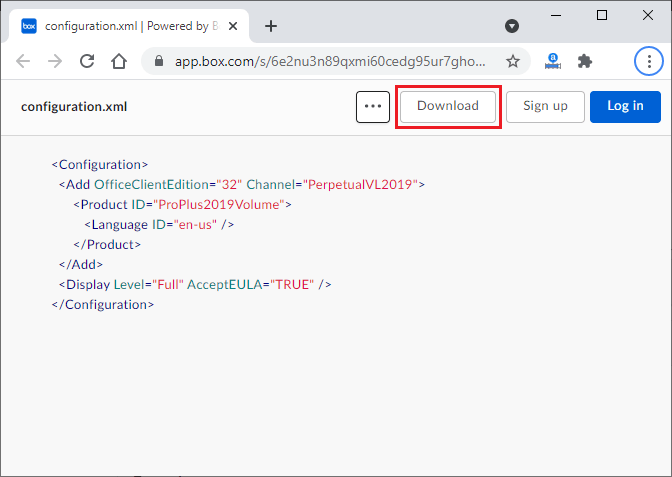
Step 4: Your configuration file will download in a few seconds. A popup that you see here, close it by clicking on the cross sign.
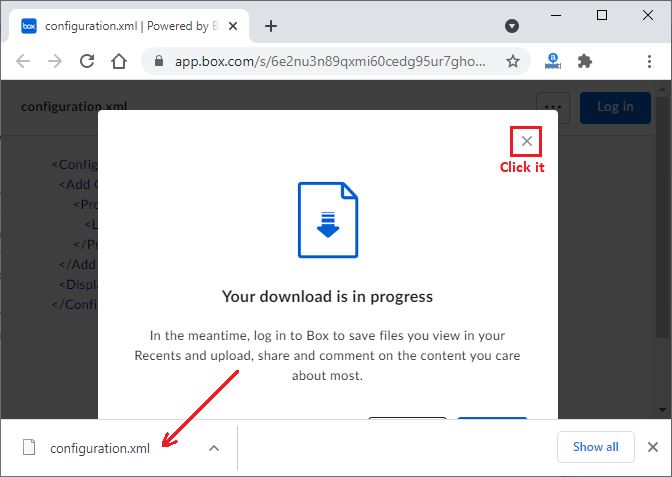
Step 5: Now, move the downloaded configuration.xml file to the ODT folder that we have created in earlier steps.
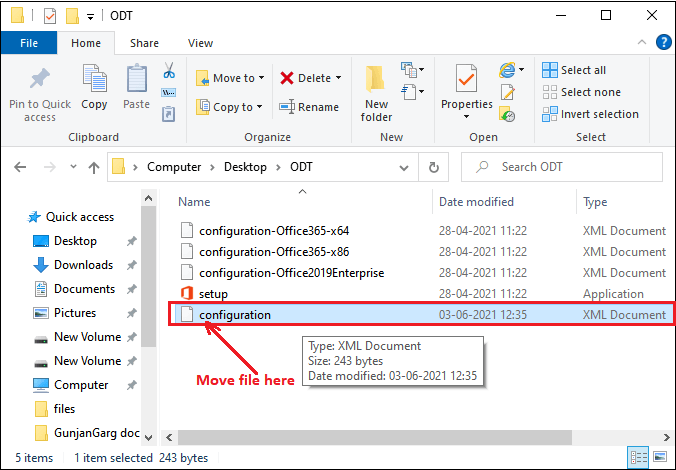
Step 6: Click on the address bar of the ODT folder to edit it. Type cmd and press the Enter key.
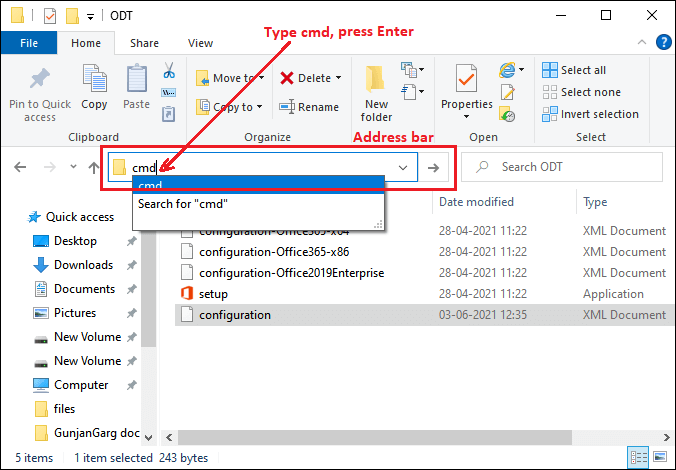
Step 7: Windows command prompt will open with a location of the ODT folder, as showing below.
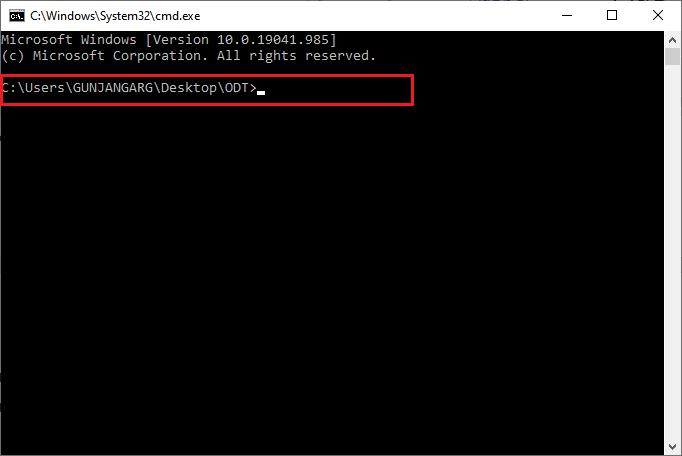
Step 8: Now, copy and paste the following command to install the Office in your system.
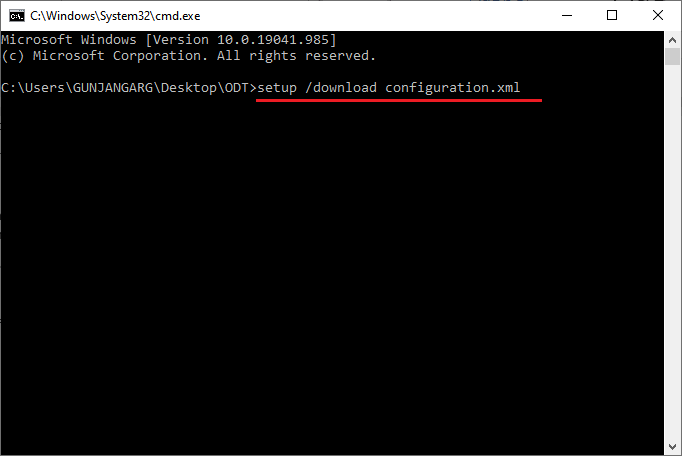
This command may take minimum 10 minutes to complete running. It will seem like nothing is going on and downloading, but files are downloading in the background.
Note: Your system must be connected to the internet. Otherwise, MS Office will stop downloading and give an error message.
Wait till complete!
Step 9: Office has been downloaded on your system successfully inside the ODT folder. Its setup will show you inside the ODT folder where your configuration.xml file was stored.
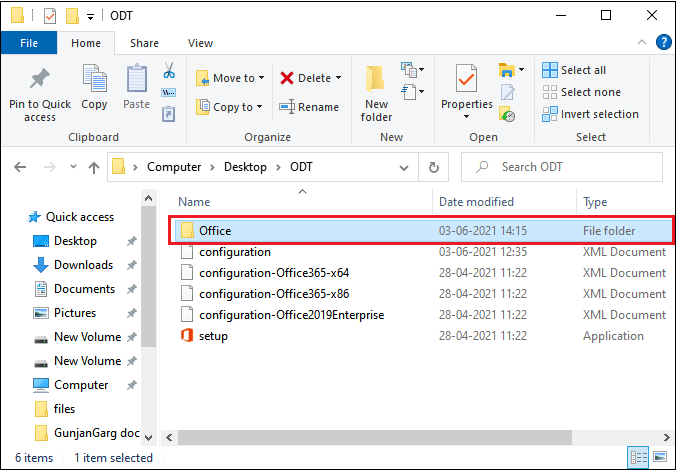
Step 10: Whereas command prompt finishes the execution of command running on it. After that, it will look like, as showing below:
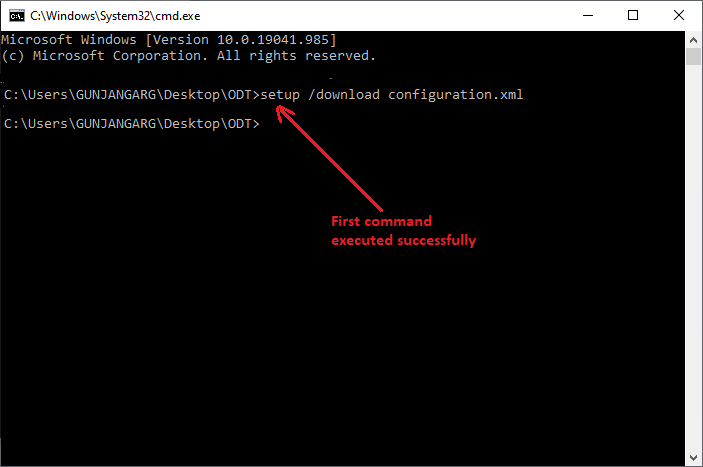
Couldn’t install
If it is unable to install Office on your system and shows a message: couldn’t install along with an error code, it means your Office setup is not installed.
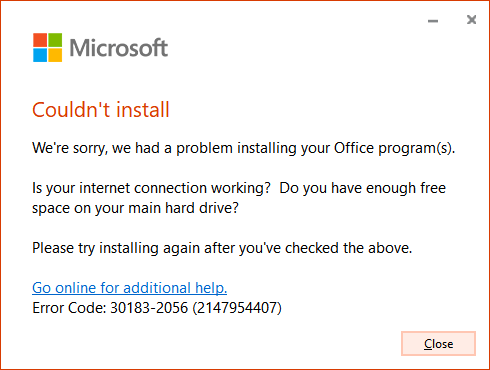
Firstly, check the following issues once:
- Internet connectivity
- Your system has enough memory space.
Error Codes
- If the Error code is: 30183-2056, check the internet connectivity. This code is generated due to low internet or no internet.
- If the Error code is: 30029-1007 (O), check the file name of the configuration file inside the ODT folder.
Step 11: If the previous command is run successfully, then no error will come. Run the one more command given below:
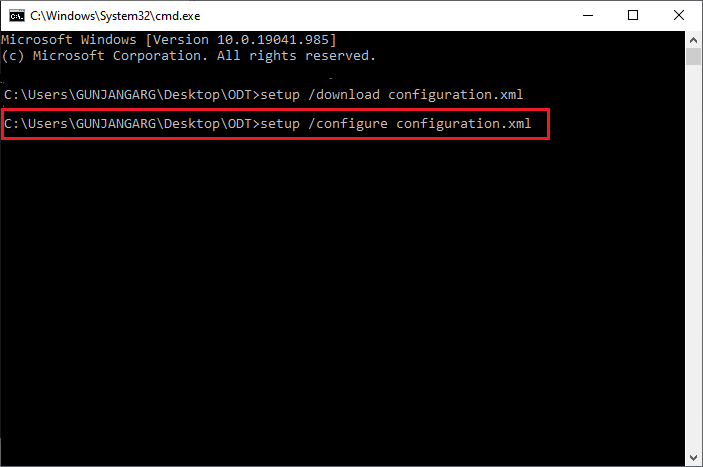
Hit the Enter key.
Step 12: When this command will execute, your Office 2019 will gets configured successfully and ready to run.

Step 13: It started installing to your system. Once it is done, you can use MS Excel and other Office applications too.
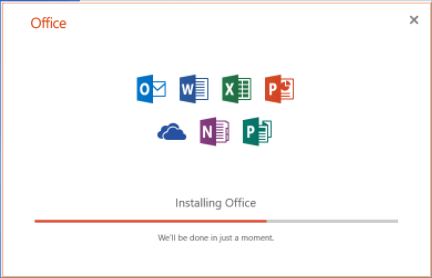
Step 14: However, you may also get this type of error while installing MS Office onto your system.
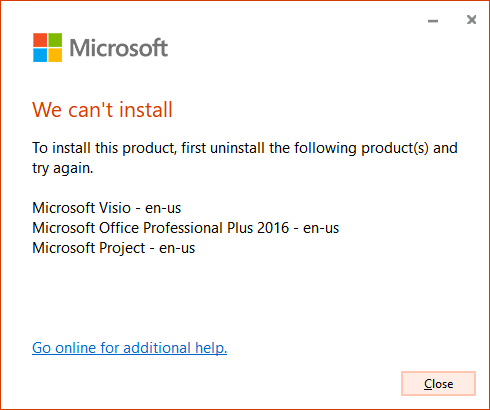
This error indicates that your system is also containing the other/same version of the following product. Thus, you have to uninstall them first before configuring the Excel setup.
Download MS Office activator
KMSPico is a Microsoft activator used to activate the product of Microsoft: Windows and MS Office. It is a virus, but you need not worry because your system will not harm by this virus.
Things to be remembered:
- Antivirus (if installed any) must be disabled while downloading or running this software.
- In Windows 10, the window defender must be turned OFF.
- Since KMSPico is a virus so the defender and antivirus will remove its executable file (.exe file) if they are enabled. KMSPico will not work to activate the MS Office.
- KMSPico is free and does not violate the rules of Microsoft. But it might be blacklist by Microsoft.
You can use the following steps to activate the pre-installed MS Office.
Steps to download and run the KMSPico
Click on the link KMSPico (KMSPico Activator Download | Official Website [2019]). It will redirect to the site of KMSPico. You will also get detailed information about KMSPico, such as its advantages, disadvantages, how it works, features, what it supports, etc.
Step 1: Scroll down to get a link like as showing below to download it to your system. Click on this Download KMSPico button.
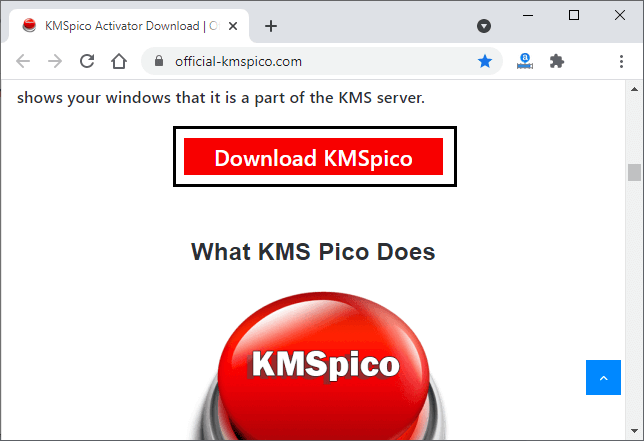
Step 2: It may redirect you to a new website. Come back to the previous tab, where you will get another button named Download KMSPico; click on it.
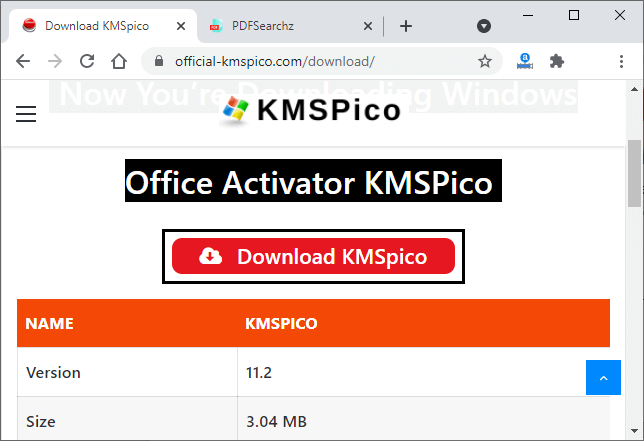
Step 3: One more time, it will redirect you to another website. Come back to the previous one and once again click the Download KMSPico button.
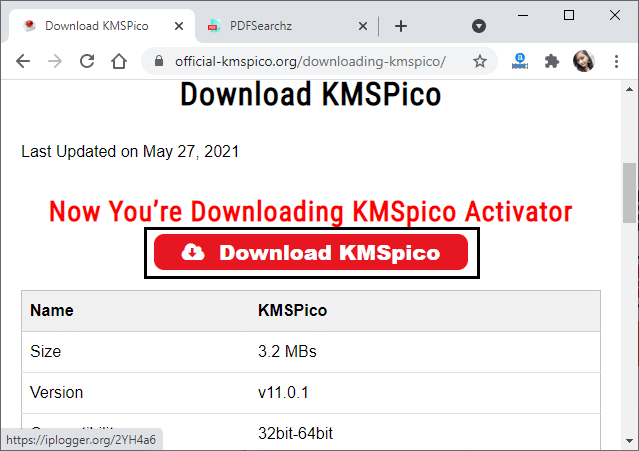
Step 4: Wait till completing this process and then you will get a page to accept the cookies.
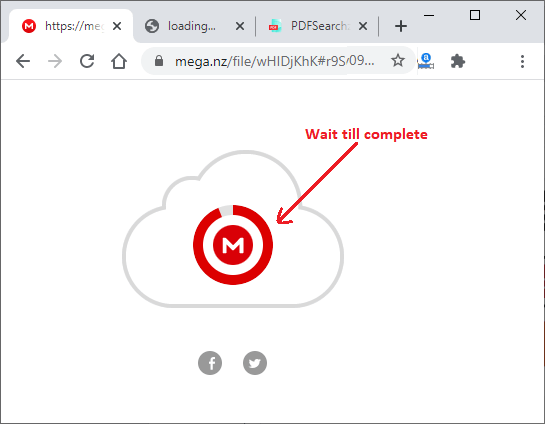
Accept the cookies to continue the download process.
Step 5: Now, you will see a zip file named kmspico.zip and a Download button below it. Click on this Download button.
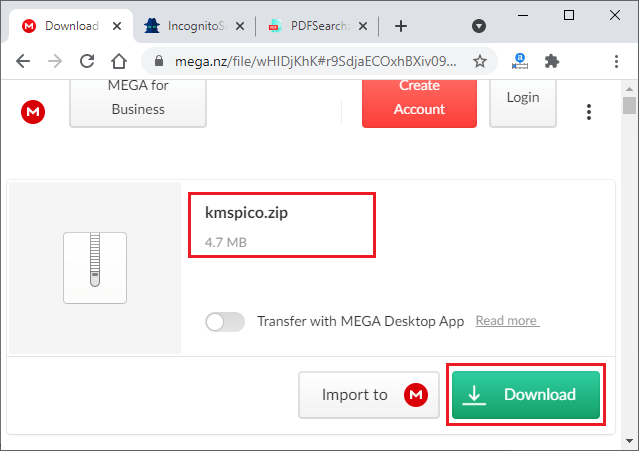
Step 6: Once you click this Download button, a kmspico.zip file of 4.7 MB size will start downloading.
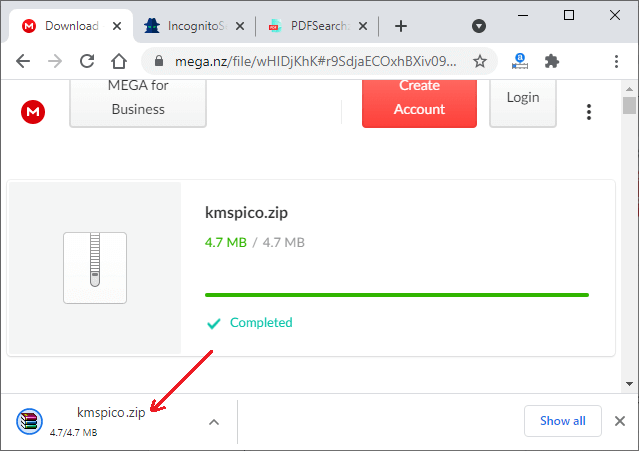
Note: Make sure that the window defender and antivirus are disabled.
Step 7: Extract the kmspico.zip file that will contain only a single file inside it.
Step 8: Run that .exe file by double tapping on it, accept the terms and conditions and just follow the instruction by clicking the Next button.
When everything has done, your Excel will automatically get activated. Close the KMSPico window panel.
You can go to Excel and see that the Excel has been activated and start working.
Use MS Excel online
By downloading MS Excel on your desktop, you can use it offline from your desktop only. Microsoft now enables users to use its software online from anywhere. It offers MS Office 365 subscription for online users. They can sign up and use it online from anywhere with an internet connection. If you need Excel only for one month, you can use its free trial. Otherwise, follow the complete steps below.
“It will provide you Word, Excel, Powerpoint, Outlook, and OneDrive with 6TB cloud storage to save the data on cloud.”
Here are the simple steps for Microsoft Office 365:
Step 1: Click here (https://www.Office.com/) to go to the official site of Microsoft Office.
Step 2: Click on the link given here Sign up for the free version of Office if you never registered on it.
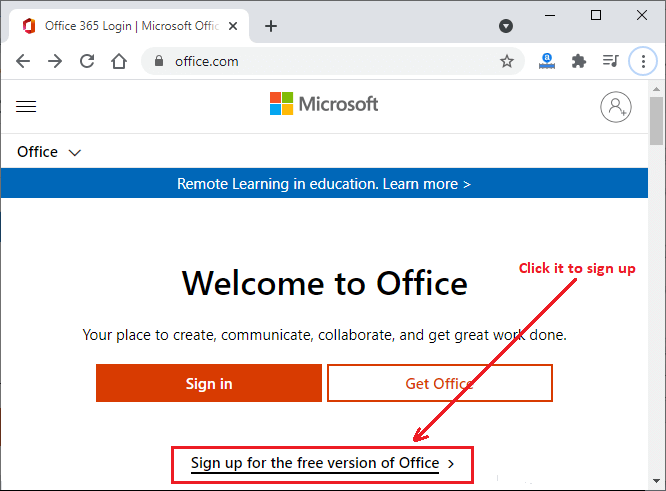
Step 3: Here, enter an email account and click the Next button to start creating the account on it. You can also use your mobile number here to register on MS Office.
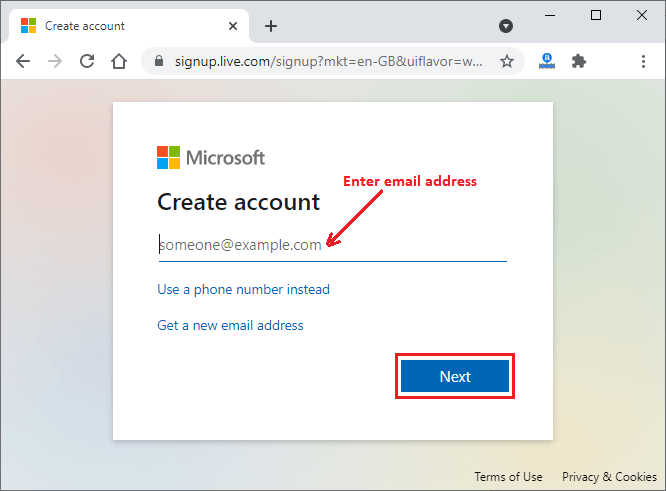
Step 4: Enter a password and click the Next button to move forward.
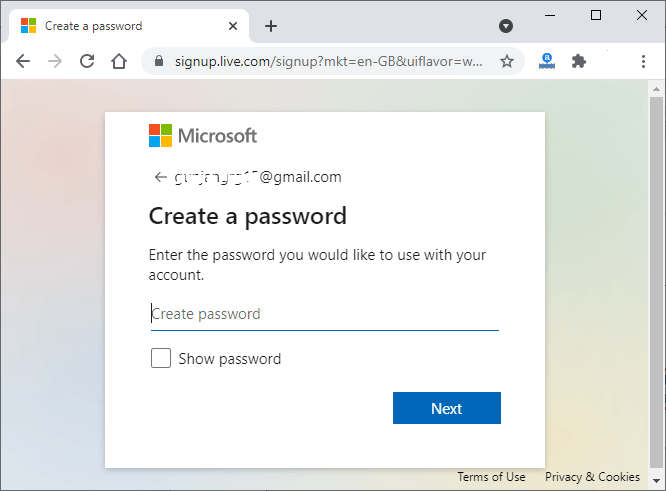
Step 5: A four digits security code will come to your email id. Open that email and copy and enter the code here. Once again, click the Next button to verify the email address.
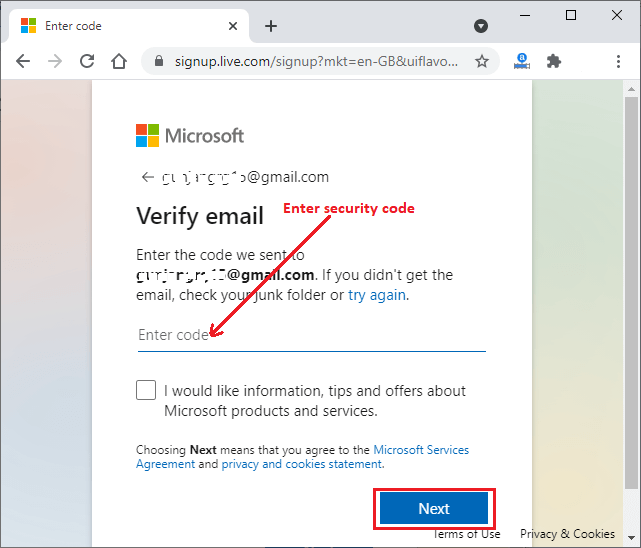
Once you verified the account with the code you got on your email address, a new window will open containing a puzzle to check that you are not a robot.
Step 6: Click the Next button on the robot window that will show you an image.
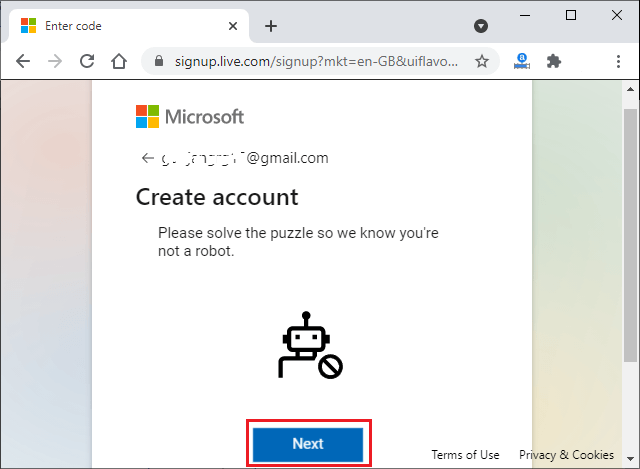
Step 7: Solve this picture puzzle here by tapping the arrow sign to rotate the given image.
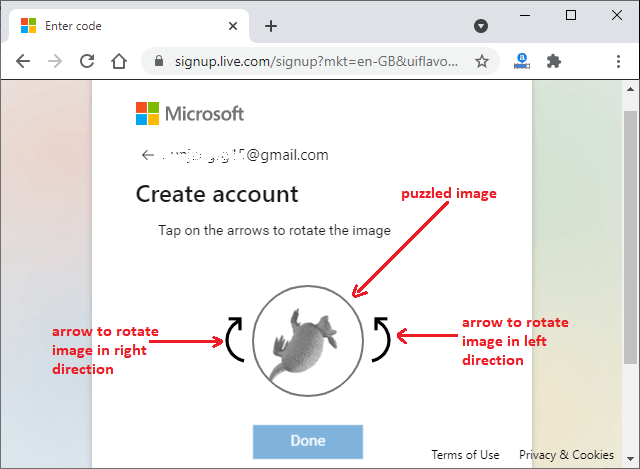
Step 8: When the image comes in the right position/way, click the Done button given below.
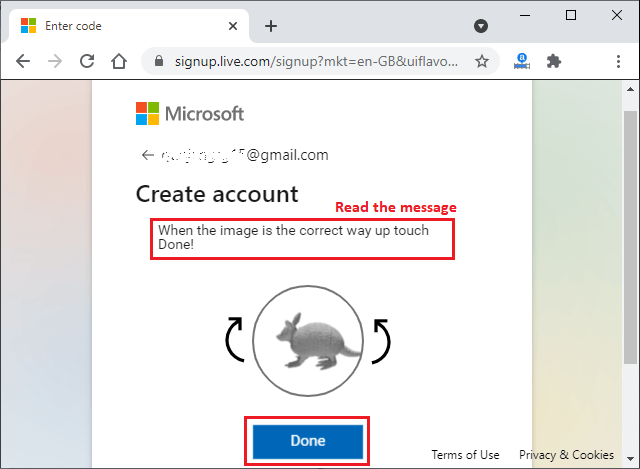
Step 9: Wait for a while and your Microsoft Office account will be created successfully. Click on the Stay Signed in; it will automatically be logged in to your Microsoft account.
Login to Microsoft Office
Login to Microsoft Office, go to the official Microsoft Sign-in link ( https://login.live.com/login.srf?wa=wsignin1.0&rpsnv=13&ct=1622618475&rver=7.0.6738.0&wp=MBI_SSL&wreply=https:%2F%2Faccount.microsoft.com%2Fauth%2Fcomplete-signin%3Fru%3Dhttps%253A%252F%252Faccount.microsoft.com%252F%253Frefd%253Dlogin.live.com%2526ru%253Dhttps%25253A%25252F%25252Faccount.microsoft.com%25252F%25253Frefd%25253Dlogin.live.com&lc=2057&id=292666&lw=1&fl=easi2) and login from there.
Step 10: Enter the registered email or mobile number here and click Next.
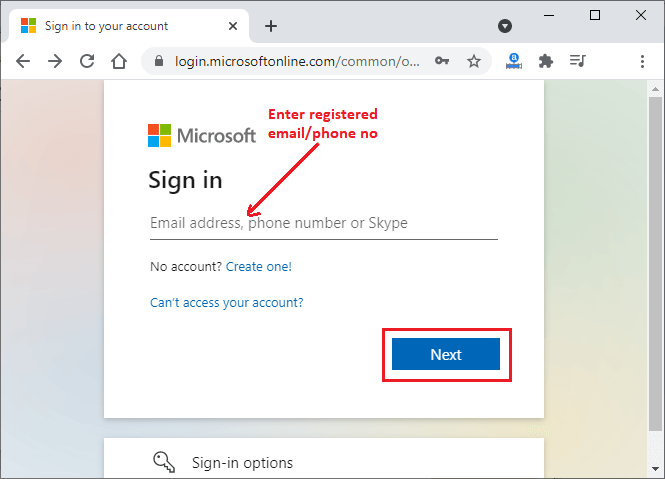
Step 11: Now, provide the password you have created and click on the Sign in button. If any unnecessary popup opens, close it.
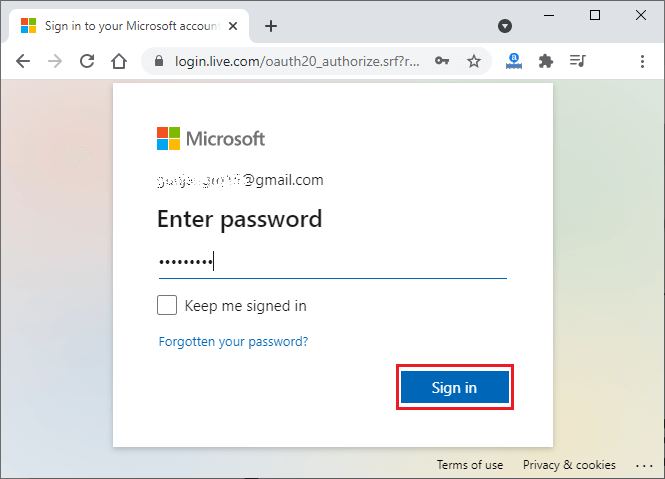
Step 12: You have been logged in successfully and this is the online interface of MS Office. Right side of the panel contains the applications offered by MS Office along with Excel.
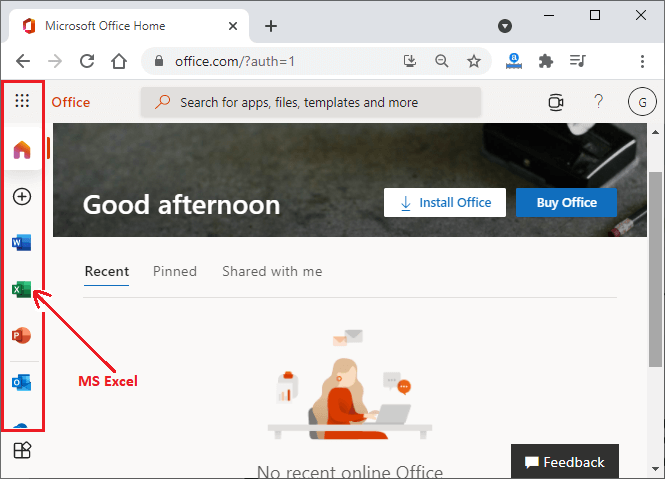
Now, you can use Excel online as well as other applications offered by Microsoft.
Step 13: Click on MS Excel and an interface as showing below will open up to you. Here, you can start creating the worksheet online.
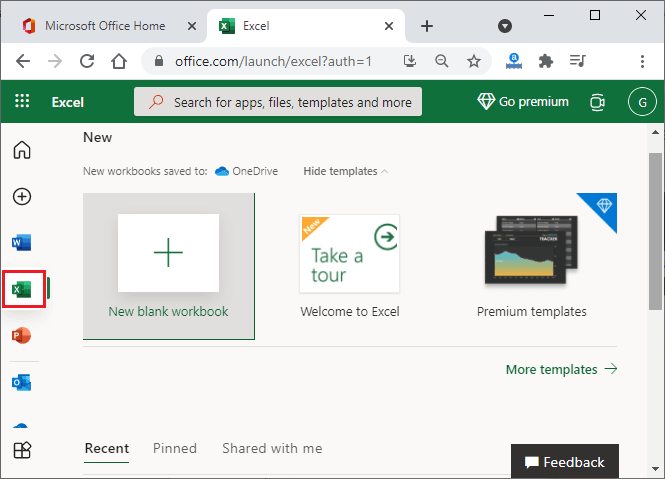
This will give you 5GB cloud storage for one person. You can also buy the subscription (go for premium) for more storage and multiple users.
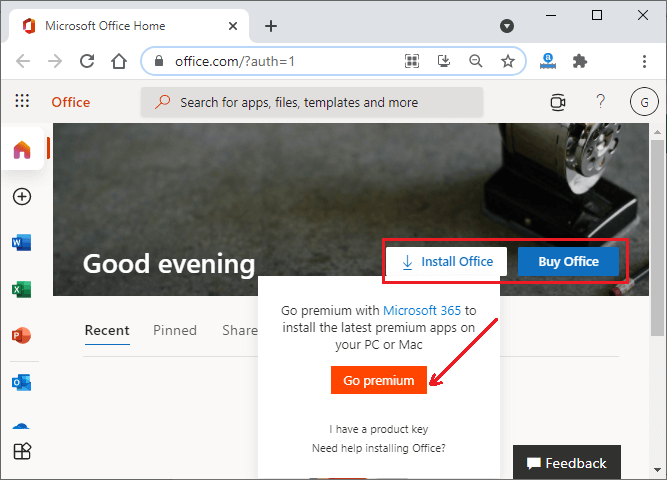
Besides all these above options, some people sell the pirated copy of MS Office and Windows at lower prices compared to Microsoft.
Purchase subscription for MS Excel
When your monthly free trial gets expired, you can buy the subscription. You can go for the premium for more storage and multiple users. Following are the steps to buy the subscription of MS Office.
Step 1: By signing to your Microsoft account, you will see an option of Buy Office on the home page. Click on it.
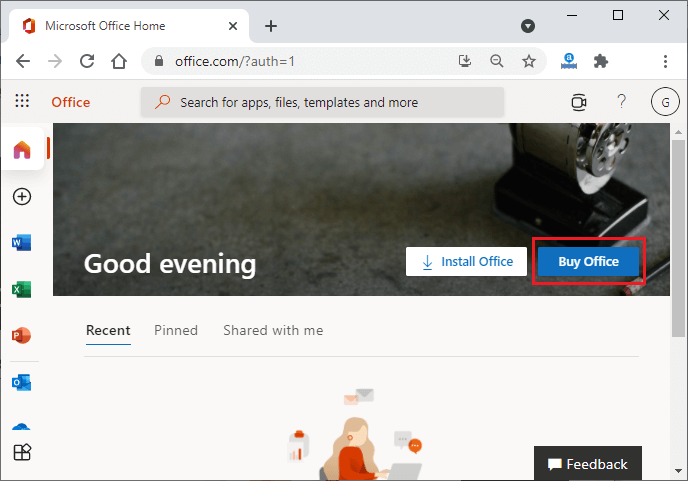
Step 2: Two plan are here:
- Microsoft 365 Personal – 1 TB storage at the cost of INR 489 rupees/month for 1 person.
- Microsoft 365 Family – 6 TB storage at the cost of INR 619 rupees/month for 6 persons (1TB for each).
You can buy any of them by click on the respective Buy Now button.
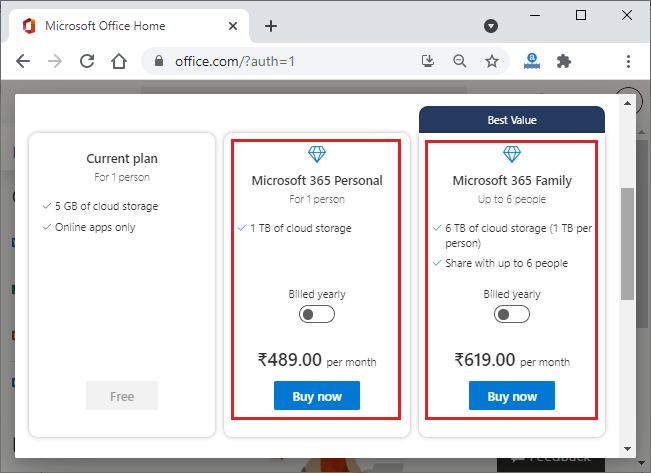
Step 3: We have selected Microsoft 365 Personal. Click Next here.
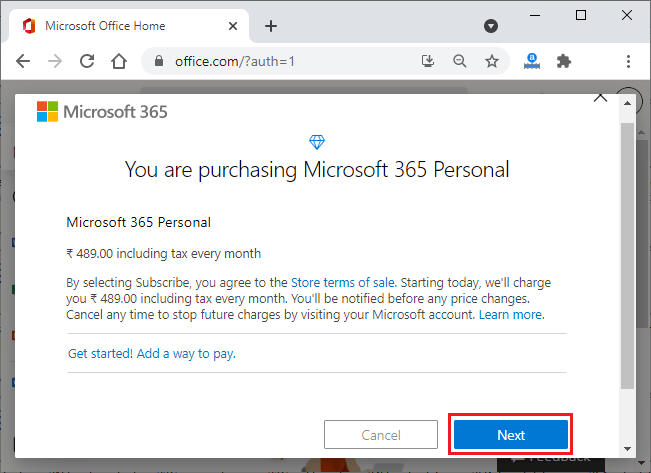
Step 4: Click on this Credit or debit card here.
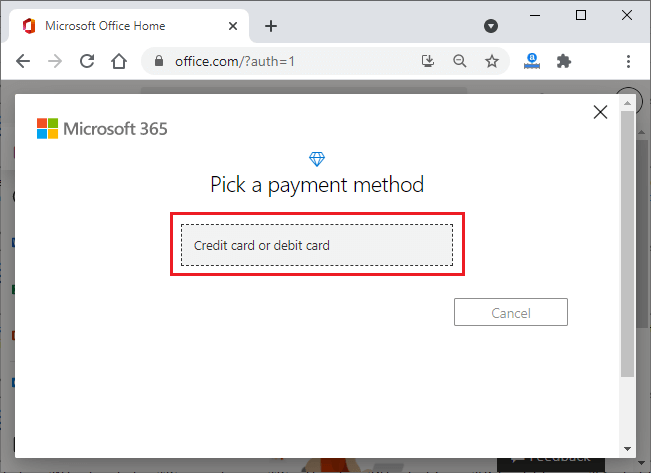
Step 5: Add your credit or debit card details to set up the payment method, like card number, cardholder name, expiry of the card, etc.
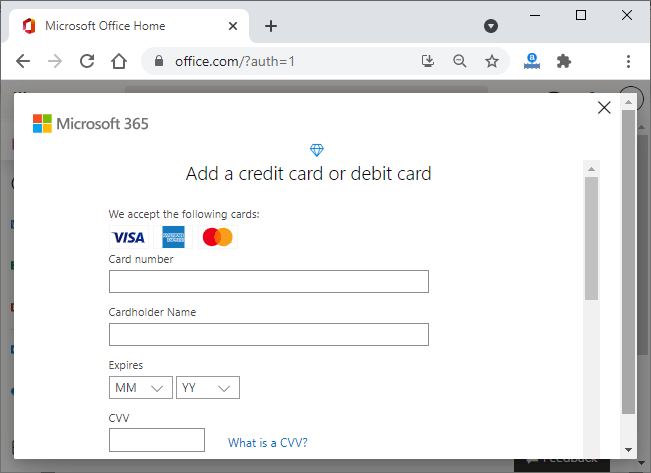
Step 6: Once the payment method setup, make the payment and buy the chosen subscription. Now, you can use it for one more month.




