Insert Row
Insert Row | Insert Rows | Insert Cells
To quickly insert a row in Excel, select a row and use the shortcut CTRL SHIFT +. To quickly insert multiple rows, select multiple rows and use the same shortcut.
Insert Row
To insert a row in Excel, execute the following steps.
1. Select a row.
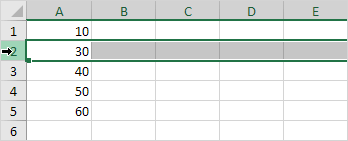
2. Right click, and then click Insert.
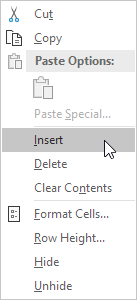
Result:
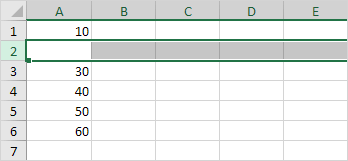
Note: instead of executing step 2, use the shortcut CTRL SHIFT +.
Insert Rows
To quickly insert multiple rows in Excel, execute the following steps.
1. Select multiple rows by clicking and dragging over the row headers.
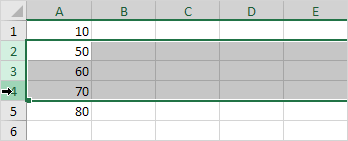
2. Press CTRL SHIFT +.
Result:
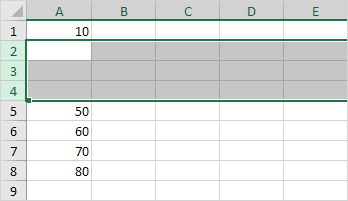
Insert Cells
Excel displays the Insert Cells dialog box if you don’t select a row or multiple rows before using the shortcut CTRL SHIFT +.
1. Select cell A3.
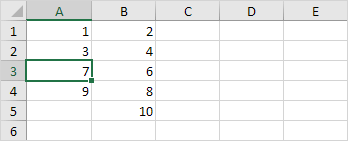
2. Press CTRL SHIFT +.
3a. Excel automatically selects “Shift cells down”. Click OK.
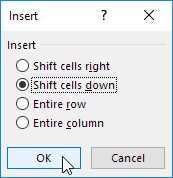
Result:
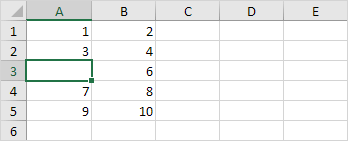
3b. To insert a row, select “Entire row” and click OK.
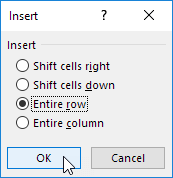
Result:
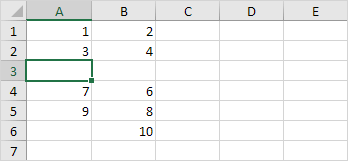
Next Chapter: Print




