How To Check If An Workbook Is Linked To Another
- Lets us start by doing a find by clicking ctrl + F.
- Type .xl in the find box.
- In the Within box, click Workbook.
- In the Look in box, click Formulas.
- Click Find All.
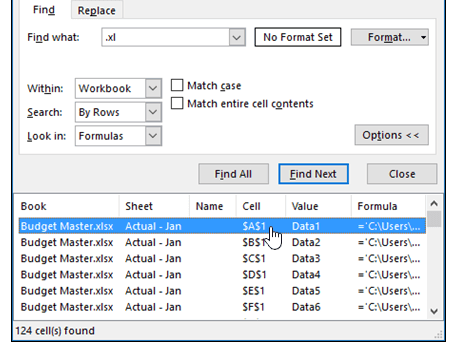
If there are any external links it will show up like above.
From the location you can go into the respective cells to remove the links. Sometimes the links are in the formulas used in those cells.
Another way to do is by using [ bracket instead of the .xl in the find as follows:
- Use Ctrl+F to display the Find dialog (Figure 1).
- Type a [ in the Find what box.
- Click the Options<< button to expand the dialog.
- Make sure the Look in dropdown says Formulas.
- Click Find All. It can give the results as follows:
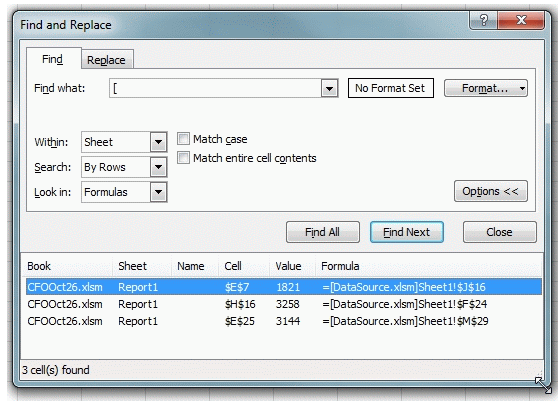
Another way is to click the edit links in the Data tab as shown below:
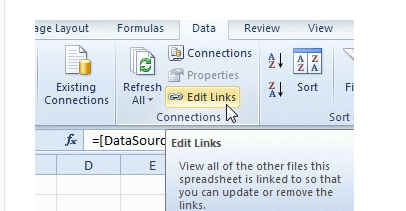
Then you can click the break links button to break the links to the external sources.
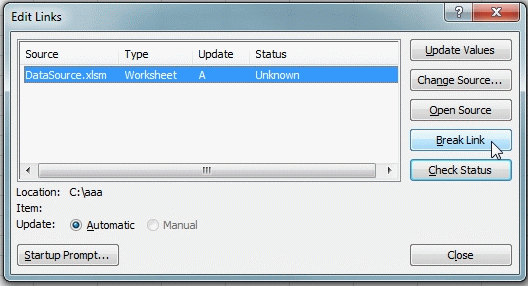
Template
You can download the Template here – Download
Further reading: Basic concepts Getting started with Excel Cell References




