How To Create A Folder And Sub Folder In Excel VBA
Sub createfolder_subfolder() path1 = ThisWorkbook.path & "" & "new folder created" CreateFolder (path1) End Sub
Function CreateFolder(ByVal sPath As String) As Boolean
'create full sPath at once, if required
'returns False if folder does not exist and could NOT be created, True otherwise
'sample usage: If CreateFolder("C:tototesttest") Then debug.print "OK"
Dim fs As Object
Dim FolderArray
Dim Folder As String, i As Integer, sShare As String
If Right(sPath, 1) = "" Then sPath = Left(sPath, Len(sPath) - 1)
Set fs = CreateObject("Scripting.FileSystemObject")
'UNC path ? change 3 "" into 3 "@"
If sPath Like "\**" Then
sPath = Replace(sPath, "", "@", 1, 3)
End If
'now split
FolderArray = Split(sPath, "")
'then set back the @ into in item 0 of array
FolderArray(0) = Replace(FolderArray(0), "@", "", 1, 3)
On Error GoTo hell
'start from root to end, creating what needs to be
For i = 0 To UBound(FolderArray) Step 1
Folder = Folder & FolderArray(i) & ""
If Not fs.FolderExists(Folder) Then
fs.CreateFolder (Folder)
End If
Next
CreateFolder = True
hell:
End Function
We are using the macro createfolder_subfolder which uses the function:
Function CreateFolder(ByVal sPath As String) As Boolean
Under this macro we have the pass the argument which is the folder path of new folder:
path1 = ThisWorkbook.path & "" & "new folder created"
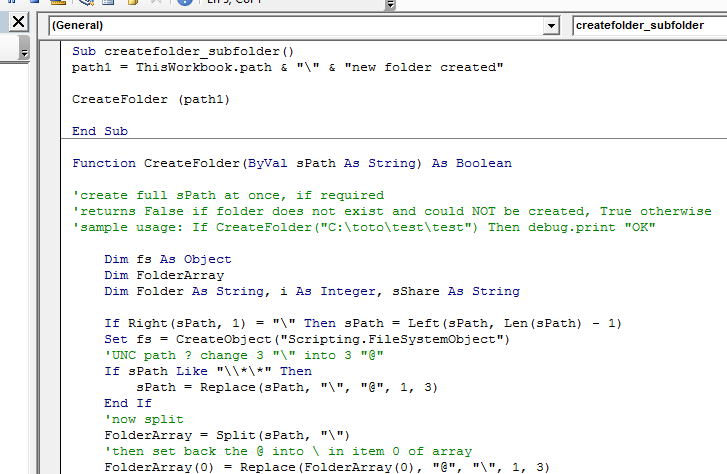
We are creating a folder named “new folder created” in the same location as this file is kept.
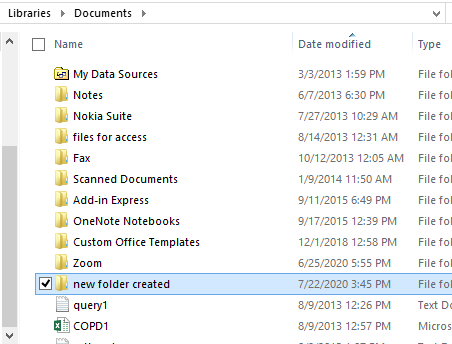
But we can create the same in any other location by giving the complete path in address:
path1 = "C:documentsnew folder created"
Now in order to create a subfolder we can use the path as follows:
path1 = ThisWorkbook.path & "" & "new folder created" & "" & "new subfolder created"
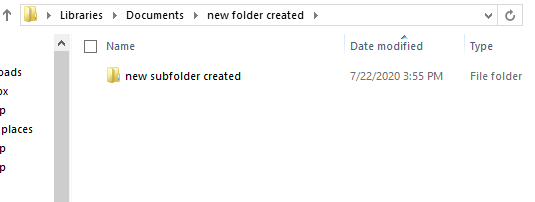
As you can see in the picture above the new directory and subdirectory has been created.
Template
You can download the Template here – Download
Further reading: Basic concepts Getting started with Excel Cell References




