How To Create A New Worksheet In Excel VBA
Lets start with how to create a Excel module and Subroutine to write the code. After opening the Excel file, click the developer tab.
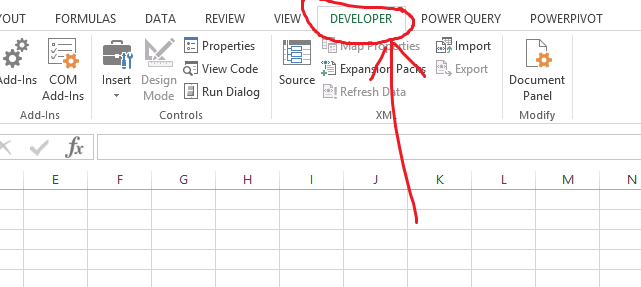
And then macros:
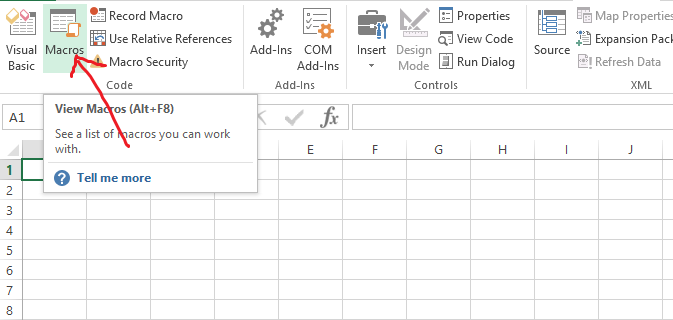
If no macro is present we can click record macro and stop macro and then click macros:
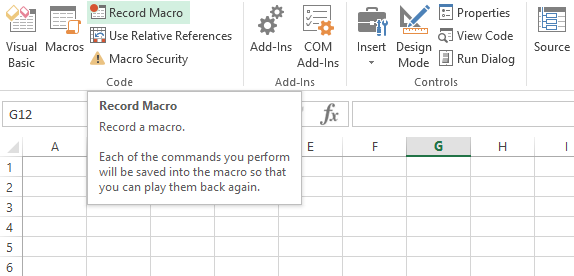
Then click Edit.
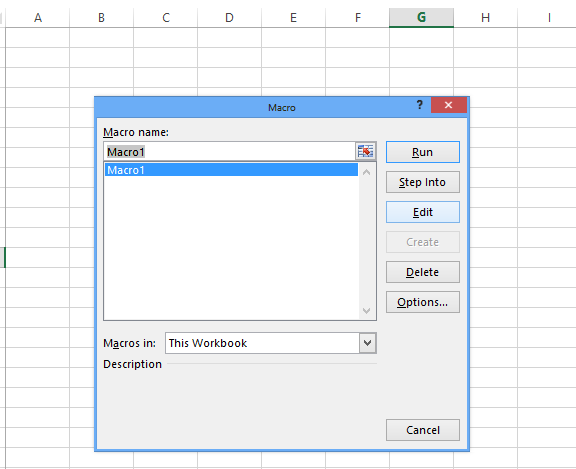
It will open the recorded macro as macro1 already created:
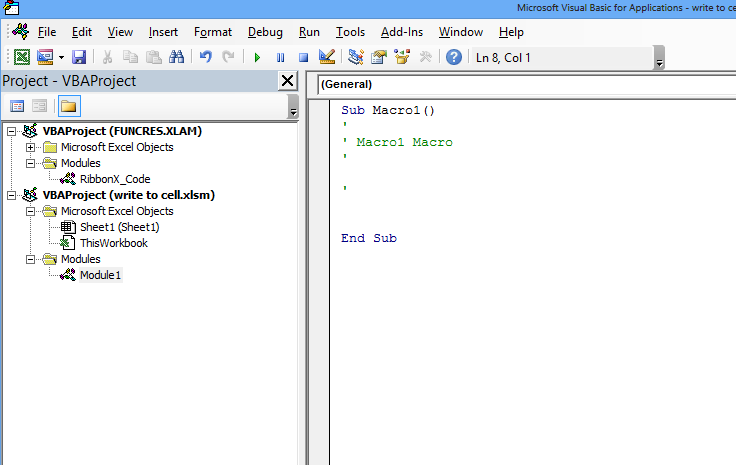
Now under this module we can learn how to create a new workbook. At present we have only single sheet in the file named as “Sheet1”
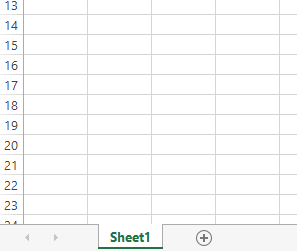
We can use a very simple code like follows:
Sub Macro1()
Sheets.Add After:=ActiveSheet
Sheets("Sheet2").Select
Sheets("Sheet2").Name = "new sheet"
End SubIn this we have used 3 lines. First line will add a new sheet after the activesheet. Instead of Activesheet we can use the sheet name as sheets(“Sheet1”).
Now we know that the new sheet created will be automatically named as “Sheet2”
Sheets("Sheet2").Select
Sheets("Sheet2").Name = "new sheet"So we selected the sheet2 and renamed it.
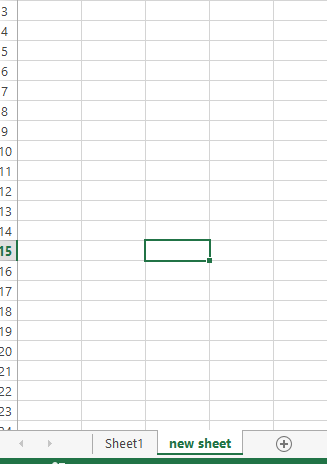
We can also use the sheet name : Sheets.Add After:=Sheets(“Sheet1”) if it already has more sheets then we could have used other sheets also.
Or we can use before also:
Sheets.Add Before:=Sheets("Sheet1")If we run the code again it can give error because the new sheet created will not be “Sheet2”
So we change the reference as follows:
Newsheet_index = Sheets("Sheet1").Index + 1
Sheets(Newsheet_index).Select
Sheets(Newsheet_index).Name = "new sheet2"Template
Further reading: Basic concepts Getting started with Excel Cell References




