How to Insert Picture and Clip Art
To Add Picture:
- Click the Insert tab
- In Illustrations group click on the Picture button
- Insert Picture dialogue box appears
- With a click select the desired picture
- Click Insert, the picture will be added to the slide
- Click and drag the picture to move it to desired location
See the image:
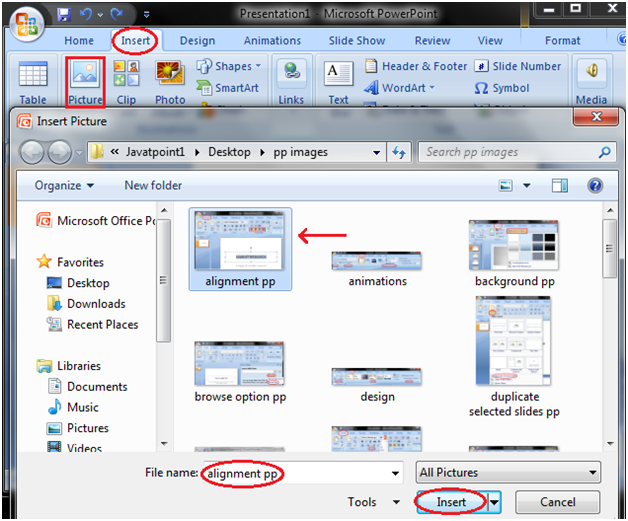
To Add Picture:
- Click the Insert tab
- In Illustrations group click the Clip Art button
- Clip Art task pane appears on the right side
- In task pane you will notice three fields: Search for, Search in, Results should be
See the image:
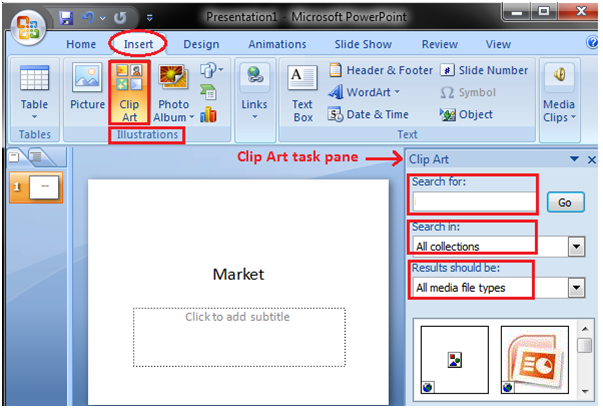
In “Search Field” you can enter the keyword related to clipart you want to insert
In “Collection Field” click the drop-down arrow. It gives four options. Choose the option that suits your requirement.
See the image:
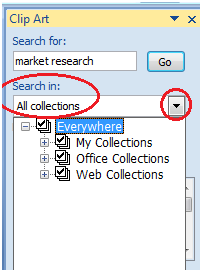
In “Results should be” filed click the drop-down arrow, you will find five options. Choose the option that suits your requirement.
See the image:

Now click the “Go”. Clip Art menu will appear. Select the desired clip art or click the drop- down arrow next to clip art, it will display Insert option to add the clip art.
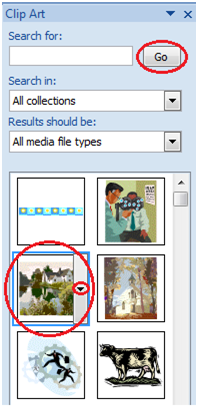
Next TopicHow to Edit Picture and Clip Art




