How To Quickly Go To The Last Row In Excel
1. We can jump to the last row of filled data row in Excel by choosing the first/ any filled cell in that row and click Ctrl + Down arrow key. Example. Selecting first cell of Row1:
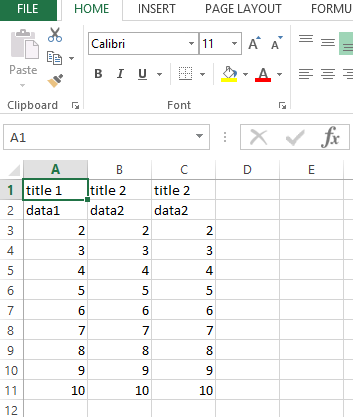
After clicking Ctrl + Down arrow key:
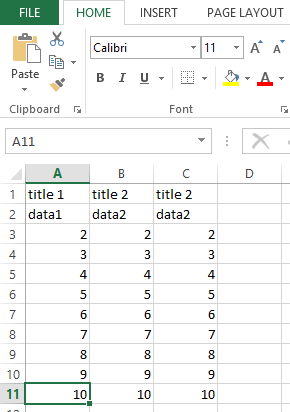
It selects the last row which is cell A11.
2. We can go to the last column of filled data column in Excel by choosing the first cell in that row and click Ctrl + Right arrow key.
Example. Selecting first cell of Row1:
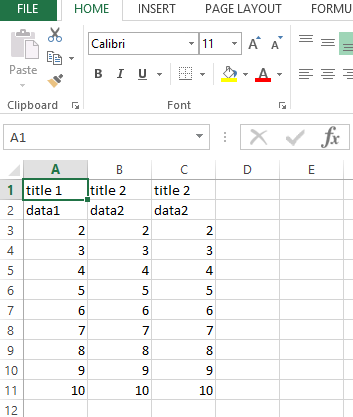
After clicking Ctrl + Right arrow key:
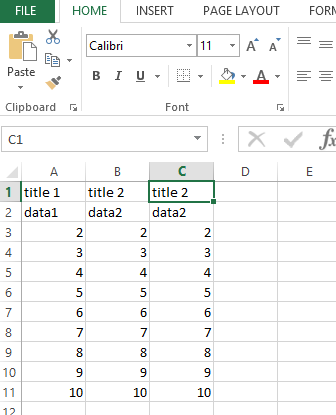
It selects the last filled column which is Cell C1.
3. We can jump to the last filled row and last filled column together by clicking Ctrl + End keys.
Selecting first cell:
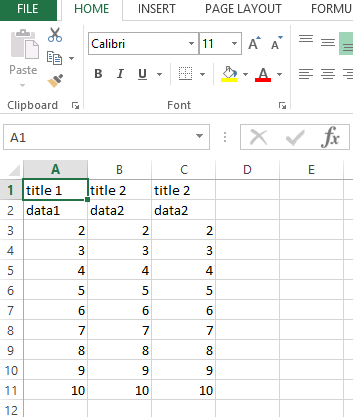
After clicking Ctrl + End:
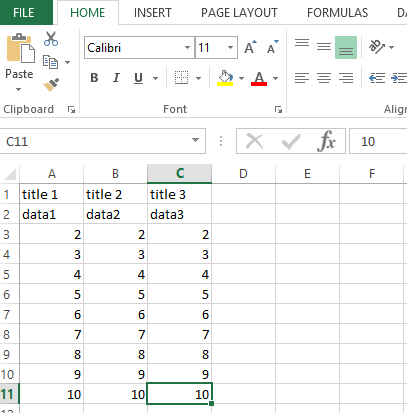
4. We can also use VBA code to select the last row of a cell, which is most used part in any VBA code as shown in following code:
LastRowSelected = Activesheet.range(“A65000”).end(xlup).row
In this the variable LastRowSelected will have the value of the last filled row which is 11 in this case. You can use this macro example as shown in the below attached sheet also:
Sub macro1()
LastRowSelected = ActiveSheet.Range("A65000").End(xlUp).Row
MsgBox LastRowSelected
End Sub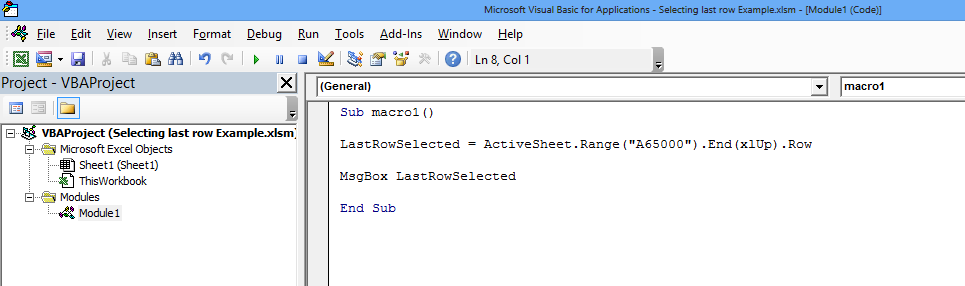
Template
Further reading: Basic concepts Getting started with Excel Cell References




