IF Function With Multiple Conditions in Excel
The syntax is like :
=IF( condition, value_if_true, value_if_false)
So there are 3 arguments, first is the condition lik a>b , second is the result if the condition result is true, 3rd argument is the result if the condition is false. e.g:
=IF(A1>B1,”A1 is greater”,”A1 is lesser”)
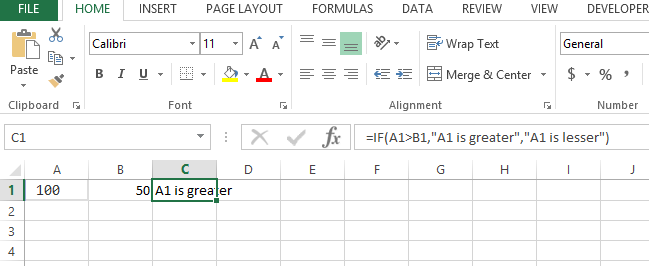
This explains the simple if with one condition but we have more conditions like we also have to check say the difference between the 2 numbers is > 30 of not then we will have to use nested if like:
=IF(A1>B1,IF(A1-B1>30,”difference is >30″,”difference is<30″),”A1 is lesser”)
So we have actually changed the result if true to another if statement like:
=IF(A1-B1>30,”difference is >30″,”difference is<30″)
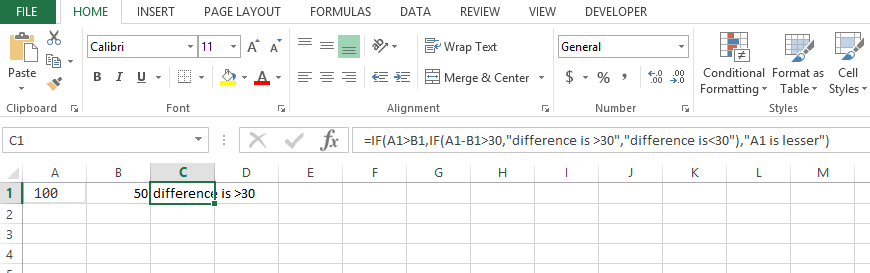
So the result of first condition A1>B1 if it comes true then it will check the next condition
A1-B1>30 and similarly there are 2 results if this condition is true or false.
If we have to write this entire thing in vba code or any coding algorithm it will look like this:
If A1> B1 Then If (A1-B1 ) > 30 Then Msgbox "difference is >30" Else Msgbox "difference is <30" End if Else Msgbox “A1 is lesser” End if
Based on the code you can see how IF function is nested and how the conditions are being checked.
Template
Further reading: Basic concepts Getting started with Excel Cell References




