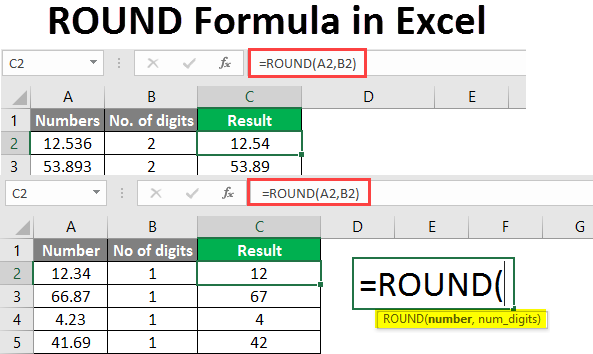[lwptoc]
Keyboard shortcuts
In this lesson you can learn how to use keyboard shortcuts which makes your work faster and more comfortable.
Keyboard shortcuts are useful to accelerate and improve the efficiency of working with Excel. The most commonly used keyboard are copy, cut, paste and undo:
COPY
- To COPY use shortcut CTRL + C. Lets you note the cell and hit CTRL + C (hold down the Ctrl key and then press the C key).
PASTE
- To PASTE use shortcut CTRL + V. Select another cell and press Ctrl + V pastes the contents of the previous cell to the one you have indicated. In both cells are now the same – the cell is copied.
CUT
- To CUT use shortcut CTRL + X. Cutting works like copying, but when you paste the contents of the cell is moved (cut).
UNDO
- To UNDO use shortcut CTRL + Z. If you typed something wrong without fear. After pressing the keyboard shortcut last change will be revoked.
These are in my most used keyboard shortcuts. It is worth to remember and use. The Excel is much more keyboard shortcuts.
Other useful keyboard shortcuts in Excel:
- F1 – help menu
- F2 – go to edit of cell
- F4 – toggle relative / absolute reference
- F5 – open “GO TO” menu
- F11 – quick insert default column chart
- F12 – save as
- CTRL + 1 – format cell
- CTRL + F1 – minimize ribbon
- CTRL + F2 – open print preview
- CTRL + D – fill down
- CTRL + H – open replace menu
- CTRL + K – insert hyperlink
- CTRL + P – print
- CTRL + – (minus) – delete (choose what)
- CTRL + Spacebar – select entire column
- Shift + Spacebar – select entire row
- CTRL + arrow down – go to the last row
Clever way to use keyboard shortcuts
- Excel has got one more very interesting feature. You no longer have to remember all the keyboard shortcuts. Just press the ALT key (press and release). Let’s see. All you can see at a glance:
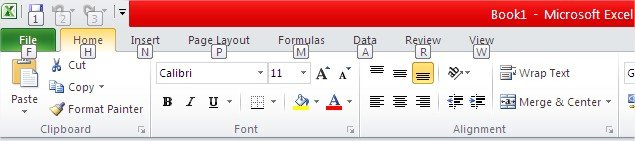
As you see, on the ribbon there are any letters. This is a great help for you! How do I use it? Each letter, which appeared means the rest of the keyboard shortcut. For example, after pressing the V key you will go to the Insert tab, and when you press the M, will go to the Formula tab. In this way, very quickly you are able to move among the enormity of Excel functions.
Try to use the keyboard shortcut ALT + O + R. What happened?
Template
Further reading: Basic concepts Getting started with Excel Cell References