How To Link Objects In Excel
Open both Word and Excel document hat contains the data that you want to create a linked object.
In Excel select the range of cells (containing data) or the charts that you want and copy them (CTRL + C)
Next go to Word and then click where you want the information to appear. On the Home tab click on Paste and select Paste Special. In the As list select Microsoft Office Excel Object.
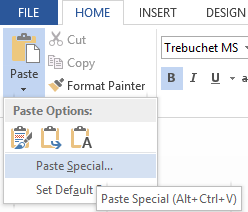
Click Paste or Paste Link.
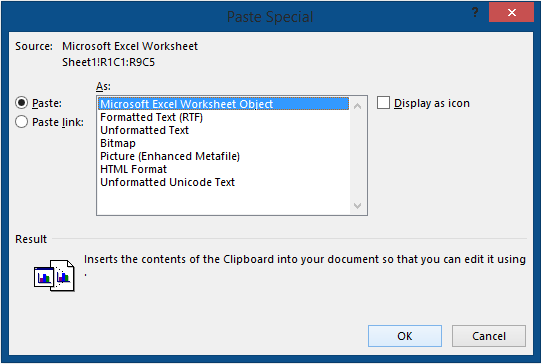
(Optional) To create a new worksheet within a document.
Click on the Insert tab and then click on Table and then click on Excel Spreadsheet. Fill in the worksheet with the information you want.
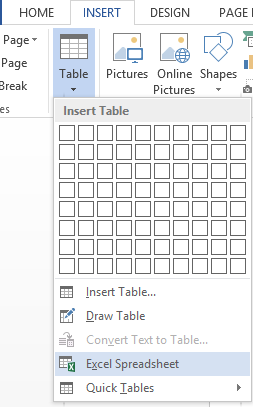
Template
You can download the Template here – Download
Further reading: Basic concepts Getting started with Excel Cell References




