Print Titles
You can specify rows and columns in Excel that will be printed on each printed page. This can make your printed copy easier to read.
To print titles, execute the following steps.
1. On the Page Layout tab, in the Page Setup group, click Print Titles.
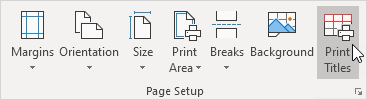
The Page Setup dialog box appears.
2. To repeat row 1 at the top of each printed page, click in the corresponding box and select row 1.
3. Click OK.
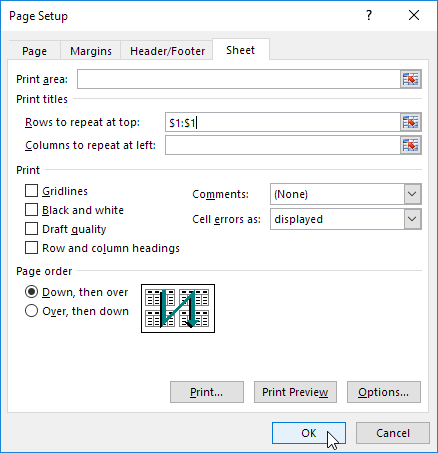
Note: in a similar way, you can repeat columns at the left of each printed page.
4. On the File tab, click Print for a print preview.
The labels (LastName, Sales, Country and Quarter) appear on page 1 and page 2.
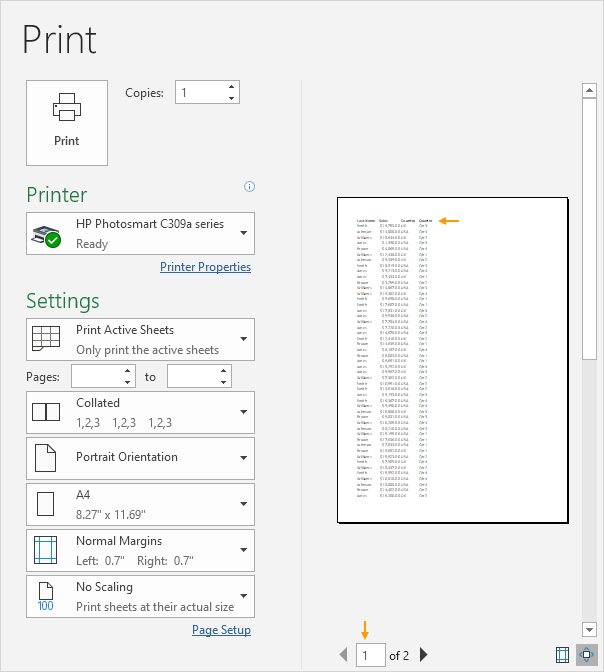
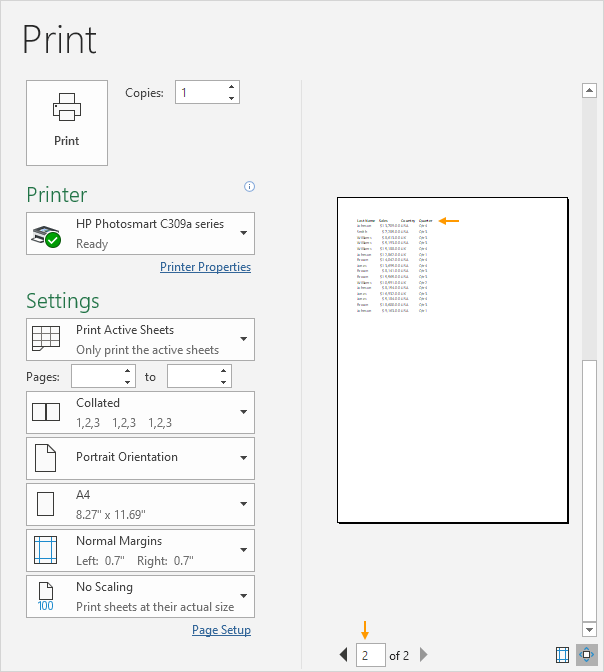
Next Chapter: Share




