Power Query in Excel
It is an extra tool which can installed in the same way we add onther Add-ins.We can download the add_in from the following link (1), and choose a desired language (2), then press download (3).
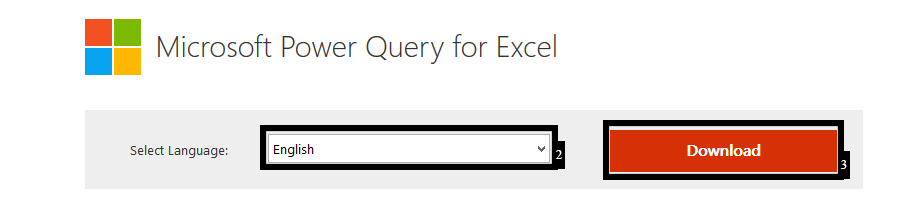
You will have to choose the version as per your Excel installation (32 bit or 64 bit). Wait for it to download, and then install it.
Open Microsoft Excel, and click File.

Click Options.
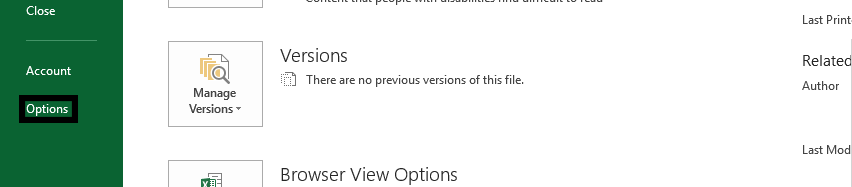
Click on Add-ins (1), Browse manager to COM Add-ins (2), and then press Go (3).
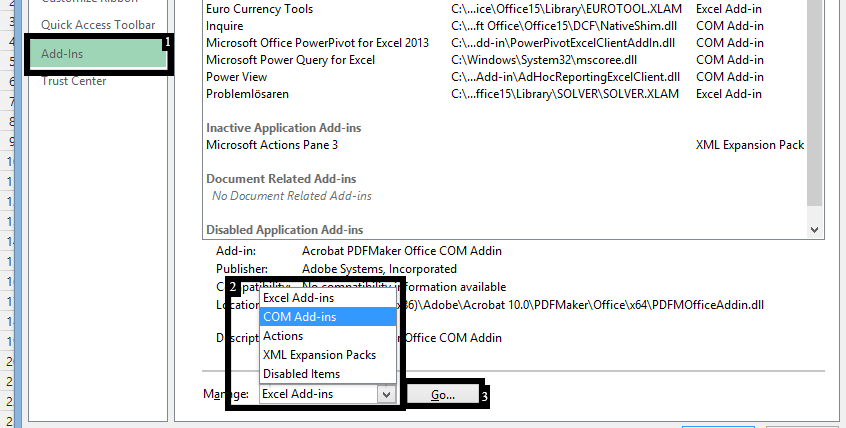
Check the Microsoft Power Query for Excel (1), and then press Ok (2).
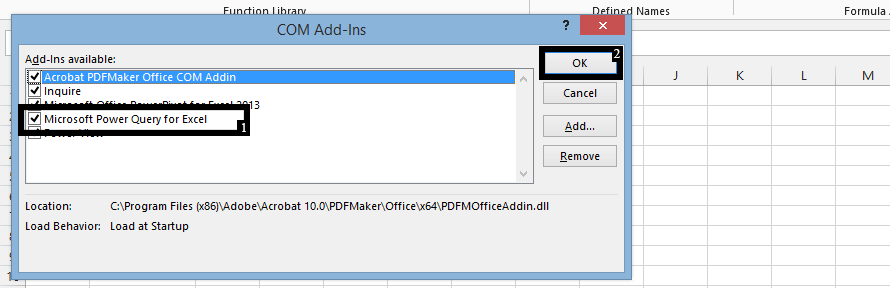
Now, click on Power Query (1), then choose any options in the Get External Data (2).
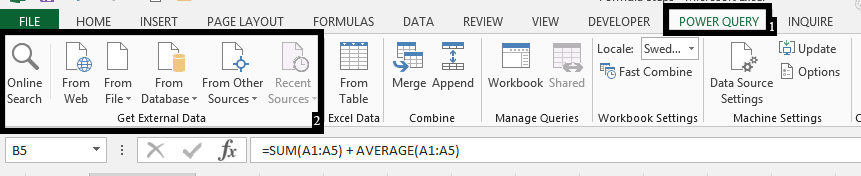
Note: This tutorial article uses online search that is also in the Get External Data.
Write something relevant to search (1), and click on search (2).
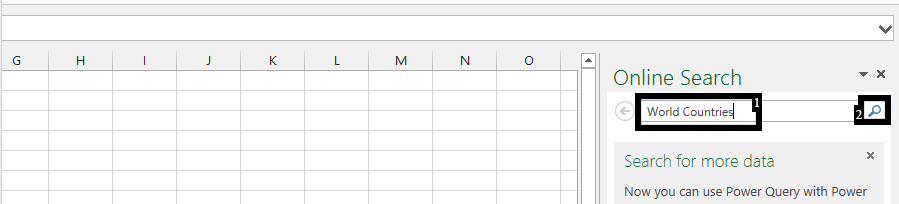
Note: You could now click on the result, and choose the kind of data you would like to display. This is just one example of how to use the Power Query, as there are a lot of other ways to use it.




