ROUNDDOWN Function in Excel
In Excel, the ROUNDDOWN function is a built-in function. We used this function to round off the given number. This function rounds the given number to the nearest lower number with respect to the given number. This function can be accessed by typing the keyword =ROUNDDOWN (in any cell). Unlike standard rounding, which only rounds down numbers less than 5, ROUNDDOWN rounds all numbers down.
Syntax of the ROUNDDOWN Function
The following is the syntax of the ROUNDDOWN function in Excel:
Arguments or Parameters
The following are the arguments or parameters of the ROUNDOWN function:0
- number
- number_digits
number: – number is any real number which we need to round down. It is a required and compulsory argument. It can be entered as function, formula, number or cell reference.
num_digits: – number_digits is the number of digits which we need to round.
Returns
The ROUNDDOWN function returns a numeric value.
How to Use Excel ROUNDDOWN Function? (Examples)
The ROUNDDOWN function is really easy to use. Let’s have a look at some examples of how to utilize the ROUNDDOWN function in Excel.
Example 1: Rounds a positive float number to zero decimal places

In this example, cell A2 is an input number with a value 5.3758. The result cell is B2, in which the ROUNDOWN formula applied is =ROUNDDOWN (A2,0), which means we have to rounds down the value in A2 with zero decimal numbers.
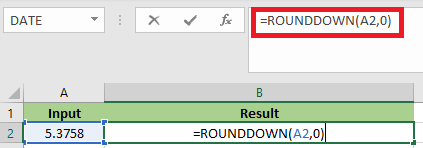
After applying the formula, the result would be 5, as we can see in the below screenshot.
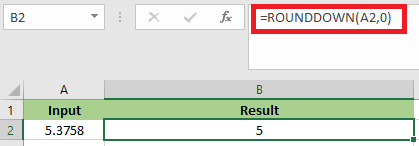
Example 2: Rounds a positive float number to one decimal place to the left of the decimal point
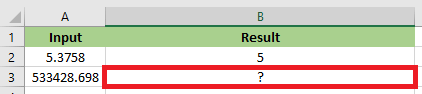
In this example, cell A3 is the input number with a value 533428.698.
B3 is the result cell in which the ROUNDDOWN formula applied is =ROUNDDOWN(A3,-1) which specifies that the number should be rounded down to the left of the decimal point by 1.
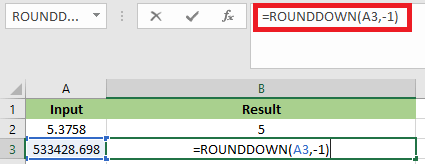
After applying the formula, the result would be 533420, as we can see in the below screenshot.
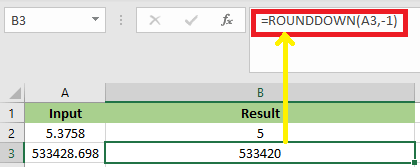
Example 3: Round a negative float number to one decimal places
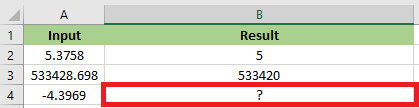
In this example, A4 is the input number with the value -4.3969. The ROUNNDDOWN formula applied to the result cell B4 is =ROUNDDOWN(A4,1), which rounds down the value in A4 by one decimal place.
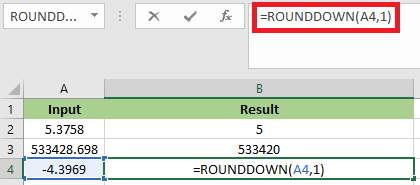
After applying the formula, the result would be -4.3, as we can see in the below screenshot.
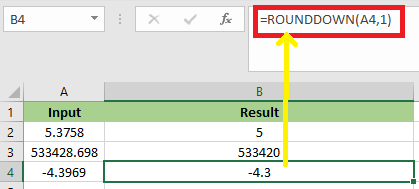
Example 4: Round down a number to two decimal places
In this example, cell A2 comprises a number with a decimal value 8647.5435. Using the ROUNDDOWN function, we have to round down a number to two decimal values in cell B2.
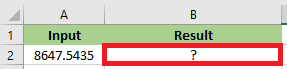
In order to round down the value, we have to apply the following ROUNDDOWN formula:
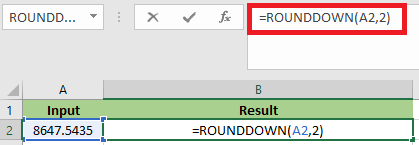
After applying the formula, the result would be 8647.54, as we can see in the below screenshot:
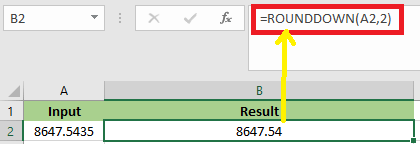
Things to Remember
- ROUNDDOWN function round off the given number to the nearest number down the given number.
- In the ROUNDOWN function, both parameters are required ones.
- In the ROUNDDOWN function, if the second parameter, num_digits, is 0, then the number is rounded down to the nearest integer number.
For example; =ROUNDDOWN(756.4595,) returns the value 756. - In the ROUNDDOWN function, if the second parameter, num_digits, is less than 0, then the number is rounded down to the left of the decimal point.
For example; =ROUNDDOWN(-756.4595,-2) returns the value -700 - If the second parameter, num_digits is greater than 0, then the number is rounded down to the number of decimal digits specified in the ROUNDDOWN excel function.
For example; =ROUNDDOWN(756.4595,2) returns the value 756.45




