How To Monitor Stock Prices In Excel
Monitor Stock Prices
Step 1. Open Excel and save your file as stockmonitor.xlsx. Click the cell A1 and go to Data (in the main menu) –> From Web (from the Get External Data group).

You will get a window like this:
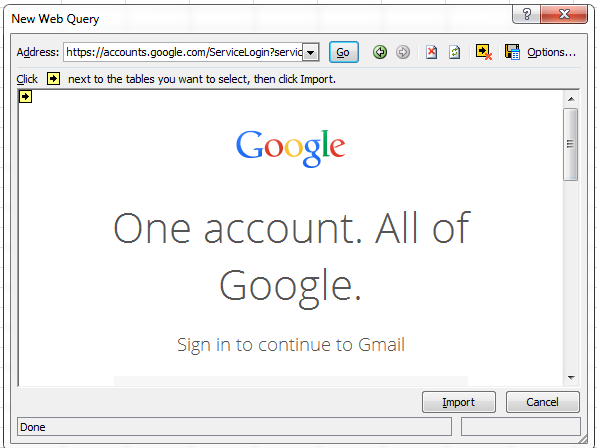
The website displayed could be different. In the space to enter the address, enter the site which you usually use to monitor stock price (Here I use cnnmoney.com) and click the OK button.
Step 2. Enter the symbols you want to track separated by commas (if more than one) and click the Search button. Now you will get a screen like this if you have entered AAPL,GOOG in the search textbox:
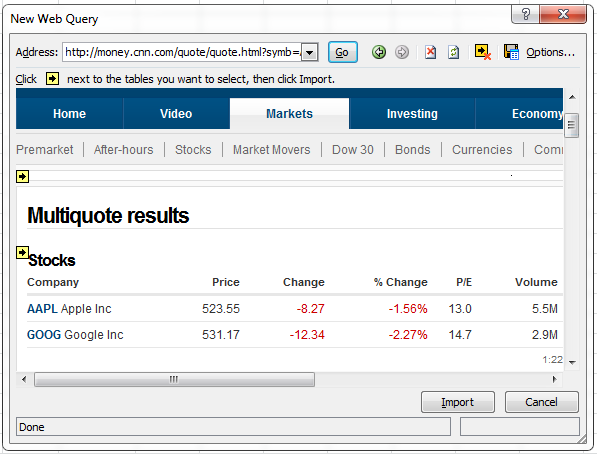
You could find arrows in yellow boxes at different locations.
Step 3. Click the specific arrow which is shown just next to the information you want.
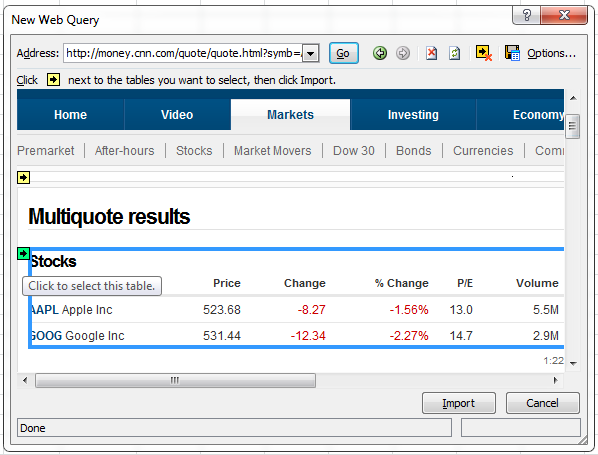
When you move the cursor over the arrow in the yellow box, the specific yellow box becomes green box. Once you click the arrow, it becomes a tick mark.
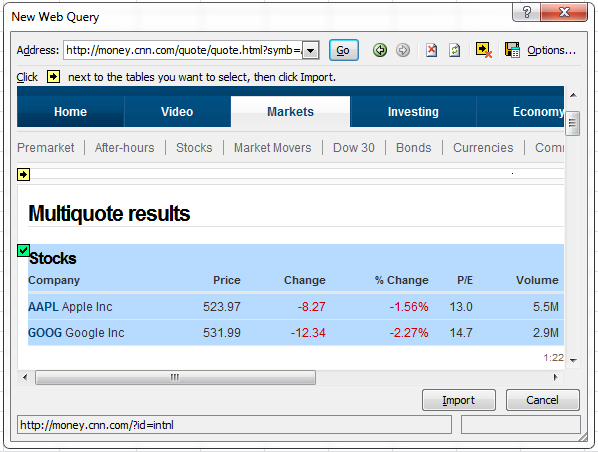
Step 4. Click Import button. You will get a window like this to choose the location where you want to insert the data.
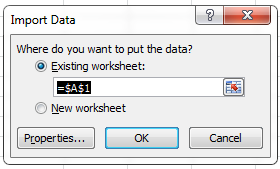
Step 5. Click OK and your screen will look like this:
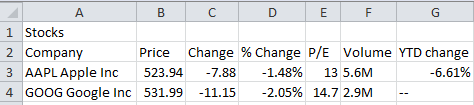
Step 6. Go to Data (in the main menu) and click Refresh All (from the Connections group), whenever you want to get the latest stock details.
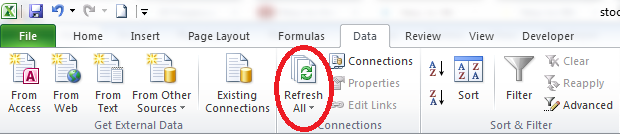
Thus, you can refresh the details as and when you want and get the updated information.
There is another simple method to monitor the stock price.
Step 1. Click Sheet2 in the same stockmonitor.xlsx file (from the bottom of the file).
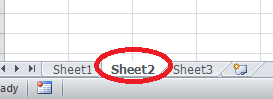
Step 2. Click the cell A1 and go to Data (in the main menu) and click Existing Connections (from the Get External Data group).
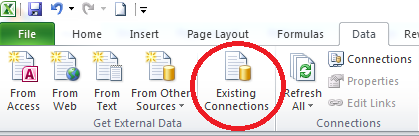
You will get a window like this:
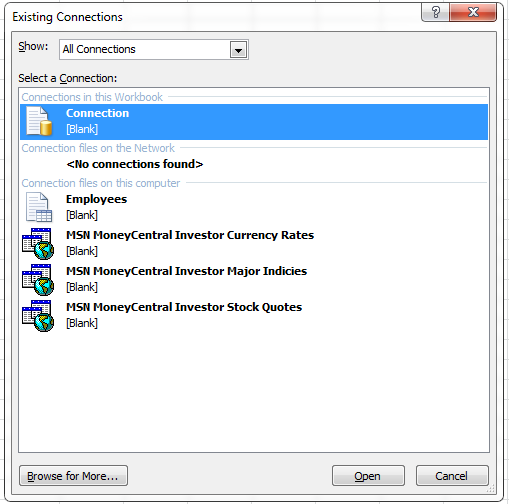
Step 3. Select the last option from the list, MSN MoneyCentral Investor Stock Quotes and click Open. You will get a window like this:
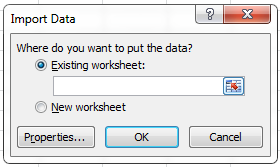
Step 4. Click the Properties button to get a window like this:

Step 5. From the Refresh control group, select Refresh every check box and change 60 to 1 so that the data will get refreshed every minute. Click OK to get the window shown in Step 3. Click OK. You will get a window like this:
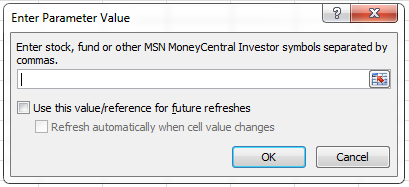
Step 6. Enter the stock symbols you want to monitor. Separate them with commas if there are more than one symbol. Check both the Use this value/reference for future refreshes checkbox and Refresh automatically when cell value changes checkboxe. Click OK. Now your screen will look like this:
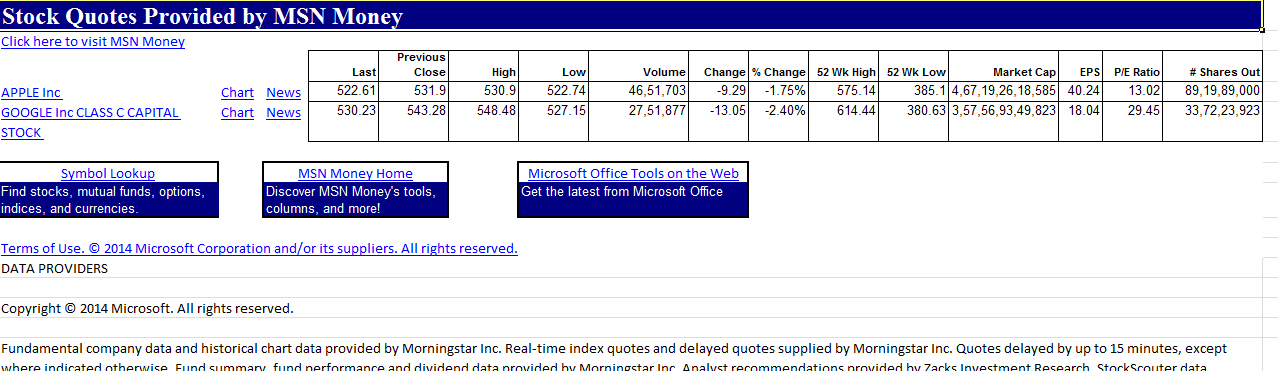
Here, you do not have to refresh the data. It will get automatically refreshed every one minute and also when the any of the values changes. This method is useful if you want to get the updated data without you manually refreshing it. You just need to visit the Excel file in this case whenever you want to monitor the stock prices.
Template
Further reading: Basic concepts Getting started with Excel Cell References




