How to Insert Average Line in a Chart
First look at this table:
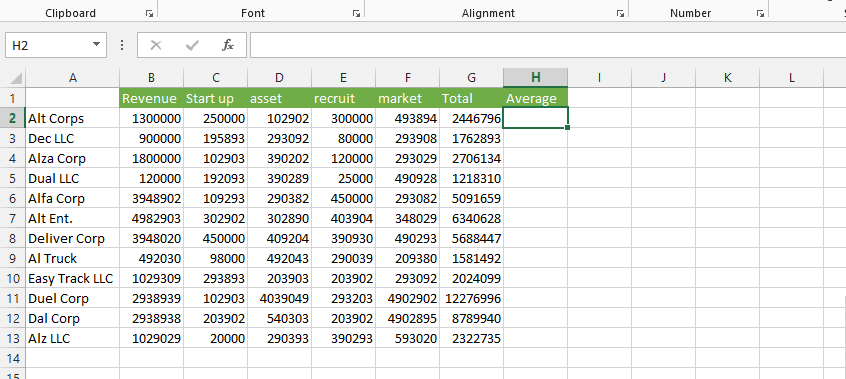
Click on the average column. Use Excel average function for calculations.
Type in
=AVERAGE(all cells in the total column ex. $B$2:$B$22) and click enter.
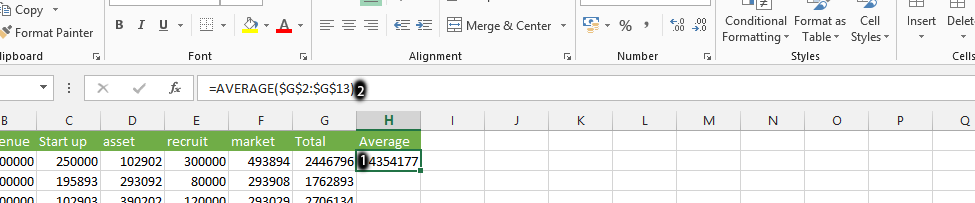
Double click on the small square to automatically drag it down to match other columns.

Select all the data, and create the chart by clicking on insert tab (1), and 2D-Bar chart (2).
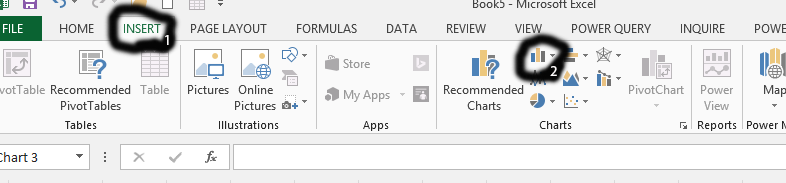
Click on each series (1), and press delete on all series, except total and average.
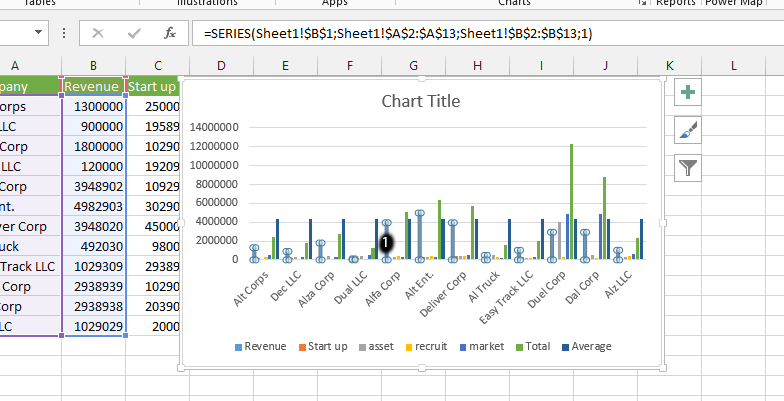
Right click on the average series (1), and choose change chart type (2).
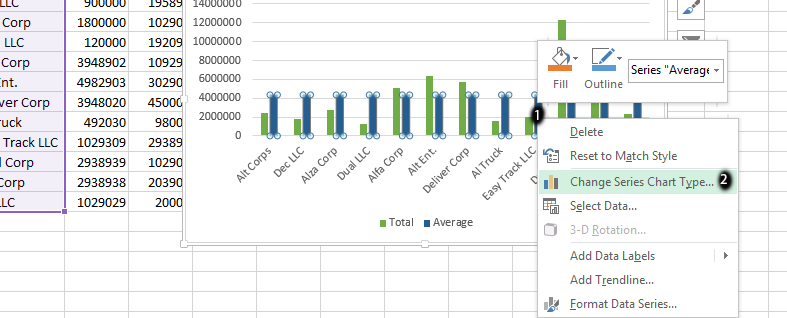
Choose combo (1), and change the average chart to line (2). Finally, click ok.
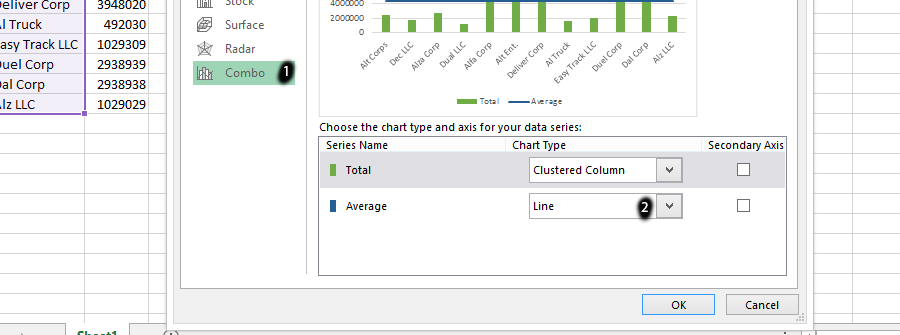
Note: You can choose another type of line, and write the title of chart.
Template
You can download the Template here – Download
Further reading: Basic concepts Getting started with Excel Cell References




