Butterfly Chart in Excel
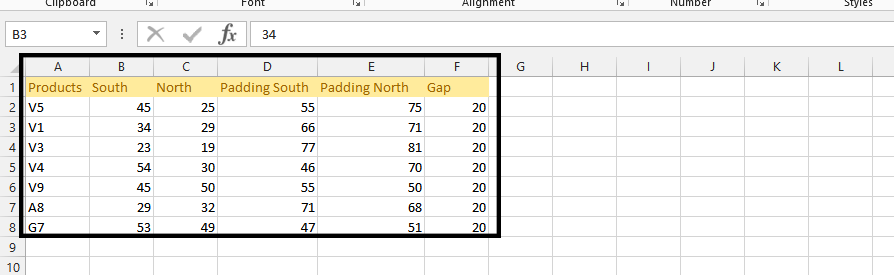
How to create Butterfly Chart?
Click on any part of the data (1), insert (2), and bar chart (3), then stacked bar (4).
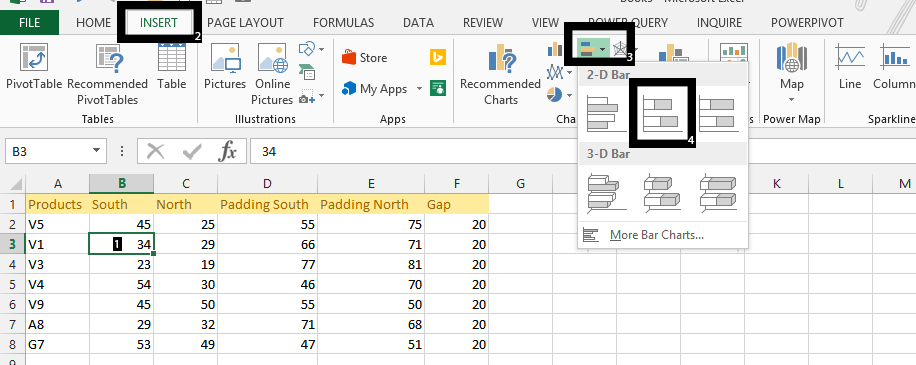
Click on Design.

Click on Add chart element (1), Legends (2), and Top (3).
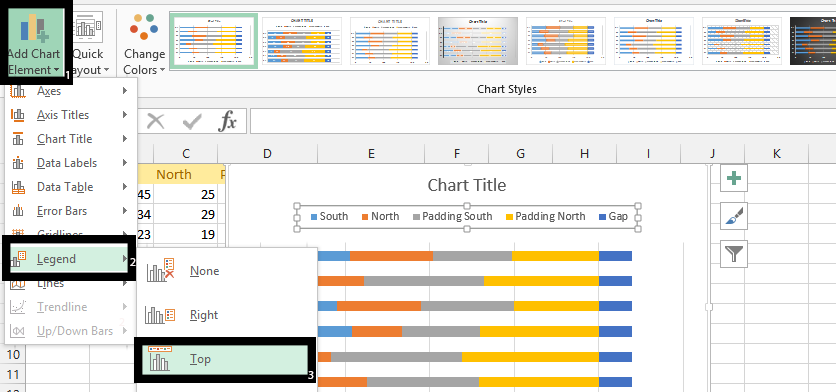
Right click on one of the series (1), and Select Data (2).
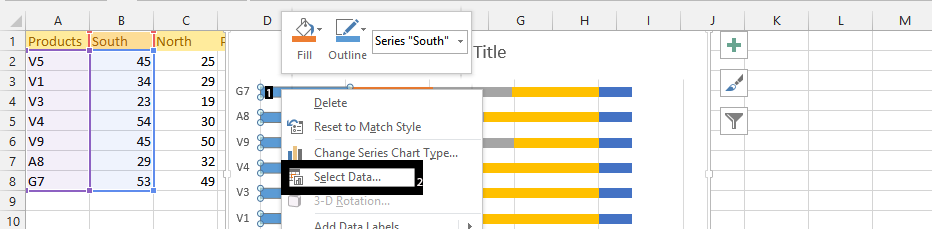
Click on the arrows to sort the series Padding South, South, Gap, North, and Padding North (1), and press ok (2).
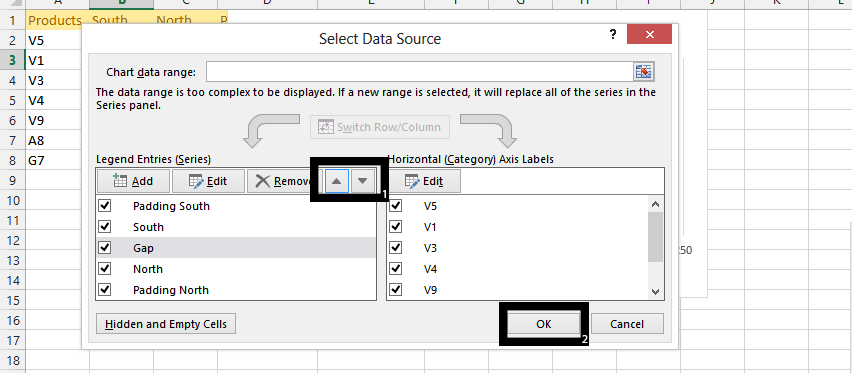
Right click on padding North (1), and click on no fill (2).
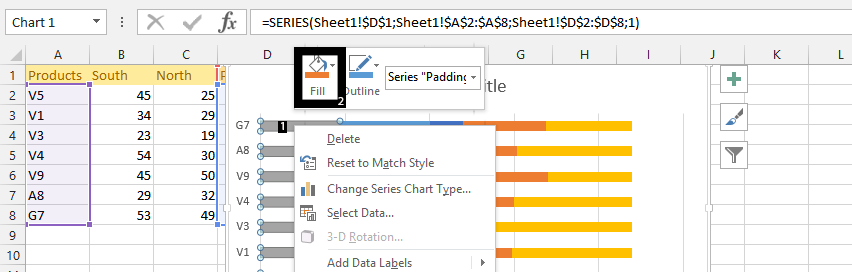
Click on no fill.
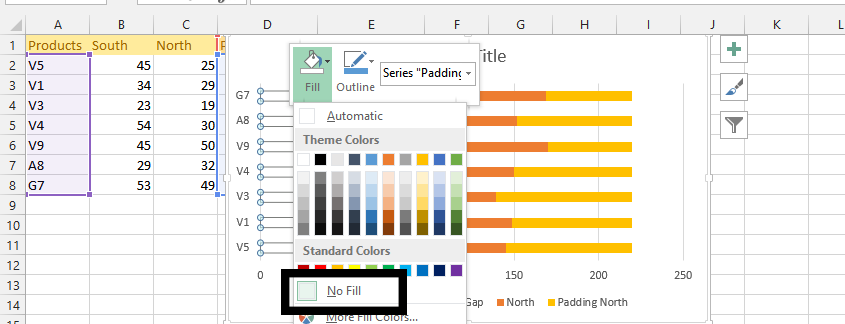
Note: You should repeat previous steps on Gap, and Padding north series.
Right click on the gap (1), add data labels twice (2 & 3).
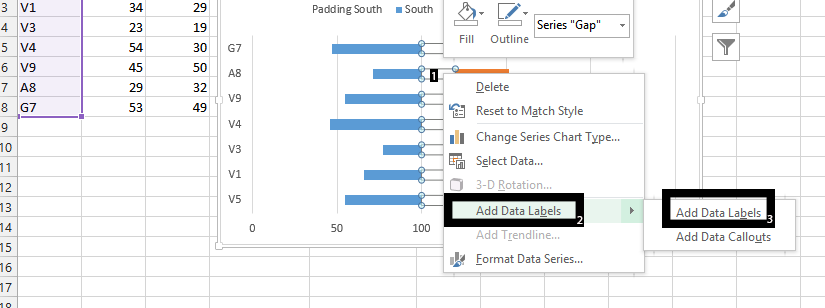
Right click on gap (1), and choose Format Data Labels (2).
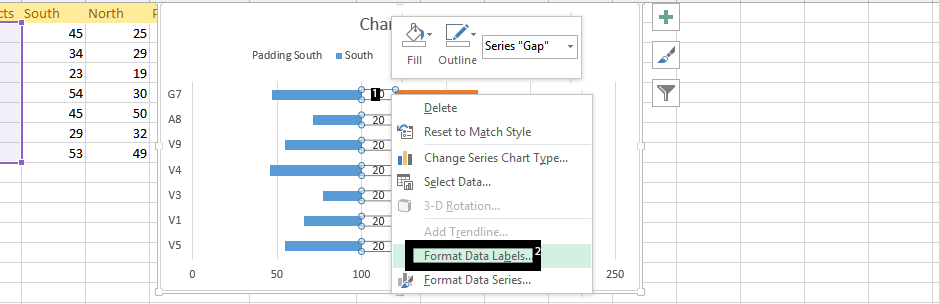
Check category name (1), and uncheck values (2).
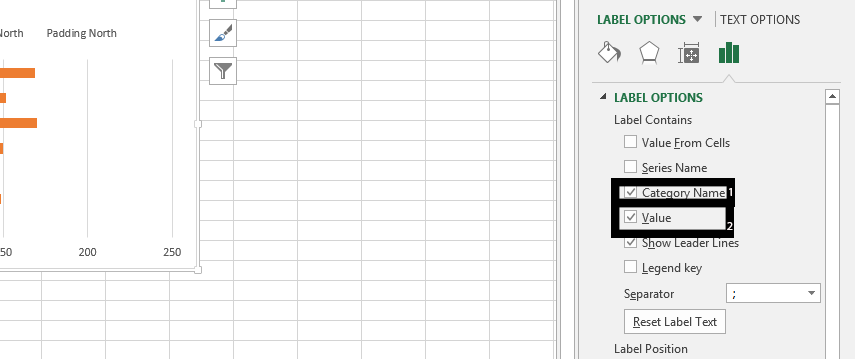
Right click on the x axis (1), and choose format axis (2).
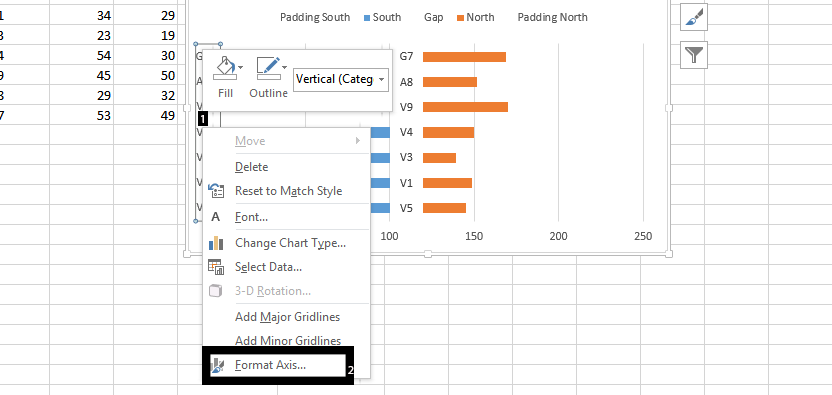
Click labels (1), and choose “None” in the labels position (2).
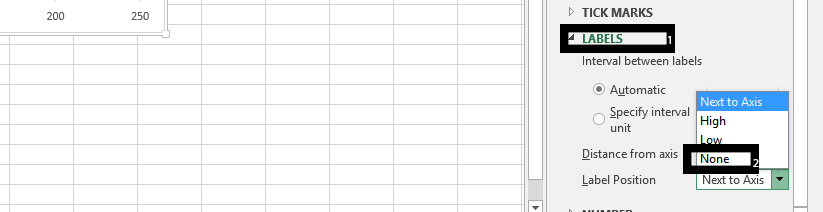
Click on the line, and press delete.
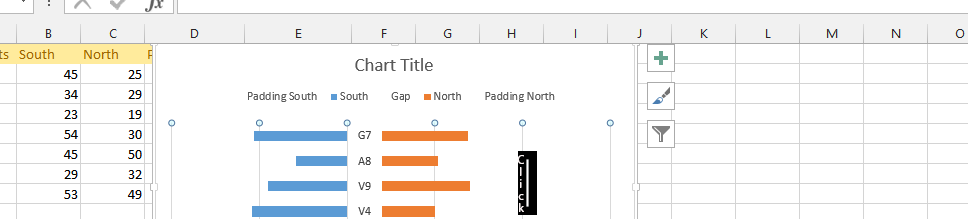
Click on Padding North, Gap, and Padding South, and then press delete.
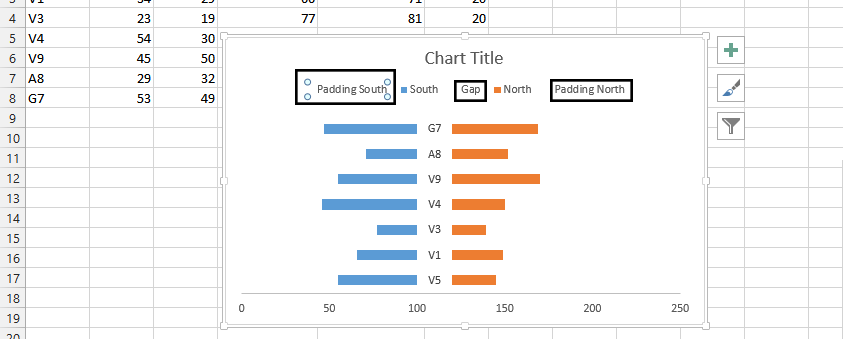
Stretch the legends, so both south, and North is showing on their sides.
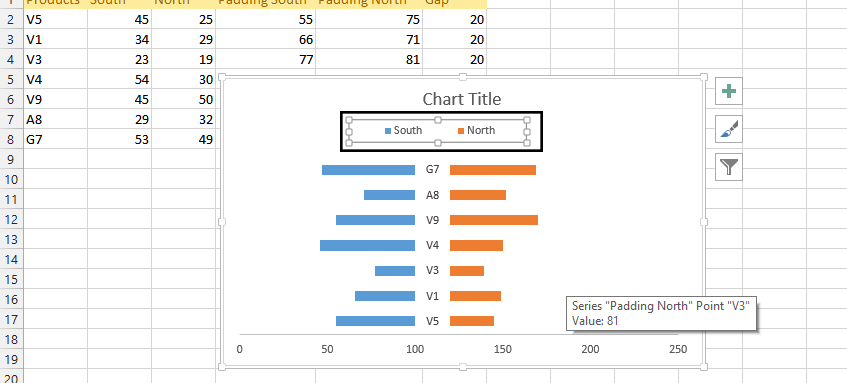
In conclusion, you can keep working on the chart as you please.
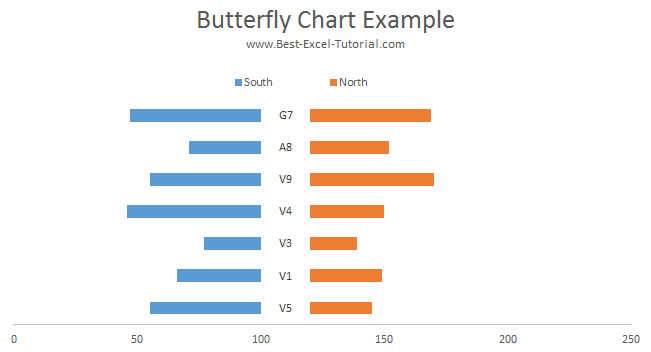
Template
Further reading: Basic concepts Getting started with Excel Cell References




