Database Functions
- Database – range of cells, where your database is
- Field – name or numer of column where values are
- Criteria – your criteria – they should contain name of column and name of some value from that column
Let’s see train that with examples. This is example database:
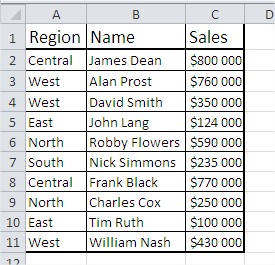
DAVERAGE
This function shows average of values which meet your criteria. This is the example:
Syntax:
=DAVERAGE($A$1:$C$11;3;$A$1:$A$2) or =DAVERAGE($A$1:$C$11;”Sales”;$A$1:$A$2)
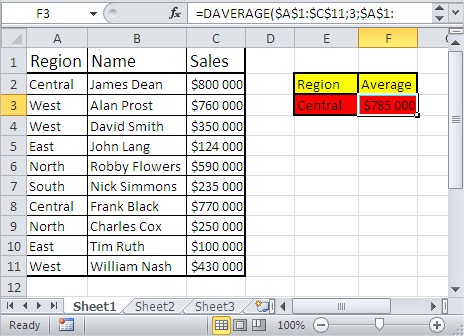
DCOUNT
This function shows count of cells which meet your criteria. This is the example:
Syntax:
=DCOUNT($A$1:$C$11,3,$E$2:$E$3) or =DCOUNT($A$1:$C$11,”Sales”,$E$2:$E$3)
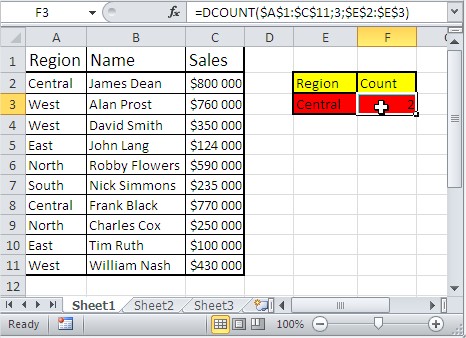
DCOUNTA
This function shows count of noblank cells which meet your criteria. DCOUNTA function works similar to DCOUNT function. This is the example:
Syntax:
=DCOUNTA($A$1:$C$11,3,$E$2:$E$3) or =DCOUNTA($A$1:$C$11,”Sales”,$E$2:$E$3)
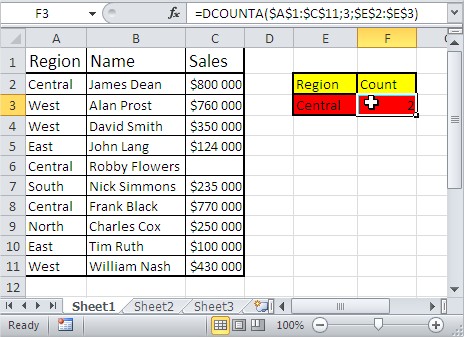
DGET
This function shows single value which meet your criteria. This is the example:
Syntax:
=DGET($A$1:$C$11,3,A1:A2) or =DGET($A$1:$C$11,”Sales”,A1:A2)
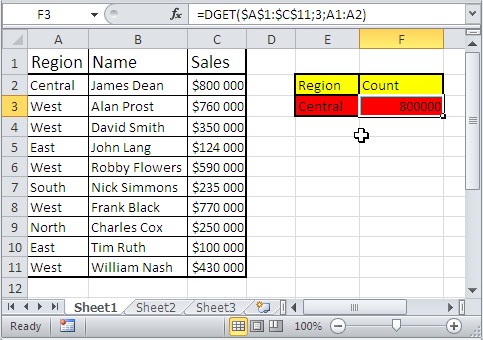
DMAX
This function shows max value which meet your criteria. This is the example:
Syntax:
=DMAX($A$1:$C$11,3,$A$1:$A$2) or =DMAX($A$1:$C$11,”Sales”,$A$1:$A$2)
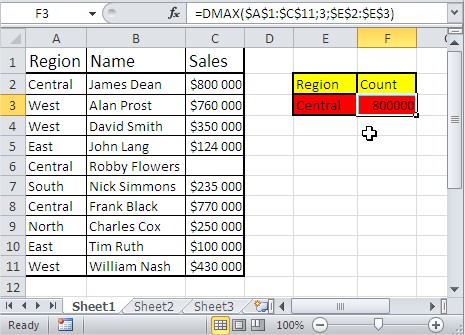
DMIN
This function shows min value which meet your criteria. This is the example:
Syntax:
=DMIN($A$1:$C$11,3,$A$1:$A$2) or =DMIN($A$1:$C$11,”Sales”,$A$1:$A$2)
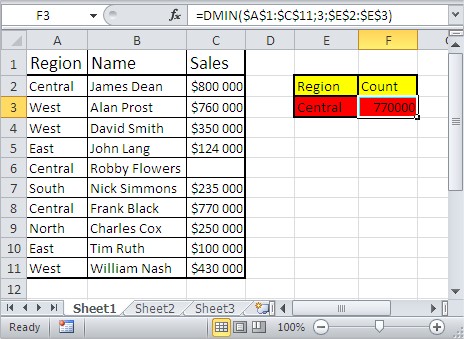
DPRODUCT
This function shows multiplication of values which meet your criteria. This is the example:
Syntax:
=DPRODUCT($A$1:$C$11,3,$A$1:$A$2) or =DPRODUCT($A$1:$C$11,”Sales”,$A$1:$A$2)
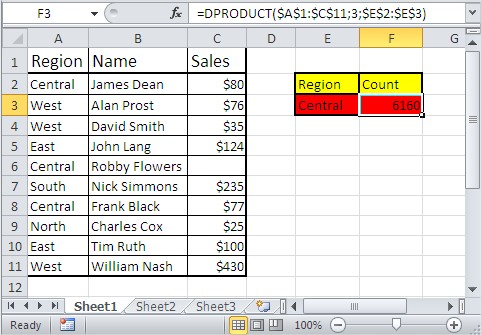
DSTDEV
This function estimates standard deviation of values which meet your criteria. This is the example:
Syntax:
=DSTDEV($A$1:$C$11,3,$A$1:$A$2) or =DSTDEV($A$1:$C$11,”Sales”,$A$1:$A$2)
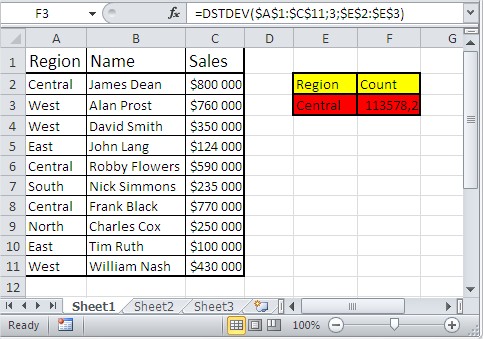
DSTDEVP
This function estimates standard deviation based of whole population of values which meet your criteria. This is the example:
Syntax:
=DSTDEVP($A$1:$C$11,3,$A$1:$A$2) or =DSTDEVP($A$1:$C$11,”Sales”,$A$1:$A$2)
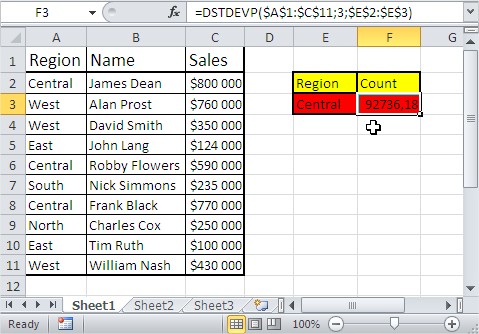
DSUM
This function shows sum of values which meet your criteria. This is the example:
Syntax:
=DSUM($A$1:$C$11,3,$A$1:$A$2) or =DSUM($A$1:$C$11,”Sales”,$A$1:$A$2)
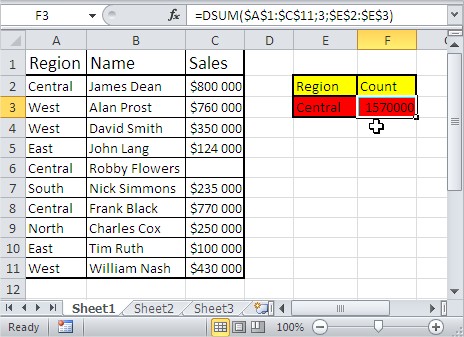
DVAR
This function estimates variance of values which meet your criteria. This is the example:
Syntax:
=DVAR($A$1:$C$11,3,$A$1:$A$2) or =DVAR($A$1:$C$11,”Sales”,$A$1:$A$2)
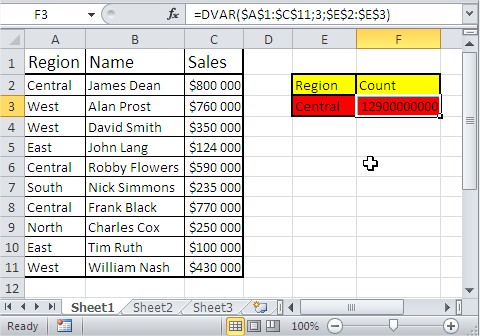
DVARP
This function estimates variance of values which meet your criteria based on entire population. This is the example:
Syntax:
=DVARP($A$1:$C$11,3,$A$1:$A$2) or =DVARP($A$1:$C$11,”Sales”,$A$1:$A$2)
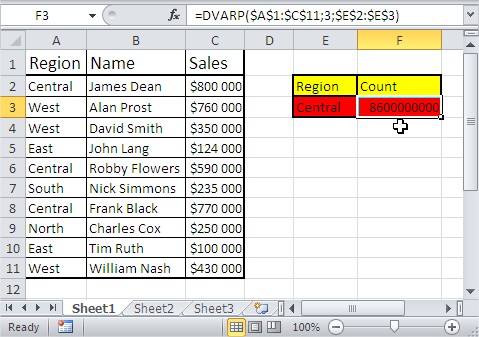
Template
Further reading: Basic concepts Getting started with Excel Cell References




