Goal Seek in Excel
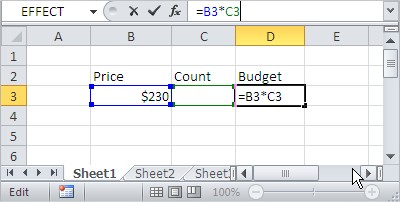 In the example you know price and budget. You want to check, how many pieces you can buy. In this example price is $230 and your budget is $1 000 000. How many pieces you can afford? Select the cell with the formula (that calculates the result) to be set by Excel for the expected value. In the above example it is a cell with your budget.Go to Data tab in the Ribbon and select What-If Analysis button. Next click Goal Seek from the list.
In the example you know price and budget. You want to check, how many pieces you can buy. In this example price is $230 and your budget is $1 000 000. How many pieces you can afford? Select the cell with the formula (that calculates the result) to be set by Excel for the expected value. In the above example it is a cell with your budget.Go to Data tab in the Ribbon and select What-If Analysis button. Next click Goal Seek from the list.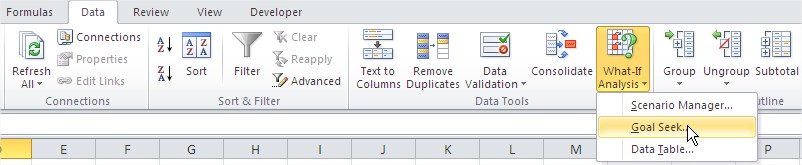
Excel marked cell which the result is set as a result of the planned analysis. In this example this is a value of $1,000,000. In the Value field, enter the planned value of 1000000. As By changing cell field you should choose cell with count of pieces. In this example it is C3 cell.
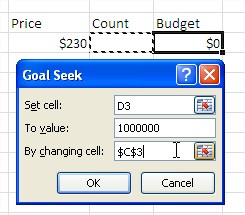
After clicking OK new dialog box appears. It is status of Goal Seek. Excel asks you if everything is ok. If not click Cancel and nothing will change in your table. In this example the result is correct so click OK.
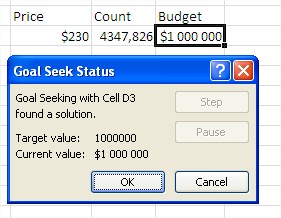
The result is 4 347 pieces. That how many pieces you can afford.
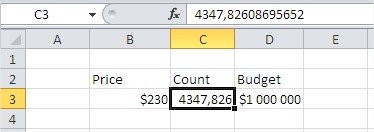
As you see Goal Seek is very easy way to calculate results. Try to learn for your own with more difficult examples.
Template
You can download the Template here – Download




