How To Protect Excel Files
Protecting files in Excel is very important. It may happen that the results of your work will be destroyed. To avoid this, you need to know how to protect files in Excel.
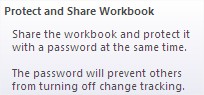
Each file in Excel, you can password protect. It is also possible to protect the sheet so that nobody can change it. Lets learn how to do it.
File Password Protection
First, let’s learn how to secure the opening of the file. This will be possible only after entering the password, which you will establish. Go to the Ribbon. Click Review, then click Protect and Share Workbook.
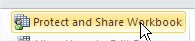
A window appears where you can enter a password. Preferably such that no one will be able to easily guess.
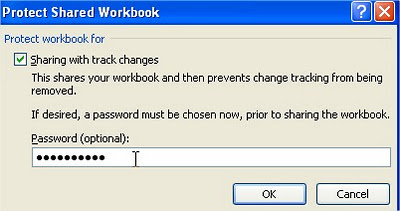
After entering the password, confirm it again.
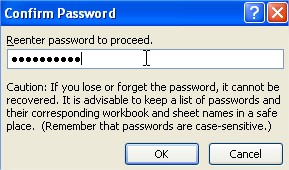
Now to open the file you will need a password. A very important issue is to remember your password. Without it, we do not open the file.
Protecting a worksheet
Another possibility is to protect the sheet. It allows you to open the file it is true by others, but does not allow to make changes. In order to protect the sheet entering the Excel ribbon and further Review and select Protect Sheet.
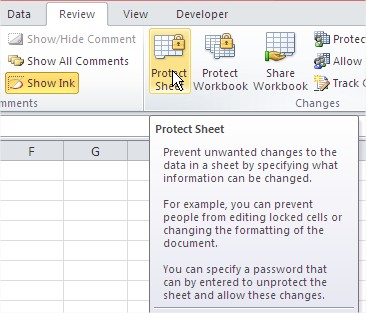
In a next step, enter the password. Select also the extent to which a sheet is to be protected.
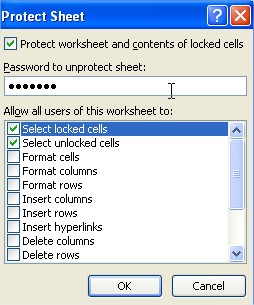
Since now anyone who wants to modify the worksheet, you will see this message:

Without the removal of protection in the Review tab and enter the password, edit the file will not be possible. I wish you all secure work in Excel!




