How To Prevent Editing In Excel
First of all we need to understand why we need to lock cells in an Excel file. There can be a lot of reasons like the creator of the file do not want the template of the file, formatting or formulas to be changed of modified by other users.
We will discuss all different methods to protect the file, worksheet of workbook now:
Encrypt with Password
Sometimes we want the entire workbook to be protected and a password is required on opening the workbook.
Select File>Info>Protect workbook>Encrypt with password:
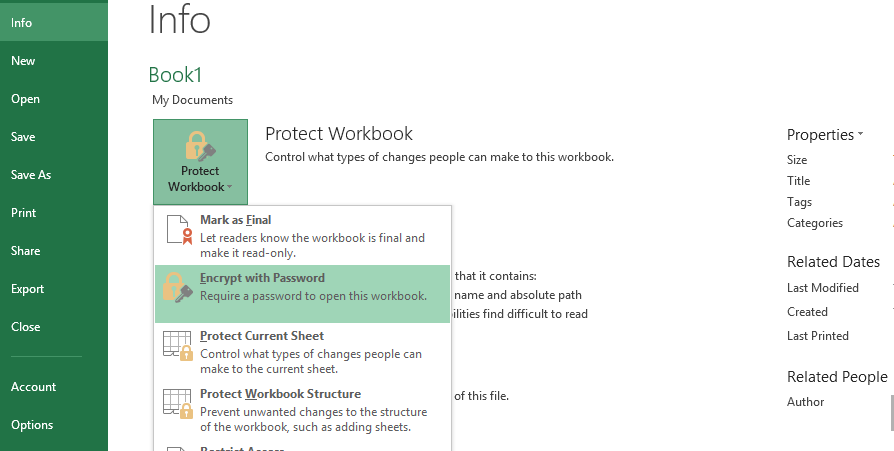
Enter password twice:
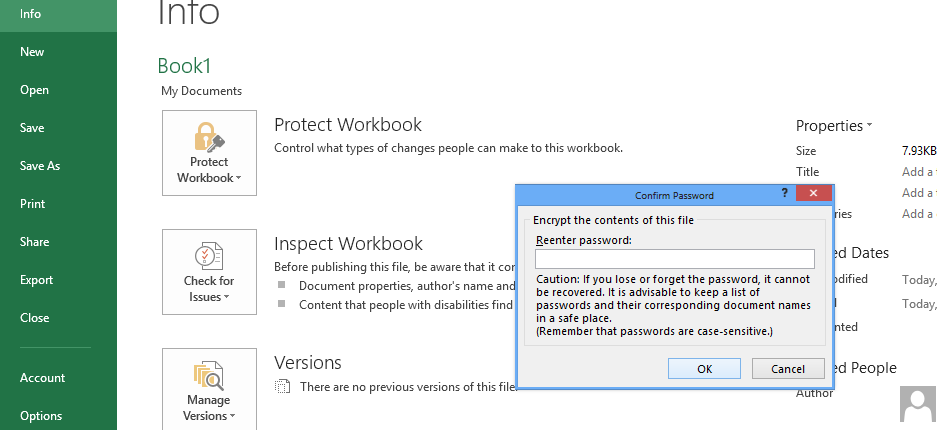
Sheet is protected with password now:
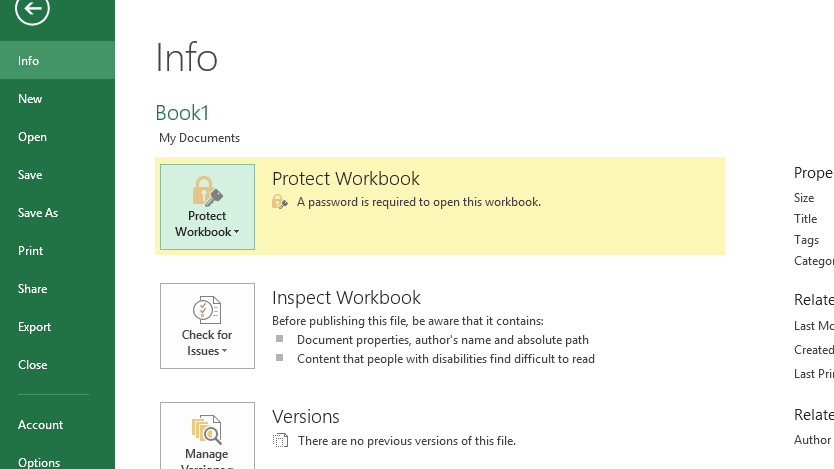
Make as final (read only)
Similarly we can make the workbook read only using similar options:
Select File>Info>Protect workbook>Make as Final
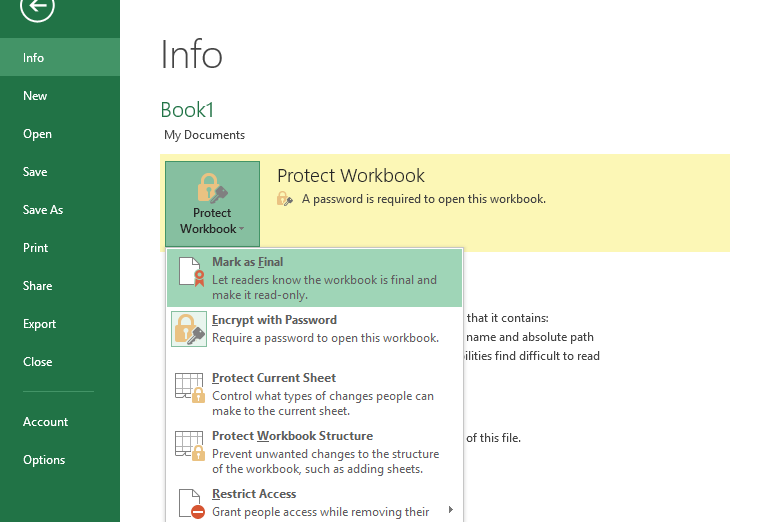
Similarly we can make choose the Protect Workbook Structure option also.
The final way you can add protection at the workbook level is by protecting the workbook’s structure.
This type of protection prevents people who don’t have the password from making changes at the workbook level, which means they won’t be able to add, remove, rename, or move worksheets.
Protect Workbook
The other way to protect a workbook is from the Review tab>protect workbook:
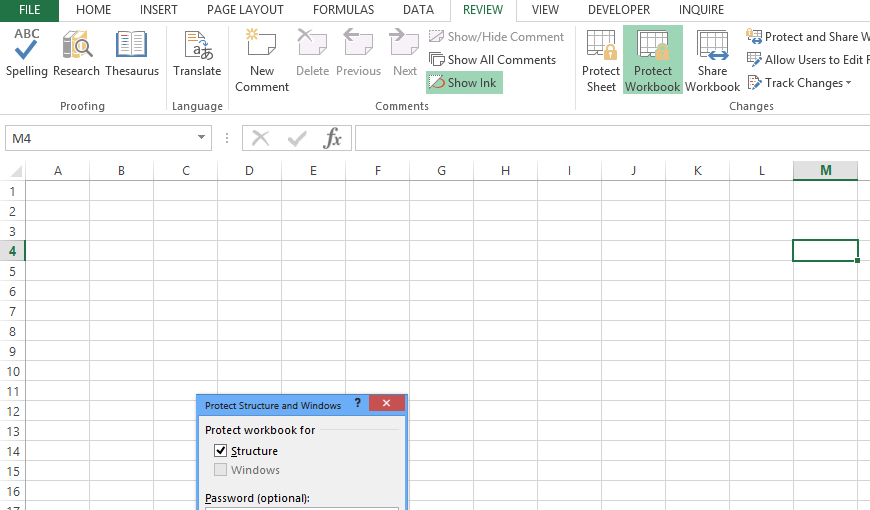
Protect Sheet
Similarly we can protect a single sheet or some few selected sheets by clicking the option Protect Sheet:
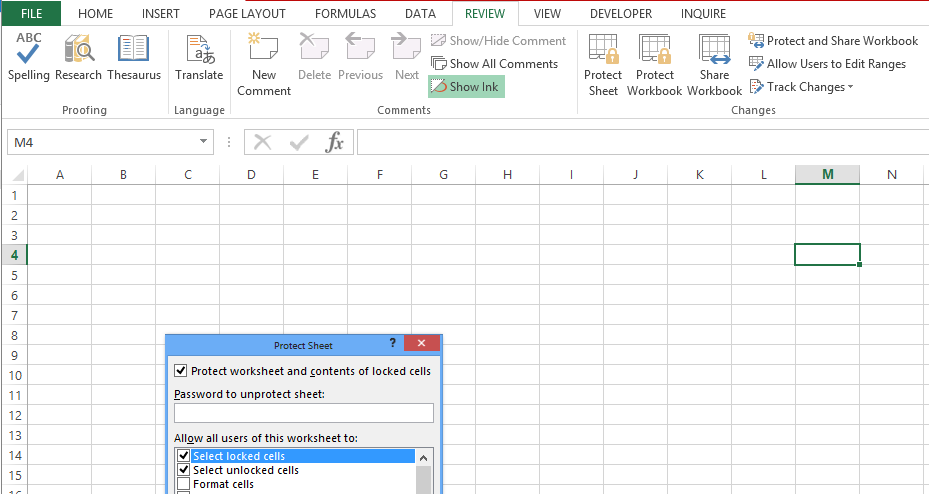
It also gives us more options to select locked / unlocked cells for protection.




