Multiple Overlay Charts
We are going to start right from the beginning, and not assume that you do have everything set, and we can just start to overlay the charts.
Gathering all Your Data
In this step, we are going to get the data we need for further exploration.
You should start with writing the titles of the data. It is possible for you to determine how many you would like for your overlay to live up to your expectation. But, I would recommend at least two.

You should write the data in a way that is similar to the one showing in the picture below.
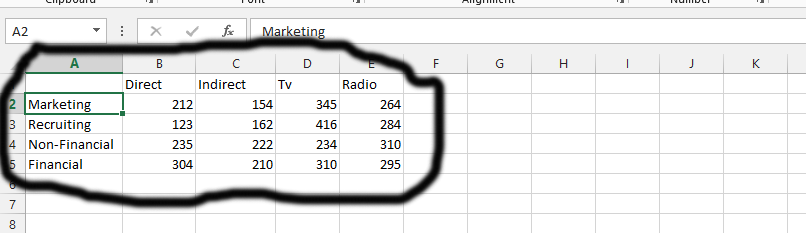
You should now choose on the title columns. You can do it by simply clicking on one of the columns, and then click on the CTRL button on the computer’s keyboard, while using the arrow key to choose the rest of the columns. Now you should click on CTRL and then press B, which means bold.

Creating a Chart
Click on any of the column, and then press CTRL and A on your keyboard. This is something that make you select all of the columns, as you could see in the picture showing below.
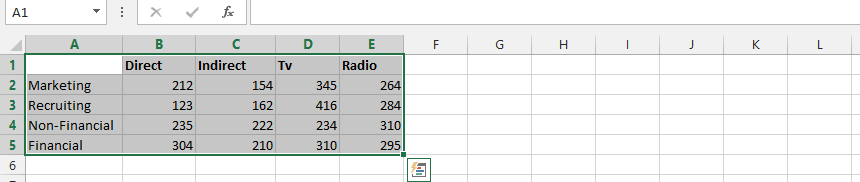
Just click on the insert tab. This is marked in black, and titled number 1. Click on the chart, and choose the 2d-bar chart, which is labeled as number 2.

You should choose the title that you would like to give the chart.
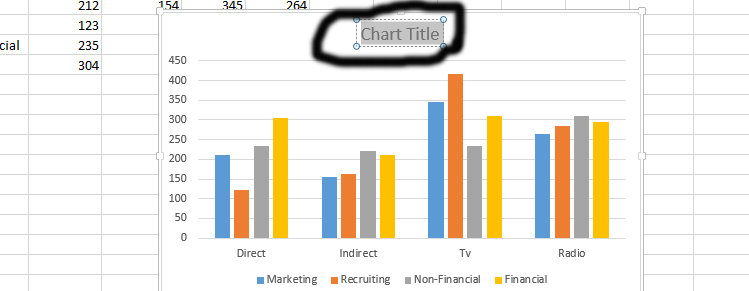
Overlaying the Charts
We are now going to start and overlay charts. We are going to do so, step by step.
Click on any of the data series, as it is marked as number 1 in the chart showing above. You could click on any of its part.
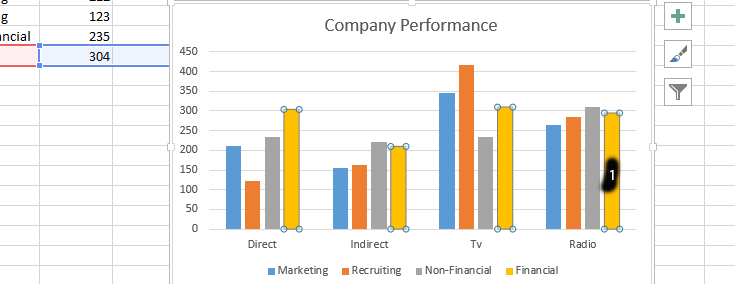
You should see the design tab showing. But if you do not, you should just click on it, as it is marked in black and labeled as number 1, and then choose change chart. This is labeled as number 2.

The first thing you should do is click on “all charts” tab, which has been labeled as number 1. The second thing is clicking on combo, as it is marked as the number 2. If you’d check beneath the chart that is showing in the picture above, you would see all the series names. You should just choose the chart type, which is the number 3, 4, and 5 in the picture. You should choose the type of chart you find suitable for the overlaying of your charts.
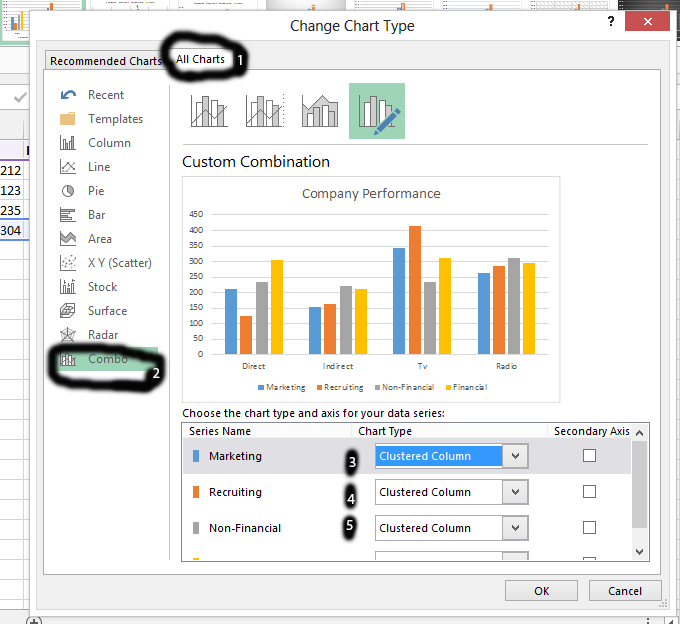
Now decide how it would look like while making the overlay of charts. In the number 1, we have chosen different kind of chart, and if you’d check number 2, you are seeing how the overlay is taking effect. If you are pleased with the overlay, you should click on number 3, which is ok.
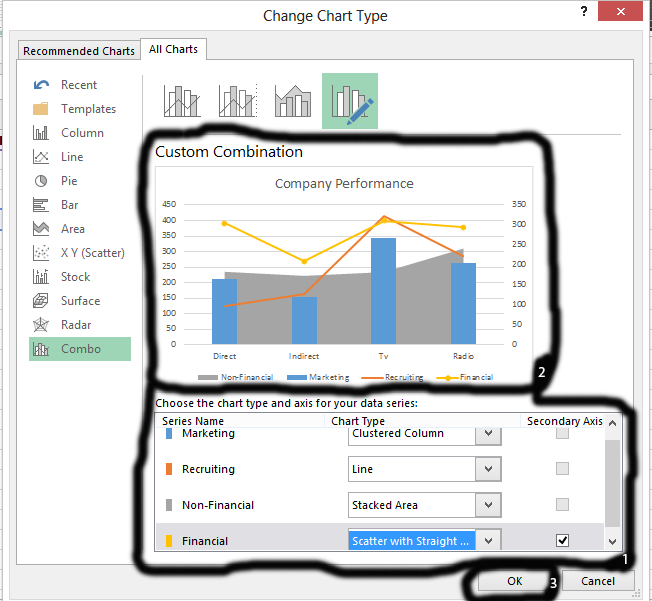
This is the final creation of overlaid charts.
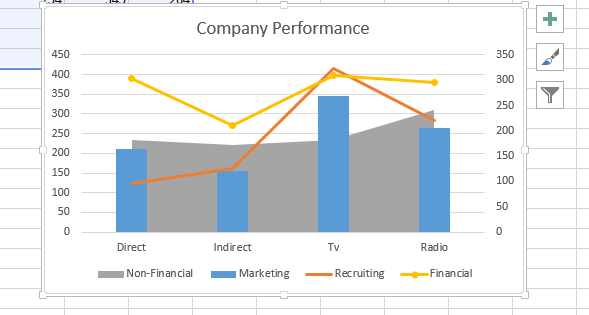
Template
Further reading: Basic concepts Getting started with Excel Cell References




