How To Insert Pictures In Excel
Click on the insert (1) tab, and then choose pictures (2). You can now browse to the picture of your choice.

Adjust the cell size to suit the size you would like the picture to have. Both 1 and 2 were stretched.
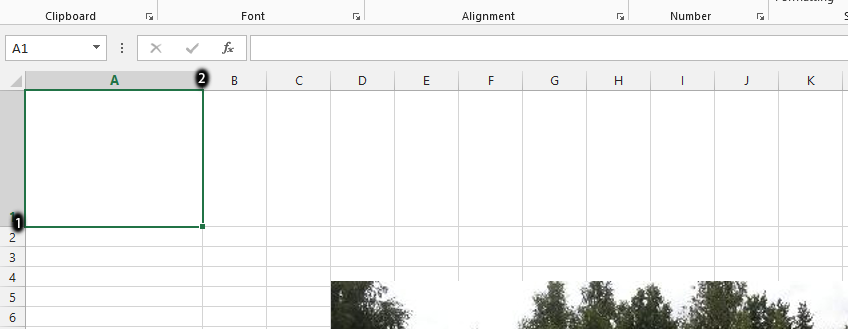
Note: You don’t have to stretch the cell size if your picture is small. You can therefore skip this step if you don’t need it.
Right click on any part of the picture (1), and choose format picture (2).
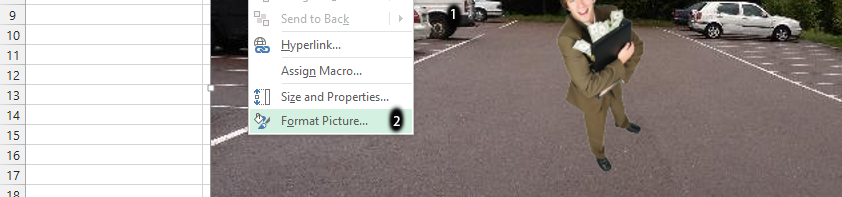
Click on the square with four different directional arrows (1), click properties (2), and choose move and size with cells (3).
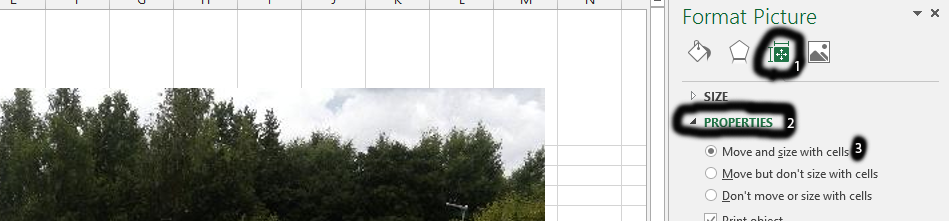
Resize the picture by clicking on the edge, and finally move it to the cell, where you want it.
Reduce the size.
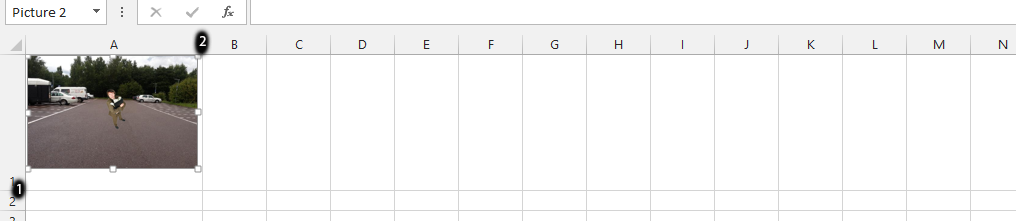
Final:
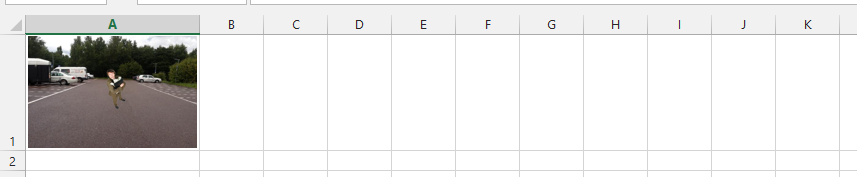
Template
You can download the Template here – Download
Further reading: Basic concepts Getting started with Excel Cell References




