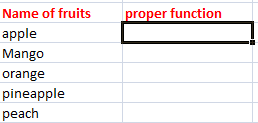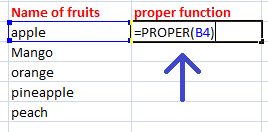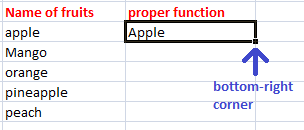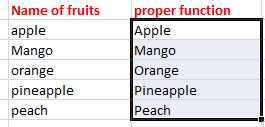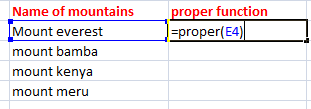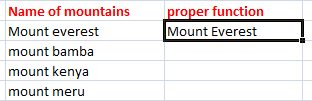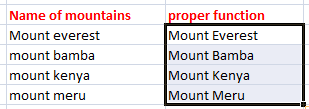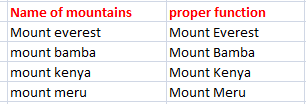Proper() in excel
Proper is the function is the string function in excel. It converts the word’s first letter in a specified cell in uppercase and rests alphabets in lowercase. If there is more than one word, the first letter of each word will be converted into uppercase.
The PROPER function can be used as a formula to organize such words (that begin with the lowercase alphabet) when a large volume of text is present in excel.
It is given by:
PROPER(text)
In excel, we declare the function as:
Where,
B2 is the specified cell that contains the string in the form of text
Or
We can declare the function with the text enclosed within the double quotes, as shown below:
It will produce the output as Text.
The PROPER() function converts the first letter of a word, as shown below:

There are multiple cases where PROPER() function works in different ways.
Case 1: When all alphabets of a word are in uppercase

Case 2: When there are multiple uppercase letters in a word

Case 3: When there is more than one word in a cell

Thus, whatever may be the format of lowercase and uppercase letters, the desired result will be the first letter of a word in uppercase and the rest in lowercase.
Proper means actual or genuine. It generally refers to the string of characters. A proper sentence is something whose first alphabet is in capital or uppercase.
Note: We can write the function either in lowercase or uppercase (proper() or PROPER()), but excel considers all the functions in uppercase by default.
Let’s consider two sentences that contain the name of the highest mountain peak.
- Mountain Everest
- mountain everest
The first one is correct without any error. The second one is also correct, but its first letter is not in uppercase. It is a rule in English that we have been studying since our childhood.
Similarly, excel has created the proper() function in order to correct such mistakes with the help of a single click. The proper() function in excel creates a proper form of the specified string.
Effect of PROPER() function
- All numbers present in the cell are not affected.
- The punctuation marks are not affected.
- It only applies to the characters.
- The spacing between two words is not affected.
Let’s discuss some examples.
Examples
Example 1: To convert the first letter in uppercase in the list of name of fruits.
Consider the below steps:
- Click on the first cell of the Proper function column, as shown below:

- Type ‘=PROPER(B4).’

- Press Enter. The proper form of the given name will appear. It will be the same word, but with the first letter as Uppercase. If the first letter is already in uppercase, no changes will occur.
- To correct the format of other cells, we can randomly use the formula one by one on each cell. Otherwise, we can drag the cursor from the bottom right corner of the first cell to the last cell of the column, as shown below:


Based on the above data, the PROPER() function will work as:
PROPER("apple") It will return 'Apple' PROPER("Mango") Since, the first alphabet is already in uppercase; it will return the same word 'Mango' PROPER("orange") It will return 'Orange' PROPER("pineapple") It will return 'Pineapple' PROPER("peach") It will return 'Peach' We can also specify the cell number instead of the text inside the PROPER() function.
Example 2: To convert the first letter in uppercase in the list of mountains.
Here, we can see that these are the names of top high mountains as given in the data in excel. We will follow the same steps, as discussed above.
Consider the below steps:
- Click on the first cell of the Proper function column and type’ =PROPER(E4).’

The select cell is shown enclosed in the blue boundary. - Press Enter. The proper form of the given name will appear, as shown below:

- Drag the cursor from the bottom right corner of the first cell to the last cell of the column, as shown below:

The proper function will be automatically applied to the select cells present in the column.

Example 3: To convert the first letter in uppercase in the given sentence.
This is THE ProPEr FUNCTION in excel
The above sentence is a combination of lowercase and uppercase alphabets. We will apply the PROPER() function to convert the sentence into the correct format with first letter of a word in uppercase.
Consider the below steps:
- Click on any cell in the excel sheet and type ‘=PROPER(“This is THE ProPEr FUNCTION in excel”)’ and press Enter, as shown below:

- The sentence will be converted into the format.