Show Yes/No As The Values In A Pivot Table In Excel
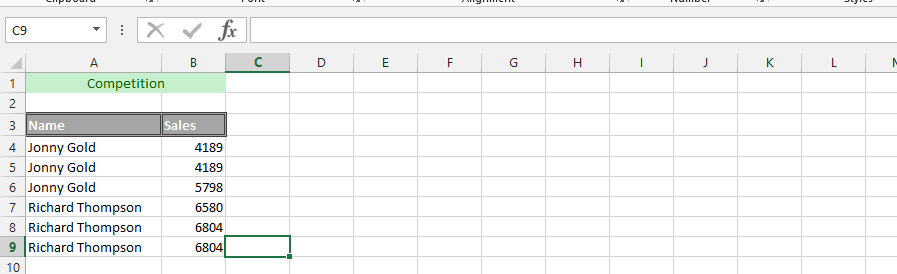 1. Click on an empty cell beside the value(1), and type =IF(B4>4500,”Yes”,”No”)
1. Click on an empty cell beside the value(1), and type =IF(B4>4500,”Yes”,”No”) (2). Finally, double click on the small square on the low right corner of the result (3).
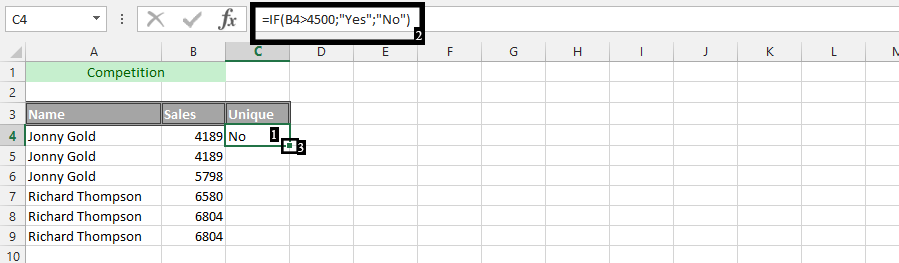
2. Mark the data (1), click insert (2), and then click Pivot Table (3).
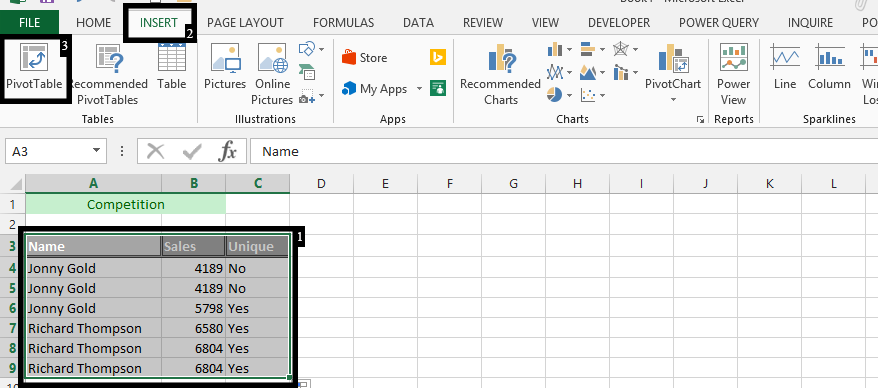
3. Click ok
4. Check a label, which in this case is the (name).
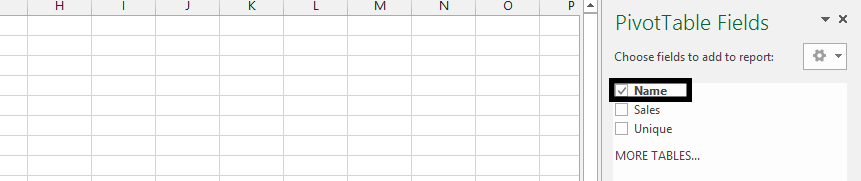
Note: Check the unique too.
5. Click and drag name to row, and do the same thing with unique.
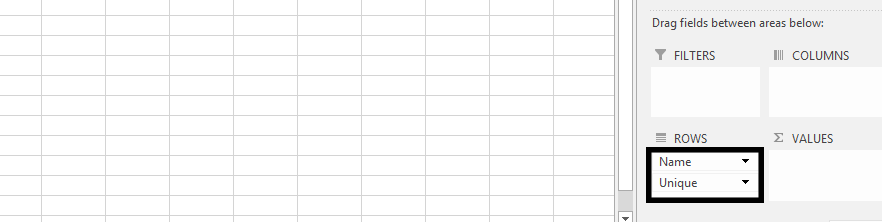
Note: The name and unique were dragged here.
The Pivot would look something like this:
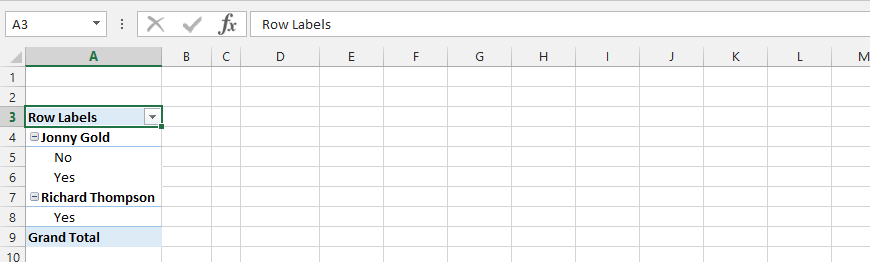
Template
You can download the Template here – Download
Further reading: Basic concepts Getting started with Excel Cell References




