Sorting Data In Pivot Table In Excel
1. Mark the data (1), click insert (2), and then click Pivot Table (3). It will create a pivot table.
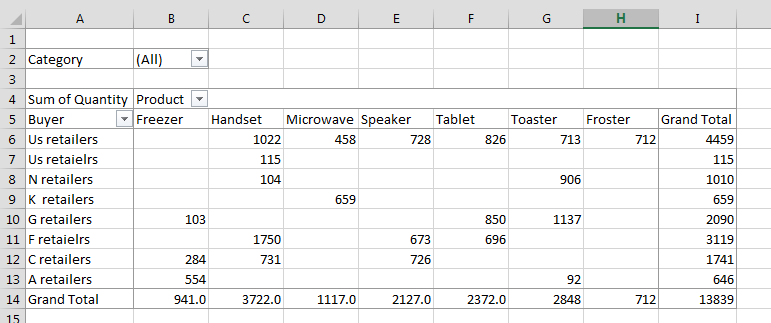
2. Check the label (1), then click on it, and drag it to the field of your need in your pivot table(2).
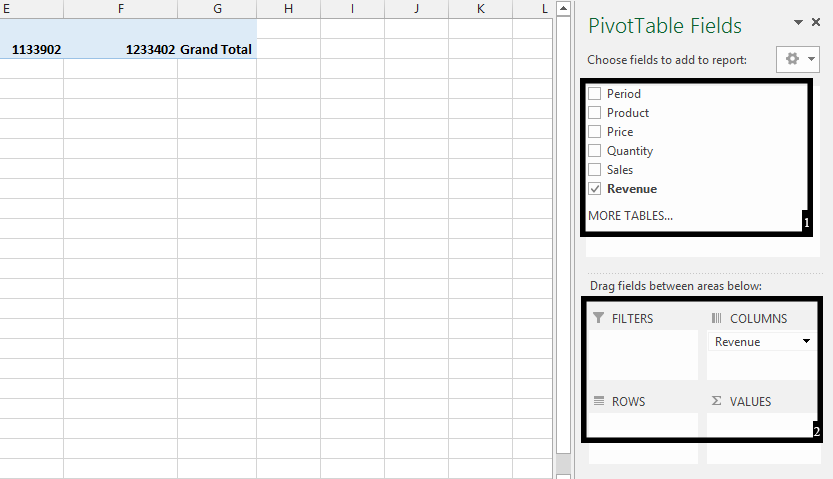
3. Click the arrow on Row Labels or Column Labels, and then click the sort option you want. To sort data in ascending or descending order, click Sort A to Z or Sort Z to A.
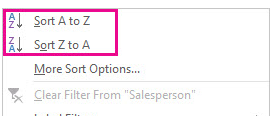
4. To find additional sorting options, click on more sort options.
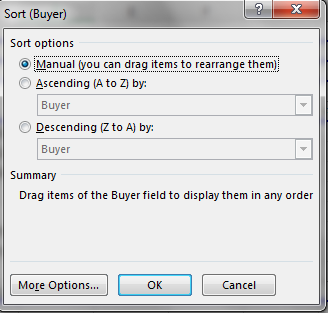
Note: Manual sort option allows manual sorting through dragging. Items can be rearranged by dragging them (values cannot be dragged)
5. Ascending (A to Z) by and Descending (Z to A) helps you in sorting according to alphabetical order and according to sum of quantity.
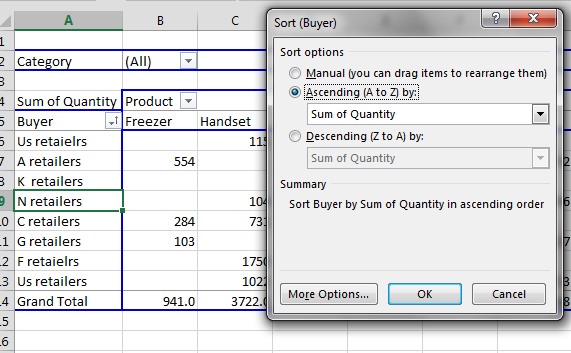
6. In more options you can tick sort automatically every time the report is updated. It will automatically sort the data when your pivot table is updated.
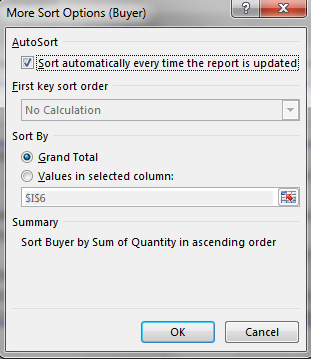
After this step the data in your pivot table will be sorted.
Template
Further reading: Basic concepts Getting started with Excel Cell References




