How To Remove N/A! Errors In Vlookup Formula
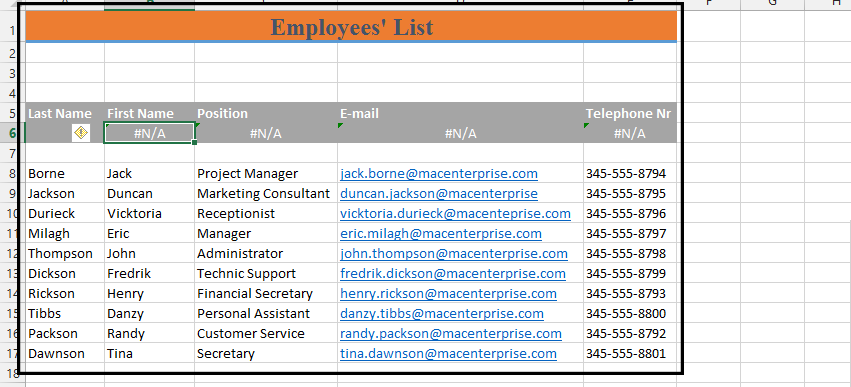 1. Double click on the #N/A! error, copy the whole VLOOKUP formula except the = symbol, and then delete the copied formula.
1. Double click on the #N/A! error, copy the whole VLOOKUP formula except the = symbol, and then delete the copied formula.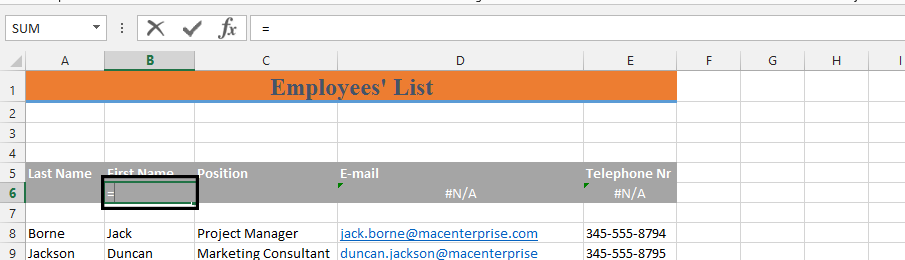 2. On the same cell with = symbol (1), type IF(ISNA(Paste the formula with CTRL + V));””;CTRL + V again, and close it with “)” (2).
2. On the same cell with = symbol (1), type IF(ISNA(Paste the formula with CTRL + V));””;CTRL + V again, and close it with “)” (2).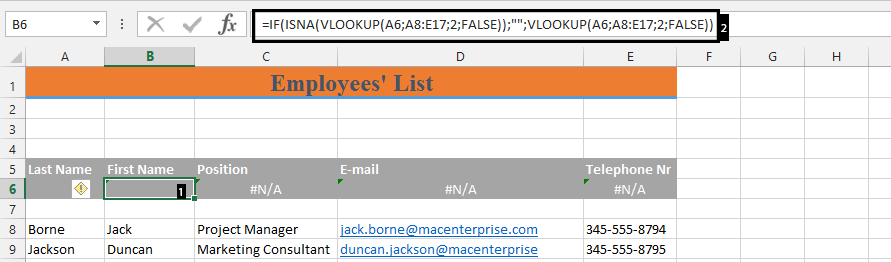
In this example formula is: =IF(ISNA(VLOOKUP(A6,A8:E17,2,FALSE)),””,VLOOKUP(A6,A8:E17,2,FALSE))
Note: Repeat step 1 & 2 on all the #N/A! errors.
Template
You can download the Template here – Download




