VLOOKUP That Returns True or False
It is possible to create a vlookup formula which returns only boolean values – true or false.
Let’s take a look at this example.
I created such a table.
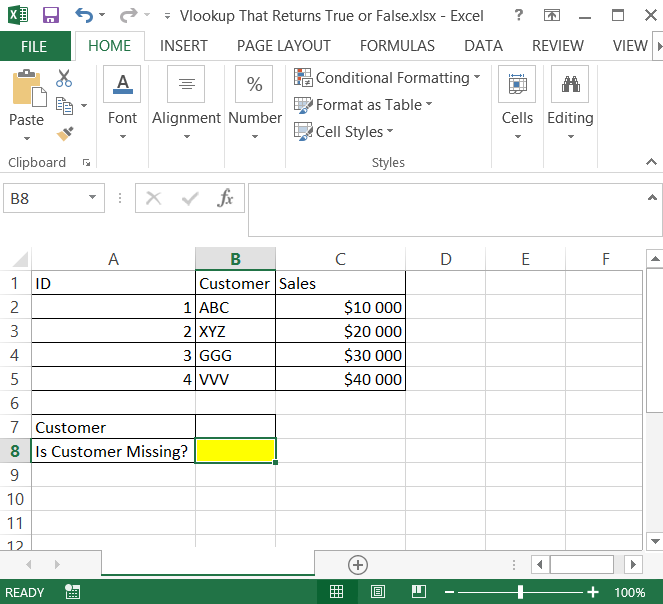
I want to check if I have some data missing. For example I just type a customer’s name to check if I need to add it to my data table. In such example I need only true or false answer.
To check it I created such a formula:
=ISNA(VLOOKUP($B$7,B2:B5,1,FALSE))
- ISNA – to not get an #N/A! error
- $B$7 – is an absolute reference to a value I know (customer’s name)
- B2:B5 – data range 1 – first column
- FALSE – because I need an exact match
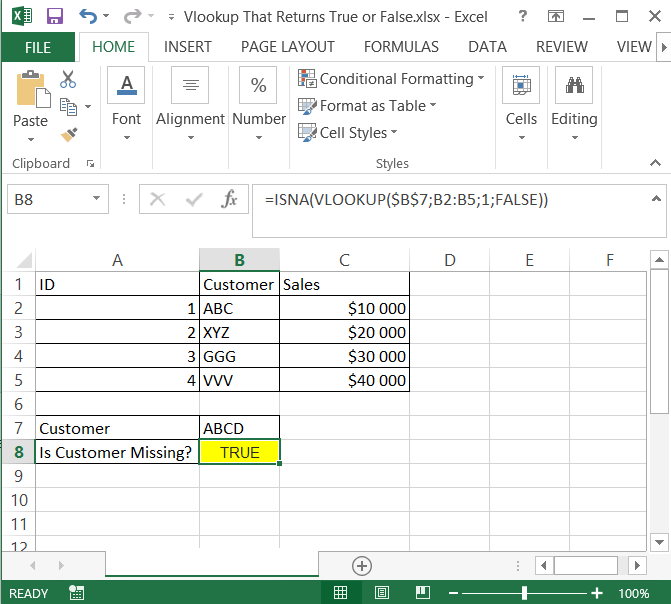
Other conditions you may want to use this formula:
- to check if the client should get a discount
- to check if the student passed get exam
- to check if the clerk should get a bonus
Of course this vlookup based formula can be used both for such basic data table and for advanced business intelligence dashboard.
Template
You can download the Template here – Download
Further reading: Basic concepts Getting started with Excel Cell References




