How To Insert Watermark In Excel
You have the document ready, and want to put a watermark behind it.
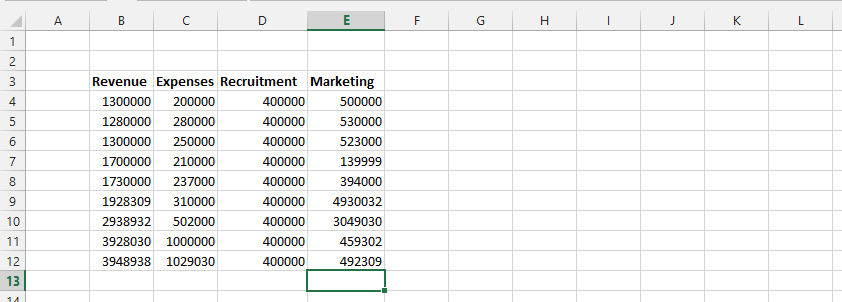
Note: You do have to create the text image you would like to put behind the text.
Click on Insert tab (1), then text (2), and finally Header and Footer (3).

Click on pictures. Browse your files to locate the picture of your choice.

Note: The pictures automatically shows on top after clicking on the header and footer in the previous step.
Click on any of the text column, and the picture will show behind the text.
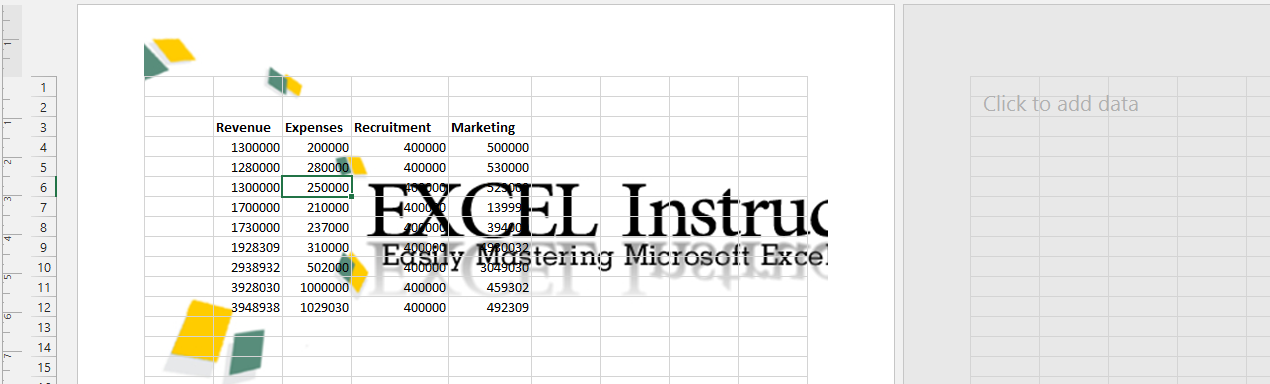
Click on & Picture that shows when you click on the header.

Click on Design (1) and Format picture (2).
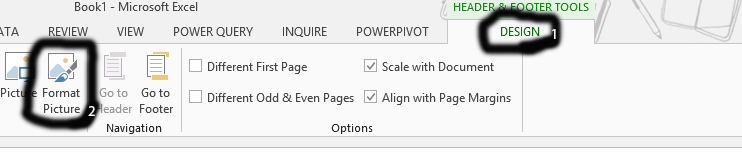
Note: Click on design if it does not automatically show.
Click on picture

Click on the arrow beside color (1) choose washout (2), and click ok.
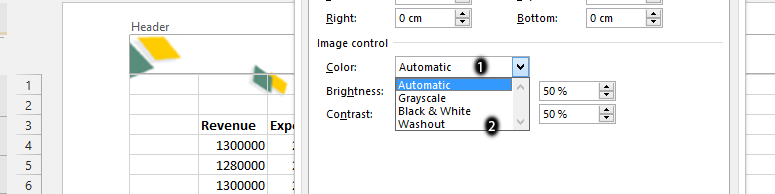
Template
You can download the Template here – Download
Further reading: Basic concepts Getting started with Excel Cell References




