How To Use .XSD File In Excel To Create Data XML Files
Firstly you would have to download XML TOOLS ADD-IN. After downloading the add-in start excel, click on the FILE tab, go to OPTION and then click ADD-INS category.
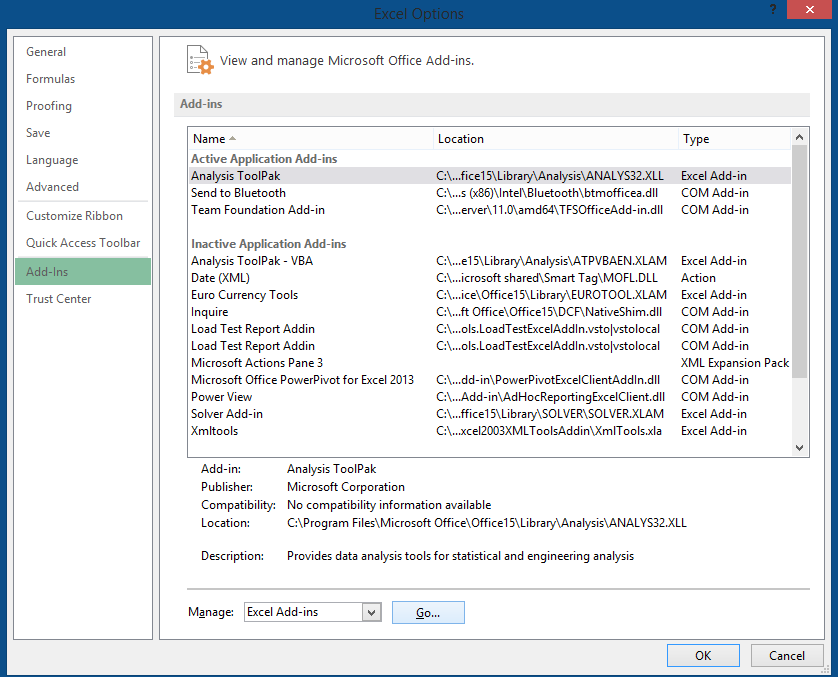
Click EXCEL ADD-INS and the click GO. In the dialog box, click BROWSE and locate the XMLTOOL.XLA file, select it and click OK.
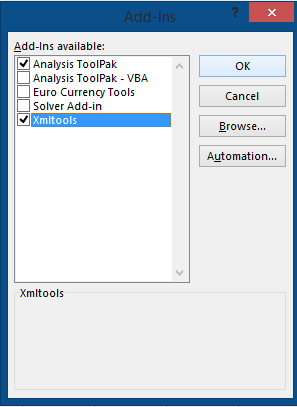
Enter the data.
On the Add-Ins tab, in the menu commands group, click the arrow next to XML Tools and then click Convert a Range to XML list.
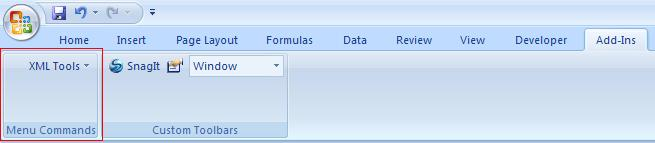
Enter the cell range of the data that you want to convert as an absolute reference in the text box.
Under Use first row as column names, select No if the first row contains data or Yes if first column contain header and click OK.
On the Developer tab in XML group Click Export.
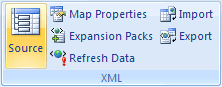
In the dialog box type a name in the File Name field.
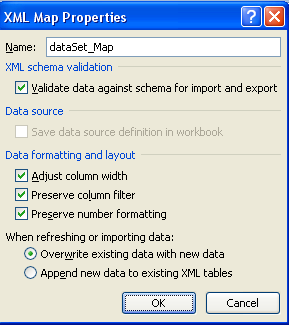
Click OK.
Select any cell in the EXCEL table.
On the ADD-INS tab, in the Menu commands group, click the arrow next to the XML Tools and then click Create XSD file for the XML Schema.
In Notepad, click File and Save AS.
Template
Further reading: Basic concepts Getting started with Excel Cell References




