List Box in Excel VBA
Begin from creating a list of items which you want to put into List Box.
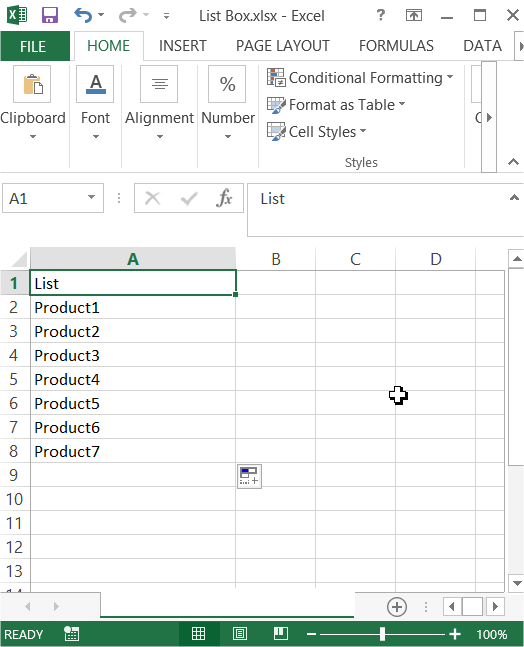
Next select all items and name it. type the name into Name Box (such in the picture below) and press Enter.
Here you can learn how to define name.
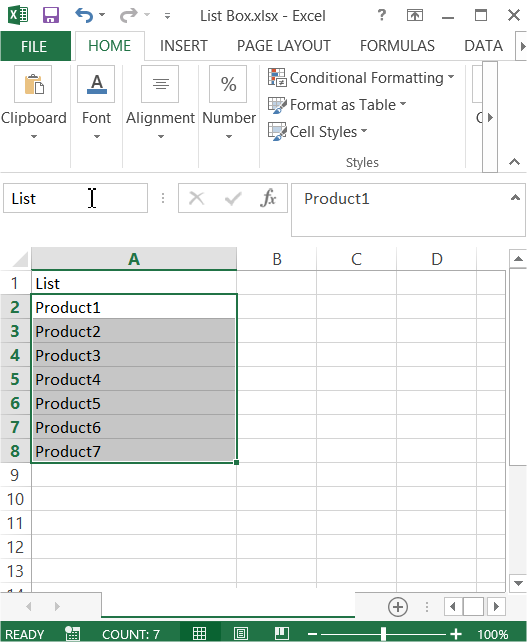
Since now your items will name List.
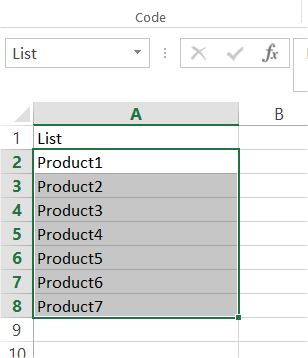
Go to the ribbon. Make sure that Developer tab is visible. Click it. Select Insert and click List Box control.
Here you can learn how to enable Developer tab.
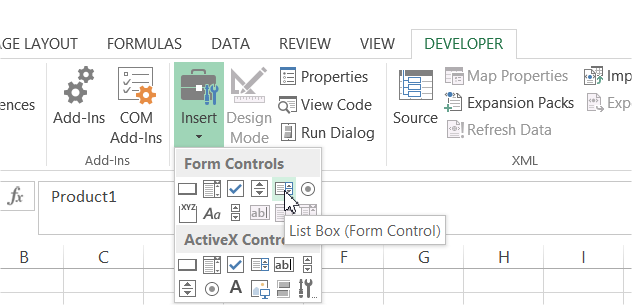
Draw a List Box control within your worksheet.
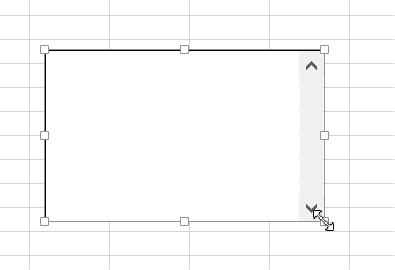
Right click your inserted List Box and select Format Control option.
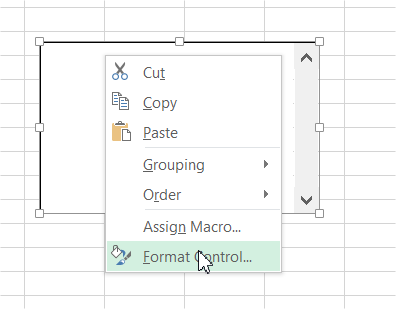
Go to the Control tab. Into Input Range field type the name of your Name Range you prepared before.
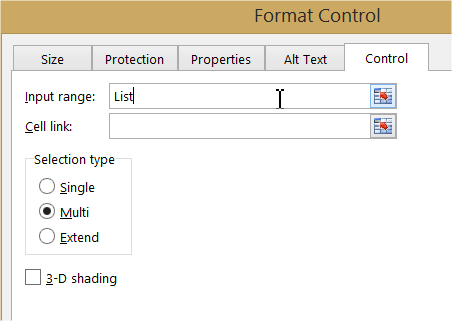
I selected Multi for Selection Type. You can do it as well.
Ready List Box looks like in the picture below.
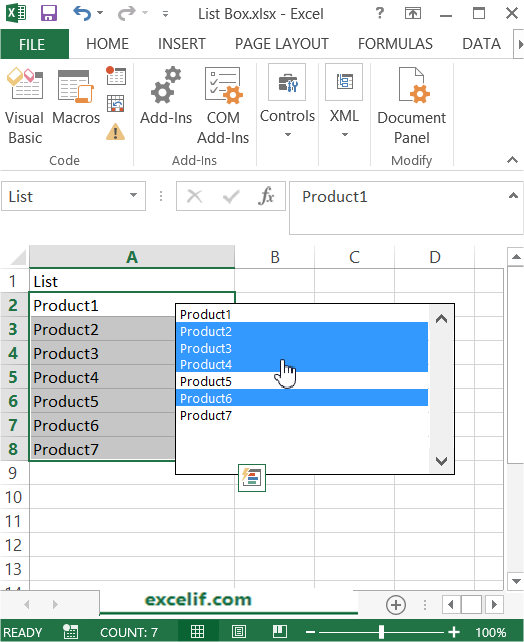
Tip: You can also create a Button. It may help you. For example this Button can add new elements to the List Box.
Template
Further reading: Basic concepts Getting started with Excel Cell References




