How To Sort By More Than Three Columns In Excel
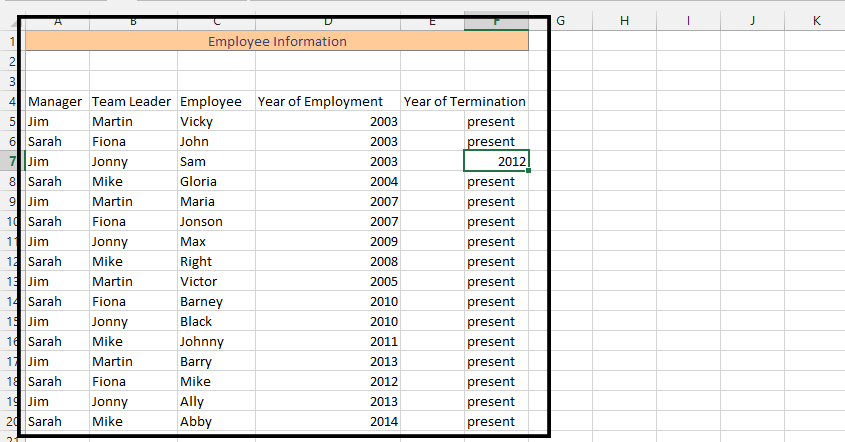 1. Click on first cell of the data (manager).
1. Click on first cell of the data (manager).
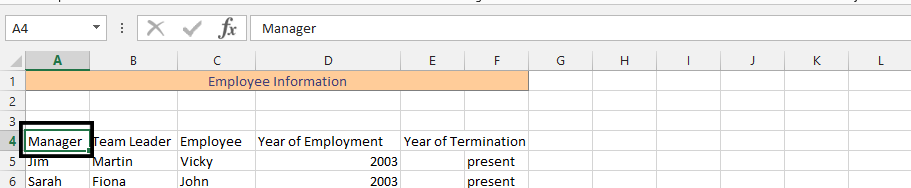
2. Click on Data (1), and then press sort (2).

3. Choose “Year of Employment” in sort by, and then press ok.
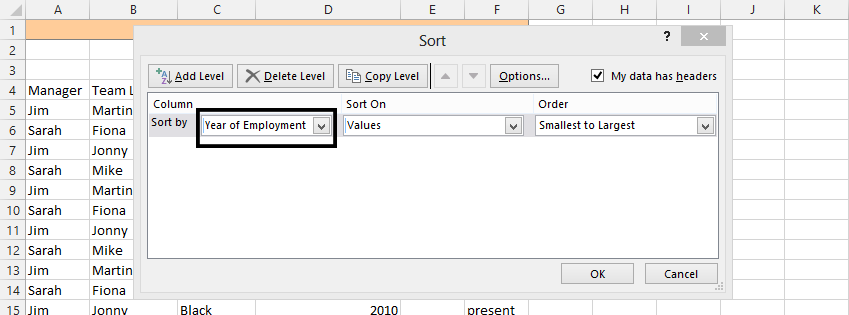
4. Repeat, but in Sort by, choose manager (or the most important column) (1), and then click Add level (2), to choose the second most important column, and then press ok.
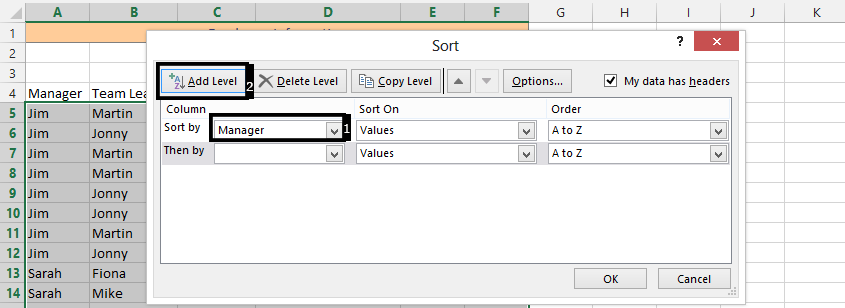
Note: Keep repeating this step until you have sorted the columns from most important to least important. It is important to acknowledge that, if for instance cells in a column would exchange position for the sort to take effect, then Excel would ignore them.
After following the steps above, the sort would now look like this:
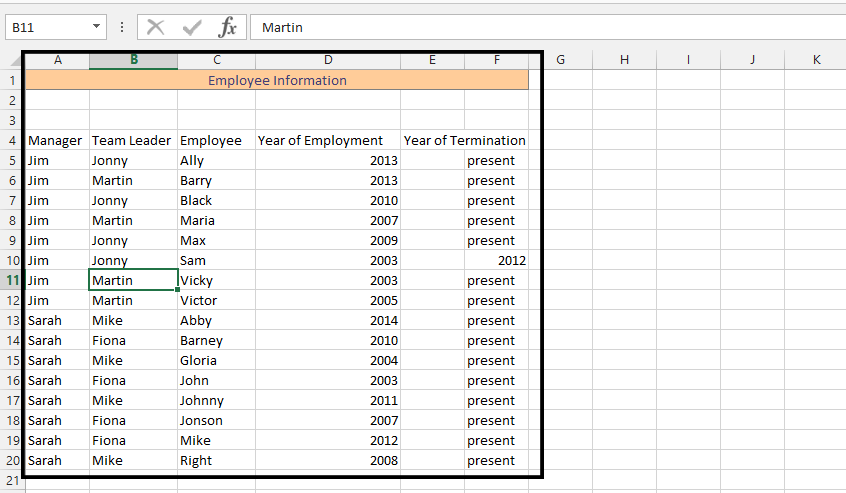
Template
You can download the Template here – Download
Further reading: Basic concepts Getting started with Excel Cell References




