How Adding rows automatically
Your worksheet gains some code and you will save bunch of time.
Pivot table data preparation
Consider the data. Go to ribbon. Click Developer > Insert and from ActiveX Controls chose a Command Button.
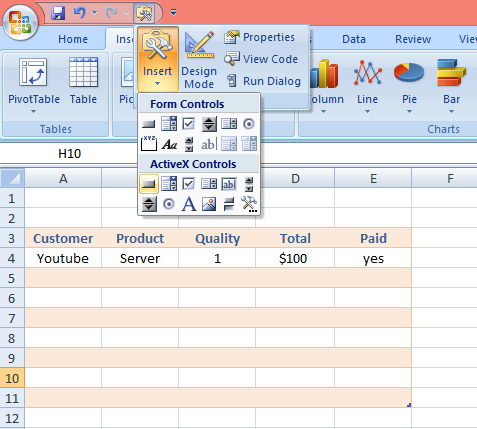
Draw a button like shown below.
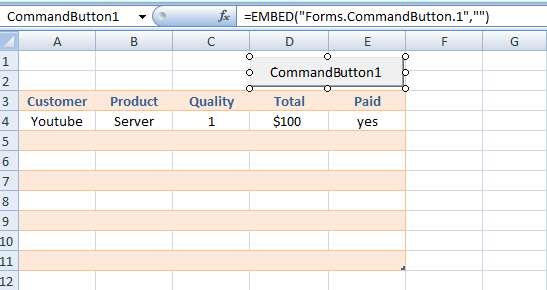
How to auto insert row?
Right click the command button and choose Properties.
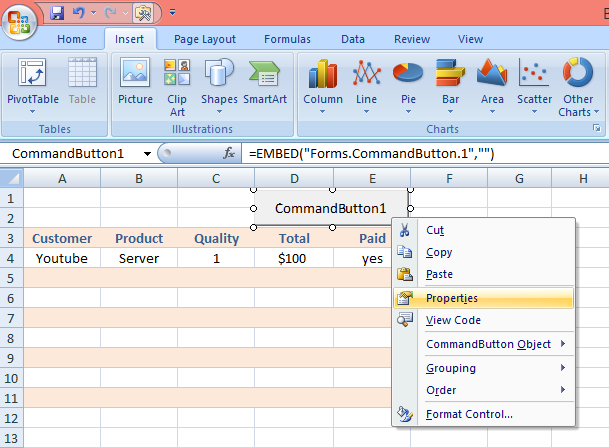
In Caption field change the text as Add Row.
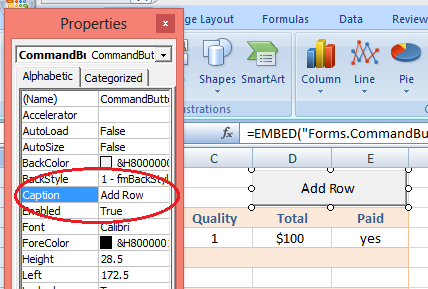
When you double click the button a form will appear like this below.
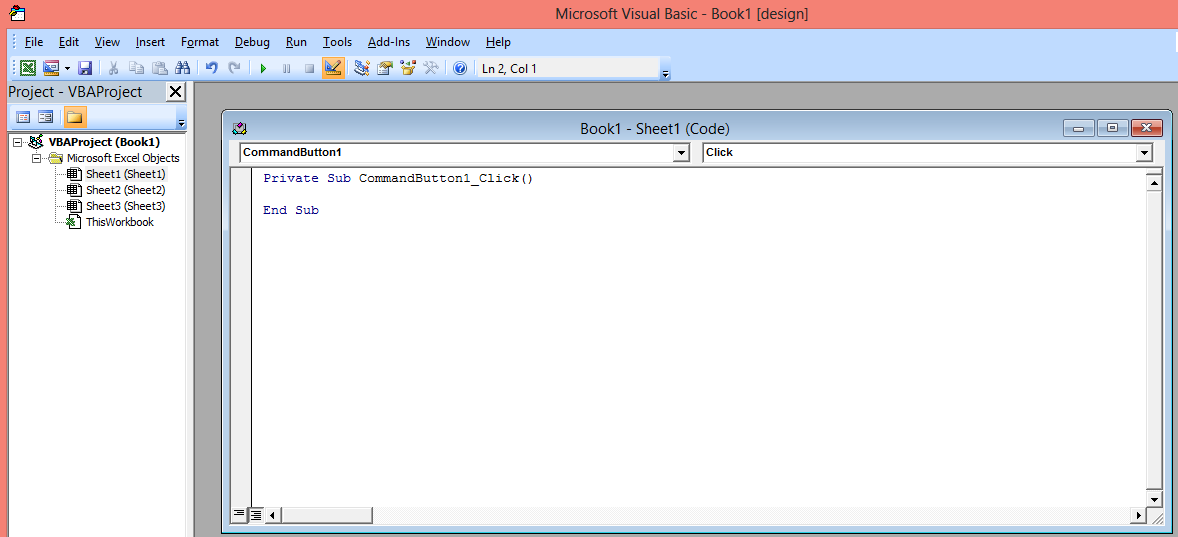
Put the code like shown below. While keeping in mind the sheet name, range according to your data.
Private Sub CommandButton1_Click()
Sheets("Sheet1").Range("A4").Select
ActiveCell.EntireRow.Insert Shift:=xlDown
Sheets("Sheet1").Range("A4:E4").Select
Selection.Borders.Weight = xlThin
End Sub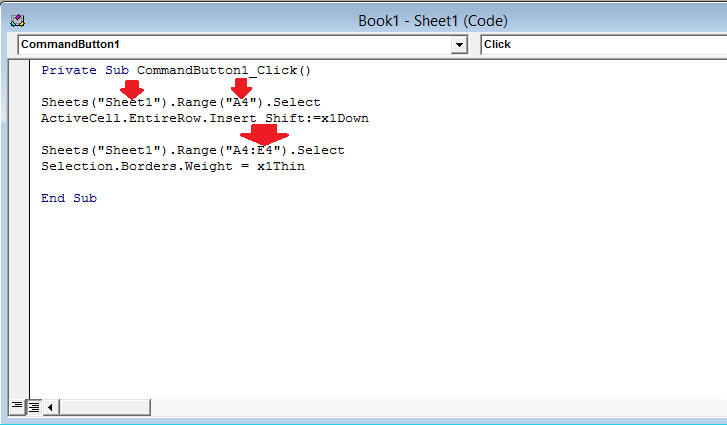
Click the Design mode to off design mode.
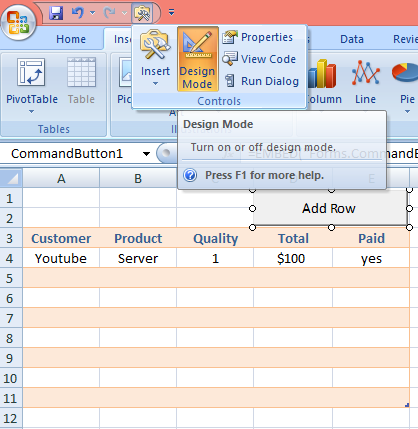
Every time when you click the Add Row button, a new row will add in your data like shown below.
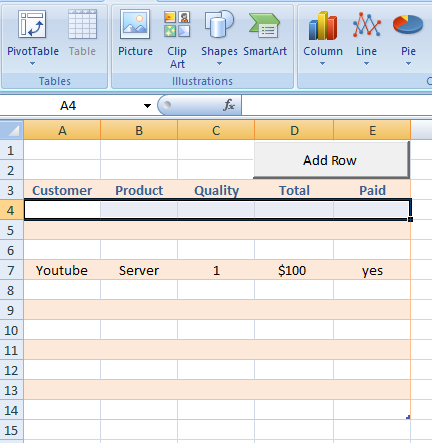
Note: Of course you can improve that VBA code. But to do this you need to know a little bit of VBA in Excel. Just click VBA in the menu on the top of the page and learn VBA in Excel.
Template
You can download the Template here – Download




