How To Sort Out Blank Rows In Excel
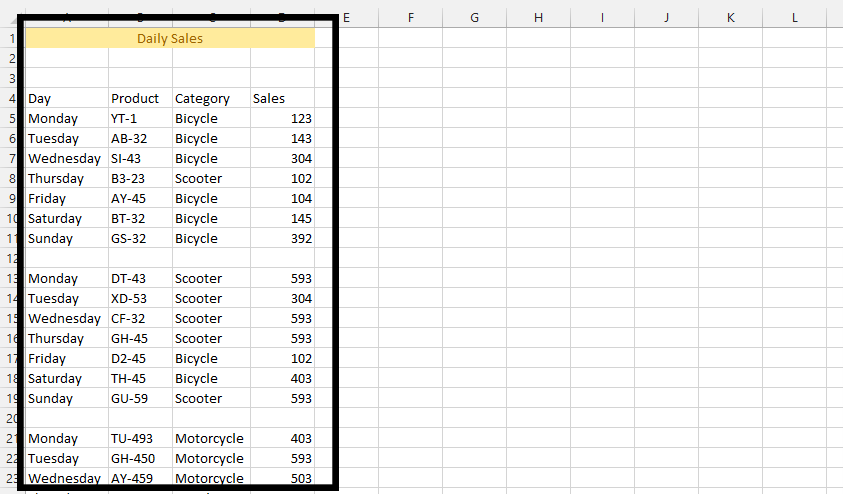 Mark the whole data.
Mark the whole data.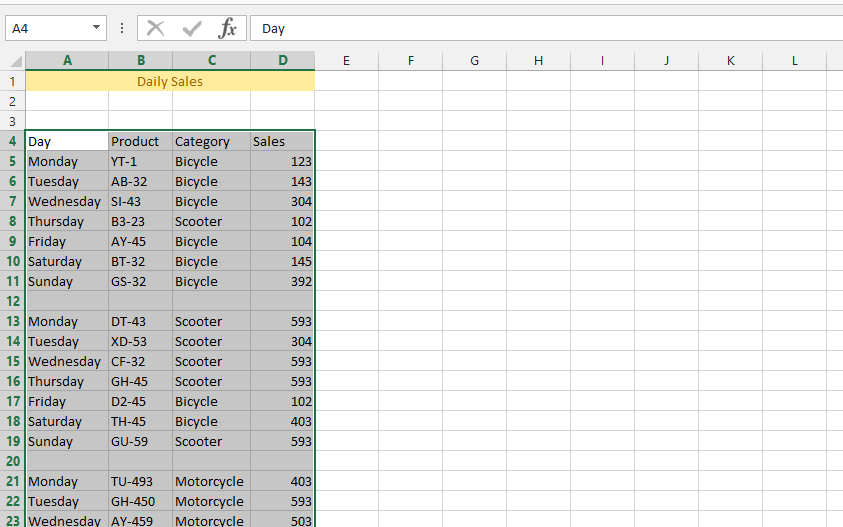 Press CTRL + G and click Special
Press CTRL + G and click Special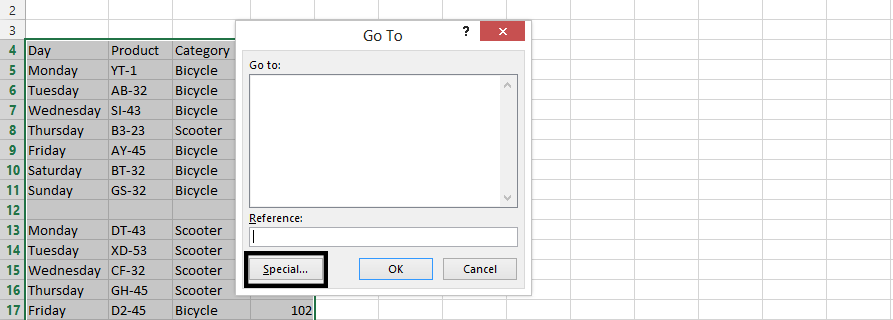
Choose Blanks
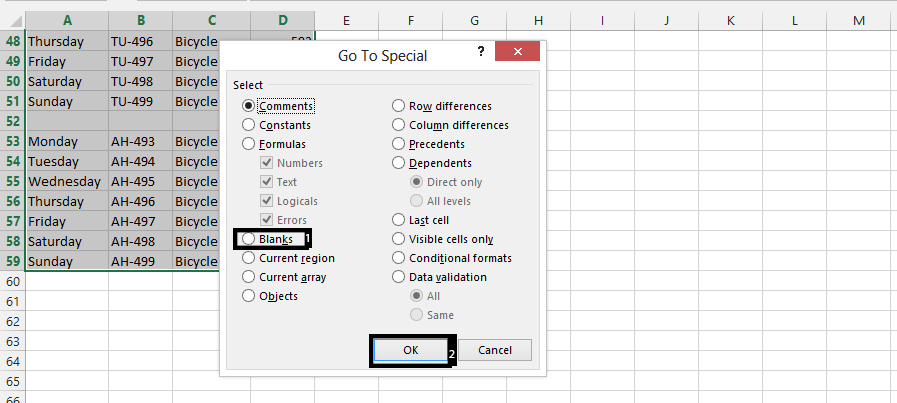
Press Home (1), Choose a color with Cell Styles (2).
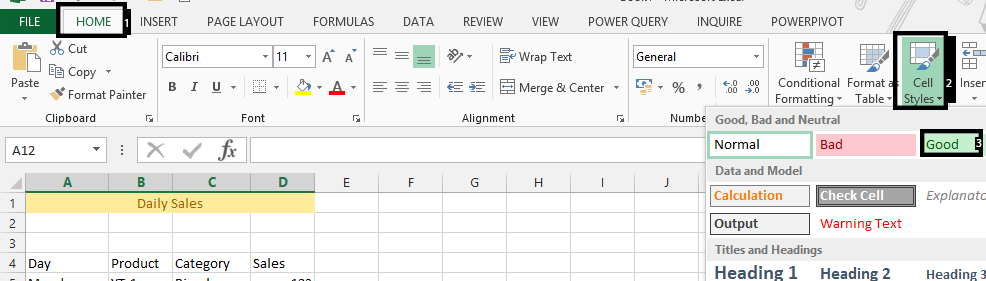
Note: Give the blank cells a unique color. It is recommended that you’d use only one color in the actual data.
Mark the whole data again.
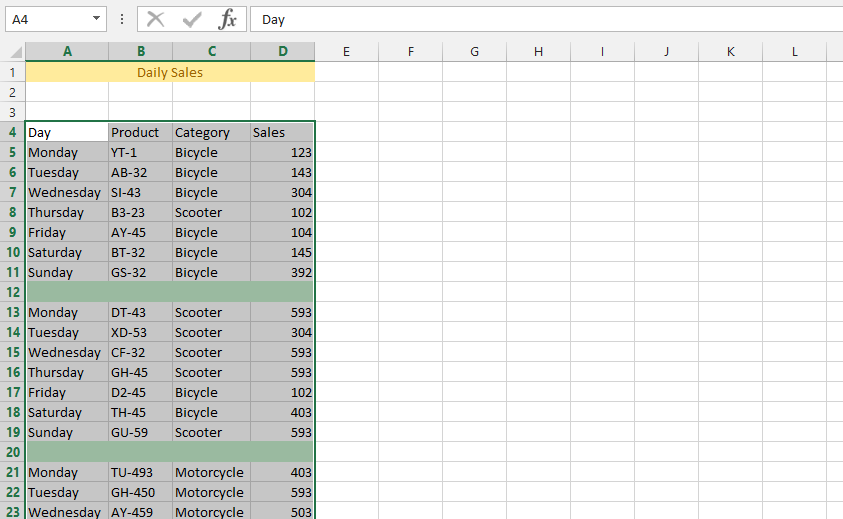
Click on Data (1), and then on Sort (2).

Choose a category in Sort by (1), choose cell color on Sort On (2), No Cell Color in order (3), On Top (4), and then press ok.
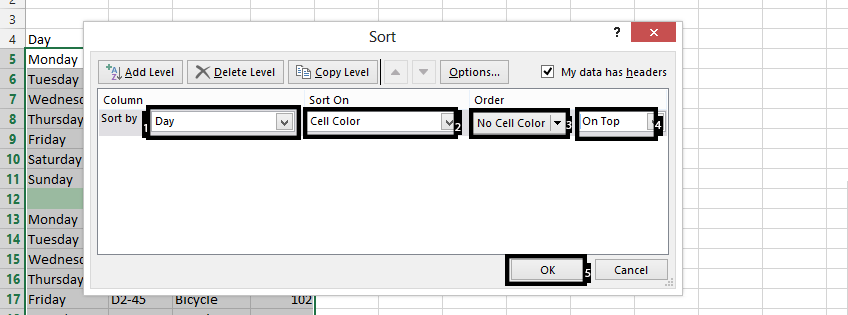
Choose all the colored rows, right click on the marked rows (2), and choose delete (3).
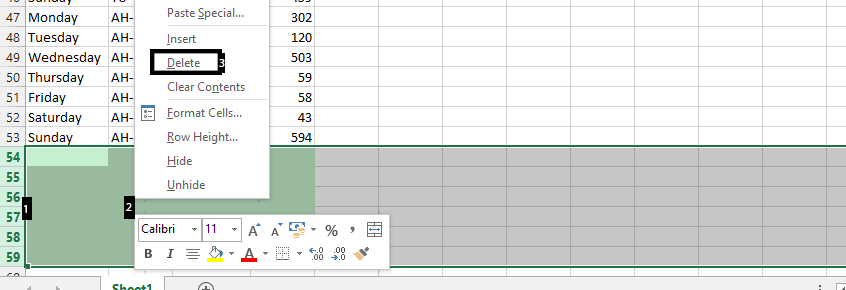
Template
You can download the Template here – Download
Further reading: Basic concepts Getting started with Excel Cell References




