Chart from CSV in Excel
How to create Chart from csv?
Import the date from csv file to Excel.
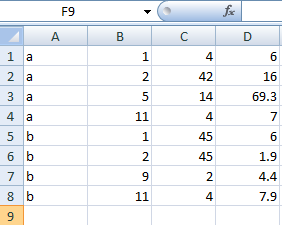
Go to the ribbon and click Insert. Choose type of graph which you want to insert.
On selecting graph a blank window will appear, on right click a drop down menu appears, from which choose Select Data option.
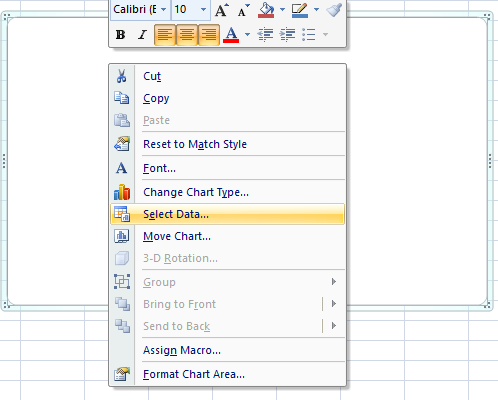
On clicking Select Data option a window will appear like this below. Click on Add option from left side.

A small window will appear. In Series name enter cell address and in Series values select the data row by row while holding Ctrl (this option allows multi-select). This step will plot the numbers in the order you selected.
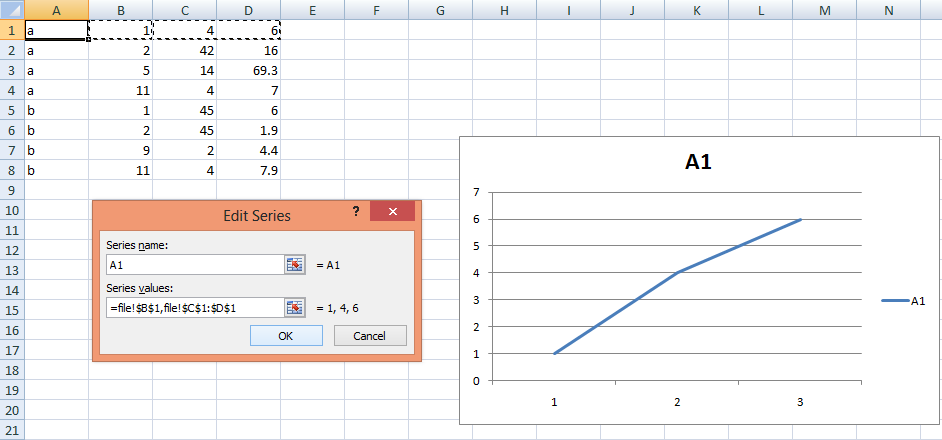
Repeat the previous step for multiple series A2, A3… and in the result you get the graph window like this below.
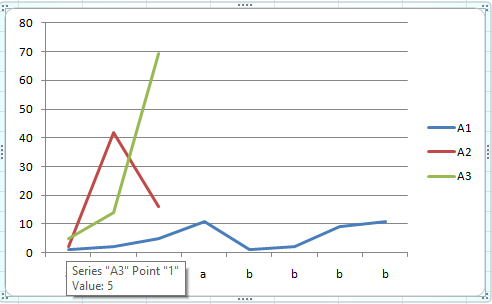
Your chart is ready. That’s how to insert chart in Excel from csv (comma separated value) imported file.
Template
Further reading: Basic concepts Getting started with Excel Cell References




