How To Insert Chart Title From A Cell In Excel
How to Insert Chart Title from a Cell?
Surprisingly, it would only take two simple steps. But first, have a look at this chart that we will insert a title into, from a cell:
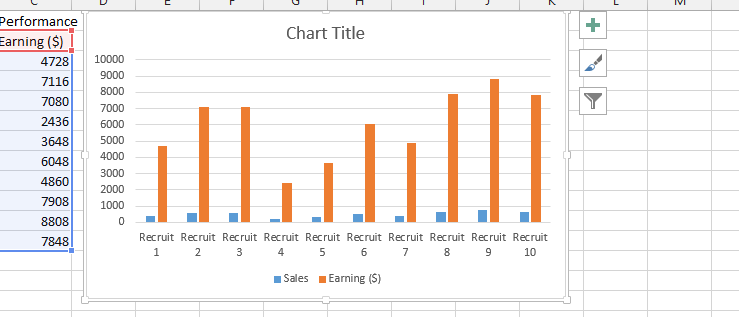
Click on the chart title

Click on the formula (1), type in =Sheet1$C$1 (2), and then enter.

Note: The sheet1 is the name of spreadsheet, while $C$1 is the cell we want to get title from.
How to insert dynamic chart title from the cell?
First prepare some data table.
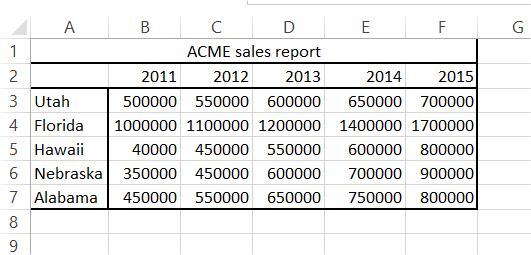
Create a chart without a title. If you created one just click on the title and delete it.
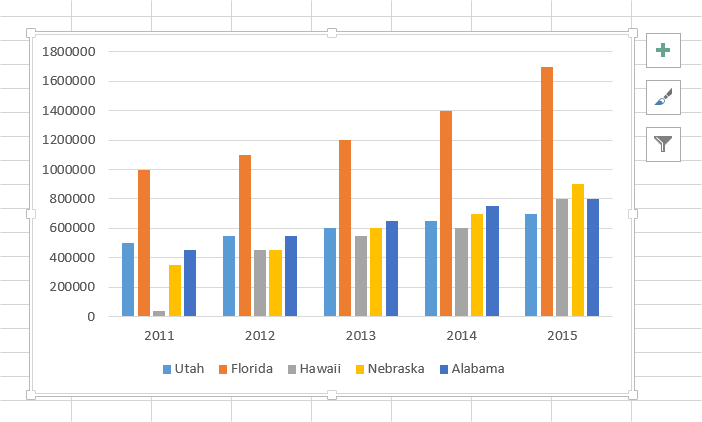
Go to the ribbon to the Design tab which just appeared. Click Add Chart Element button. From the list choose Chart Title and select Above Chart or Centered Overlay.
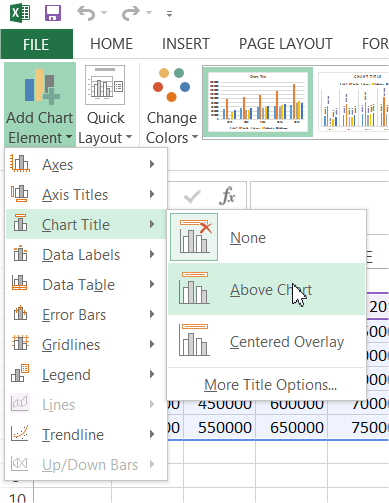
In the formula bar type = and click the cell which contains the title for your chart.
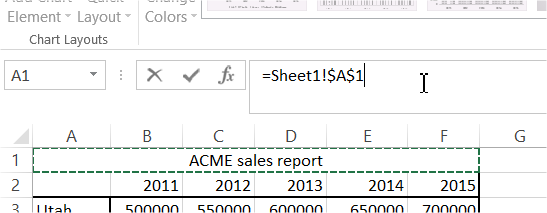
For me it is =Sheet1!$A$1. Sheet1 is the name of my worksheet and A1 is the cell which contains the chart title.
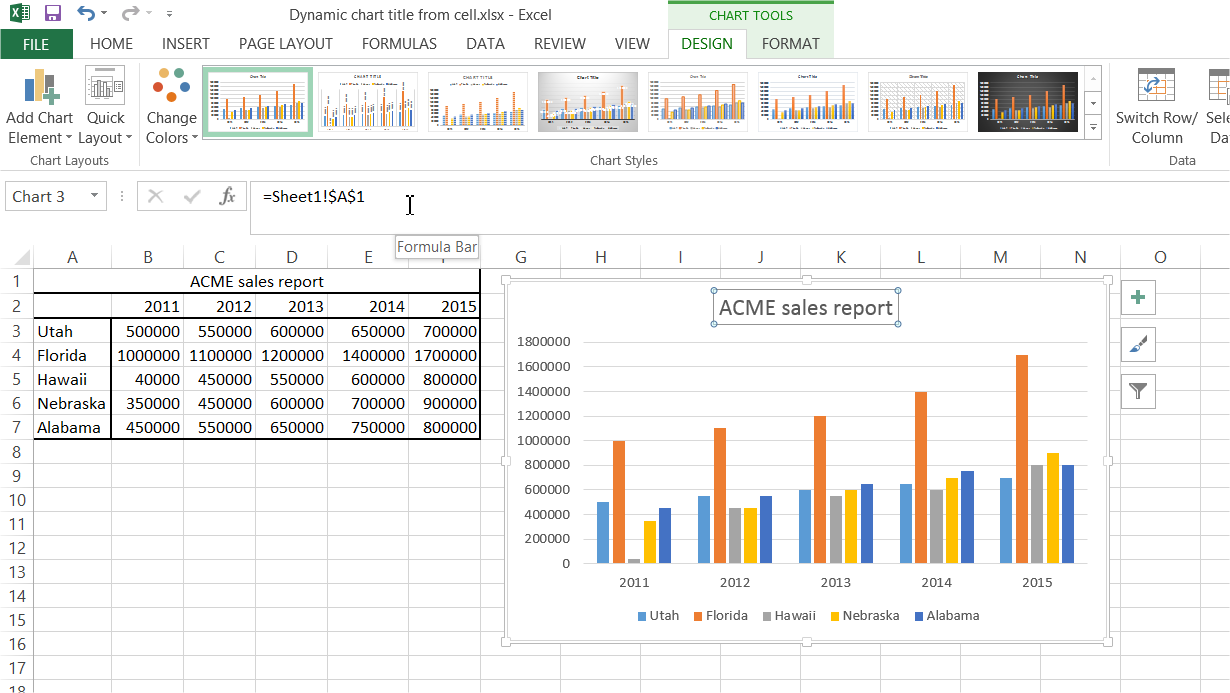
Template
Further reading: Basic concepts Getting started with Excel Cell References




