Chart with option buttons
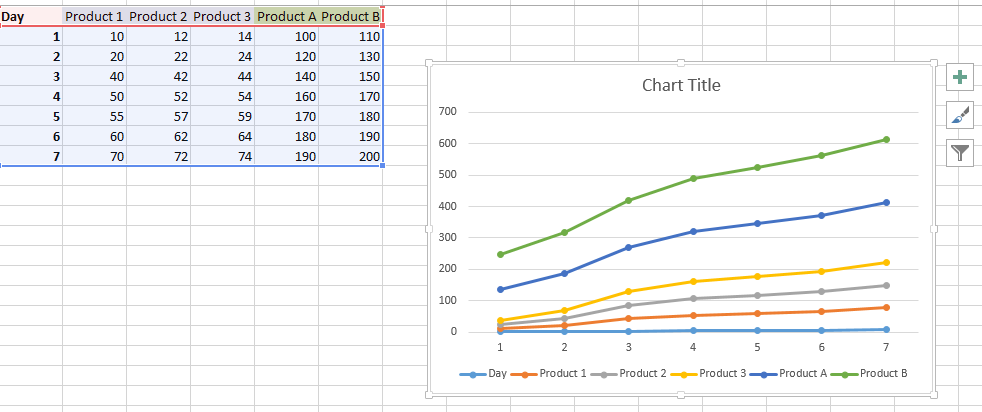 Now we will start creating the options for the same. We created new columns which have the following formulas:=IF(J1,C1,E1)So based on value in cell j1 it can be product2 or Products AFor based on value in cell j1 it can be product3 or Products B
Now we will start creating the options for the same. We created new columns which have the following formulas:=IF(J1,C1,E1)So based on value in cell j1 it can be product2 or Products AFor based on value in cell j1 it can be product3 or Products BSo now we have added a checkbox and linked it to the cell j1 and in the graph we have changed the series types including product1 and last 2 column products which can vary.
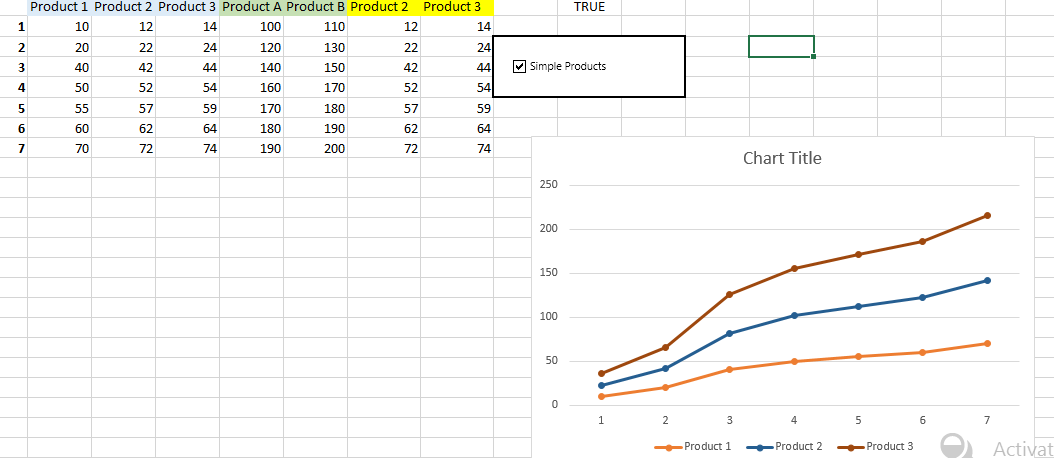
Unchecking the option:
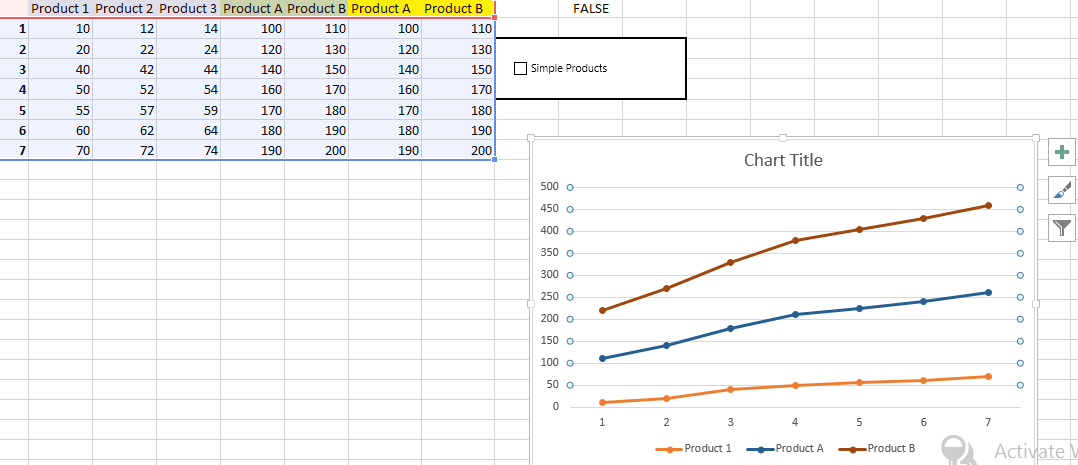
Template
You can download the Template here – Download




