How To Do Vlookup With Two Criteria In Excel
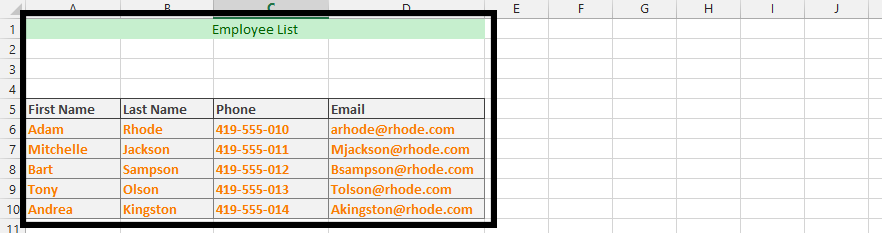 1. Click on column A, Right Click on it (1), and choose Insert (2).
1. Click on column A, Right Click on it (1), and choose Insert (2).
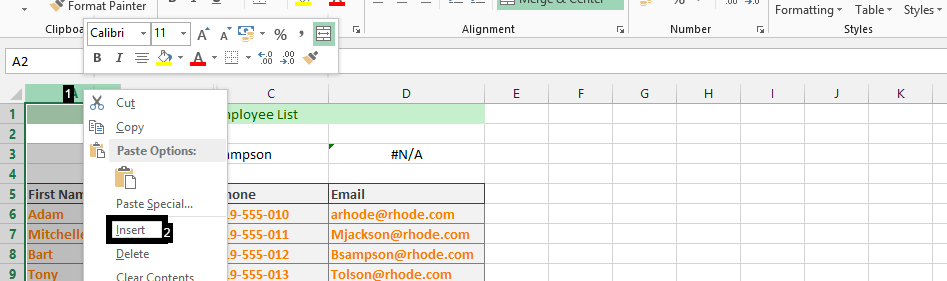
2. Click on the new column, right beside Adam (1), type =CONCATENATE(B6;C6) (2), and double click on the small square that is on right lower corner of the result (3).
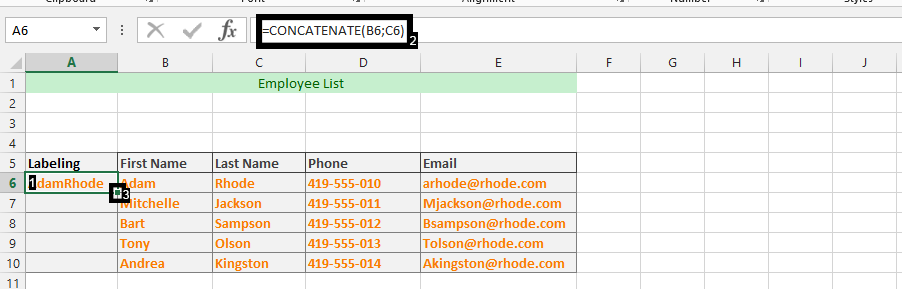
3. Write the two Criteria (in this case, name) in respective cells.
Note: The Tony and Olson written in their respective cells are the two criteria that we will use the VLOOKUP function to find.
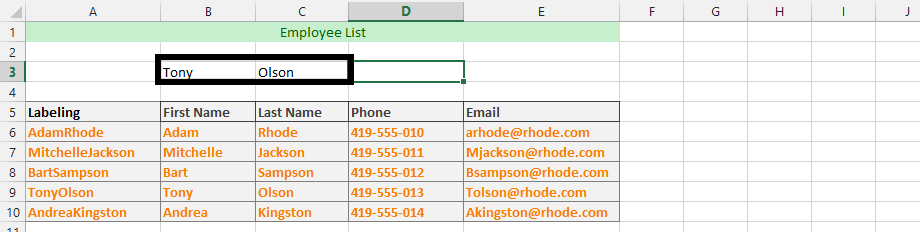
4. Click on an empty cell, and then type in =VLOOKUP(B3&C3;$A$5:$E$10;5;FALSE).

Template
You can download the Template here – Download
Further reading: Basic concepts Getting started with Excel Cell References




