Plot A Wind Rose In Excel
Wind Rose is a graphic illustration of long-term meteorological statistics, directions and wind speeds occurring in different places of the globe. You can make Wind Rose in Excel as well.
In today’s nautical charts are placed “wind roses”. Map for the Atlantic and the Pacific showing the distribution of winds in the area around 5-percent (three hundred miles square) for each month of the year. The arrows show the direction of the wind, and the numbers indicate the strength (in the wind according to the Beaufort scale). The percentage of time the wind blows from any direction, is measured by the length of the arrow graduated. Number placed in the center of the circle determines the amount windless periods. The wind rose is most often divided into 8 to 16 sectors depicting individual directions (N, S, E, W). The radius of filling individual sectors shows how often the wind blows from a given direction.
Preparing data to Wind Rose
To create Wind Rose in Excel first prepare some data:
- rows – wind directions
- columns – range
- values – speed of wind (percentage)
Preparing data is the most difficult step here.
Insert Radar with Makers chart
Wind Rose is a special kind of radar chart in Excel. Radar chart is just one of basic types of charts in Excel. To create Wind Rose highlight table of data and insert Radar with Makers chart.
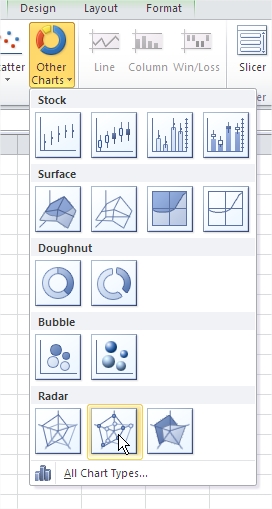
Wind Rose is ready.
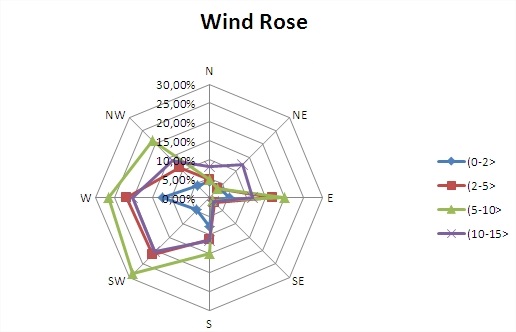
Simple as it is. Only prepare data and insert Radar with Makers chart. This is how to get Wind Rose chart in Excel.
Template
Further reading: Basic concepts Getting started with Excel Cell References




